-
Notifications
You must be signed in to change notification settings - Fork 0
EditorInventoryItems
A place to edit Items that can be added to a character's inventory by the player.
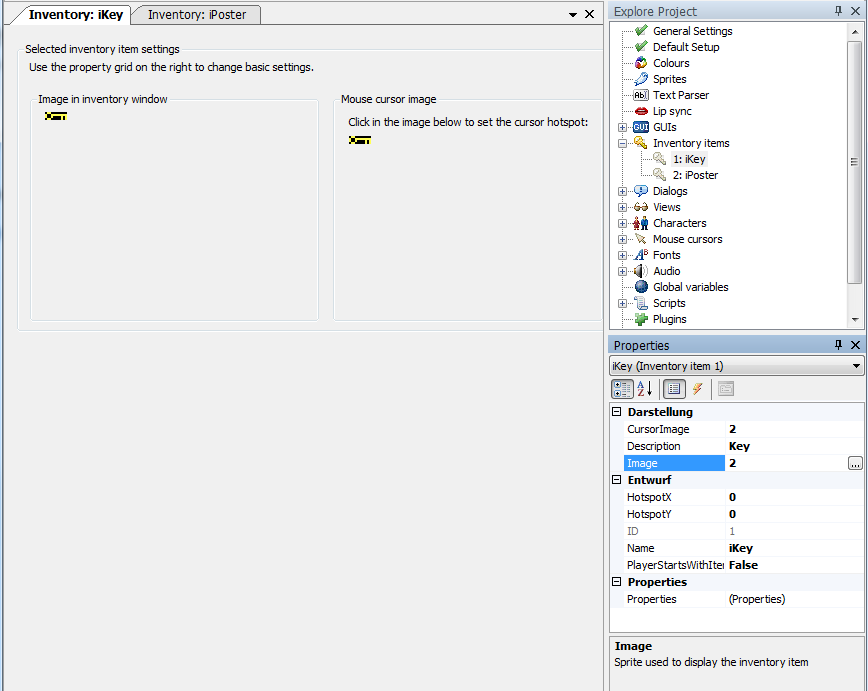
The image number from the Sprite Manager that is displayed as the active cursor image when selecting this inventory item from the inventory. This could be to use it on another inventory item or to use it somewhere inside your room. You can also set the active hotspot of the mouse-cursor image, which is where the click from the mouse cursor will be registered when using this image. This can be done by left clicking on the mouse-cursor image itself, or by entering the appropriate into the HotspotX and HotspotY properties (see below).
It is generally good practice to add some kind of crosshair or a single pixel marker in an easy to spot color to the image and align the click hotspot to this. This way the player should be able to tell exactly where they are pointing. Figuring out bad controls is no puzzle!
The name of the item. This is also the value used by the @OVERHOTSPOT@ token when the mouse cursor is hovering over this item, whilst still in the inventory.
The image displayed for the inventory item within the character's inventory. This is typically larger than the mouse cursor image of the inventory item, depending on how the GUI that is used for the inventory window has been configured.
Select the X value for the hotspot of the active cursor image. It's the distance from the left edge of the sprite, measured in pixels. You can also set this value by clicking on the "Mouse cursor image" display.
Select the Y value for the hotspot of the active cursor image. It's the distance from the top edge of the sprite, measured in pixels. You can also set this value by clicking on the "Mouse cursor image" display.
The internal ID of this inventory Item. This value cannot be changed, it can be read only by the script property InventoryItem.ID.
The script name of the inventory item. Usually the convention is to start inventory item names with an 'i', so a key might be named iKey. This convention sure gets tricky when you give your game characters some Apple products...
This is a boolean value which sets whether the player character starts with this inventory item in their inventory or not. In the majority of cases, where items are collected during gameplay, the default setting of no is probably the one to use.
Configure any custom properties for this inventory item. A common use is to use an additional boolean flag to indicate that an inventory item should be 'used' by itself, without needing to combine it with another inventory item.
Within the game the player can pick up and store inventory items into his inventory by interacting with the scene or other characters. You add a new inventory item to his inventory with the cChar.AddInventory(iInvItem) function. When the player uses or gives away the item you remove it from the character's inventory with the cChar.LoseInventory(iInvItem) function. Make sure you check the Mouse.Mode afterwards, especially when the active cursor is the inventory item the player just lost.
See Also: InventoryItem
Getting Started in AGS
Editor Reference
- Music and sound
- Distributing your game
- Backing up your game
- The text parser
- Translations
- Global variables
- Custom Properties
- Plugins
- Lip sync
- New Game templates
- Debugging features
- Auto-number speech files
- Integration with Windows
- Source Control integration
Engine
Scripting
- Scripting tutorial part 1
- Scripting tutorial part 2
- Pointers in AGS
- Calling global functions from local scripts
- The script header
- String formatting
- Multiple Scripts
- Understanding blocking scripts
- Dynamic Arrays
- Extender functions
- Game variables
- Predefined global script functions
- repeatedly_execute (_always)
- Custom dialog options rendering
- Built-in enumerated types
- Script language keywords
- AudioChannel functions and properties
- AudioClip functions and properties
- Character functions and properties
- DateTime functions and properties
- Dialog functions and properties
- DialogOptionsRenderingInfo functions and properties
- DrawingSurface functions and properties
- DynamicSprite functions and properties
- File functions and properties
- Game / Global functions
- GUI functions and properties
- GUI control functions and properties
- GUI Button functions and properties
- GUI InvWindow functions and properties
- GUI Label functions and properties
- GUI List Box functions and properties
- GUI Slider properties
- GUI Text Box functions and properties
- Hotspot functions and properties
- Inventory item functions and properties
- Maths functions and properties
- Mouse functions and properties
- Multimedia functions
- Object functions and properties
- Overlay functions and properties
- Palette functions
- Parser functions
- Region functions and properties
- Room functions
- Screen functions
- Speech functions and properties
- String functions
- System functions and properties
- Text display / Speech functions
- ViewFrame functions and properties
Working on Legacy games
Upgrading from a previous version
- Upgrading to AGS 2.7
- Upgrading to AGS 2.71
- Upgrading to AGS 3.0
- Upgrading to AGS 3.1
- Upgrading to AGS 3.2
- Upgrading to AGS 3.3
- Upgrading to AGS 3.3.5
- Upgrading to AGS 3.4
- Upgrading to AGS 3.4.1
Legal Notice
Getting in touch