-
Notifications
You must be signed in to change notification settings - Fork 29
en combat
Combat begins with the GM creating an encounter and the initiative is rolled.
The combat process differs between player and GM in that the GM must also select the token to attack with beforehand. The easiest way to do this is to double-click the active player in the INI list. This selects the clicked token and opens the character sheet.
Also, the 4. Apply Damage on NPCs and creatures can only be done by people with the Owner right. This usually means that only the GM can apply damage to NPCs and creatures.
Player: To select an enemy token as a target either double right click on the desired token, or mark it as a target via the left menu bar (select token (1) and click on the target (2)).
Note: If you control multiple actors (familiars, animal companions, etc.) you have to select the attacking token beforehand.
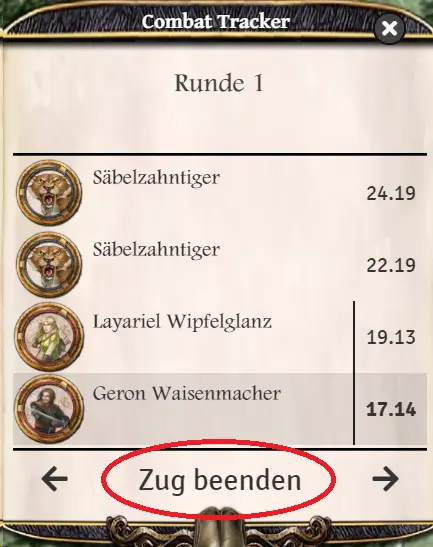
Game Master: You use the token context menu of the tokens to mark your target. For this click once with the right mouse button on the token and then click with the left mouse button on the target
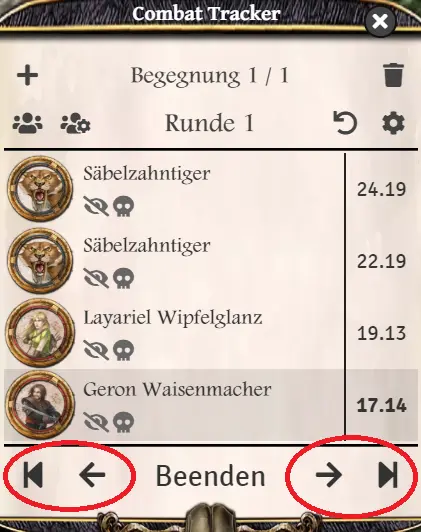
The target will then be marked by 4 small orange arrows. The other players (GM) will see a dot in the color of the player (not the token) who marked this token.
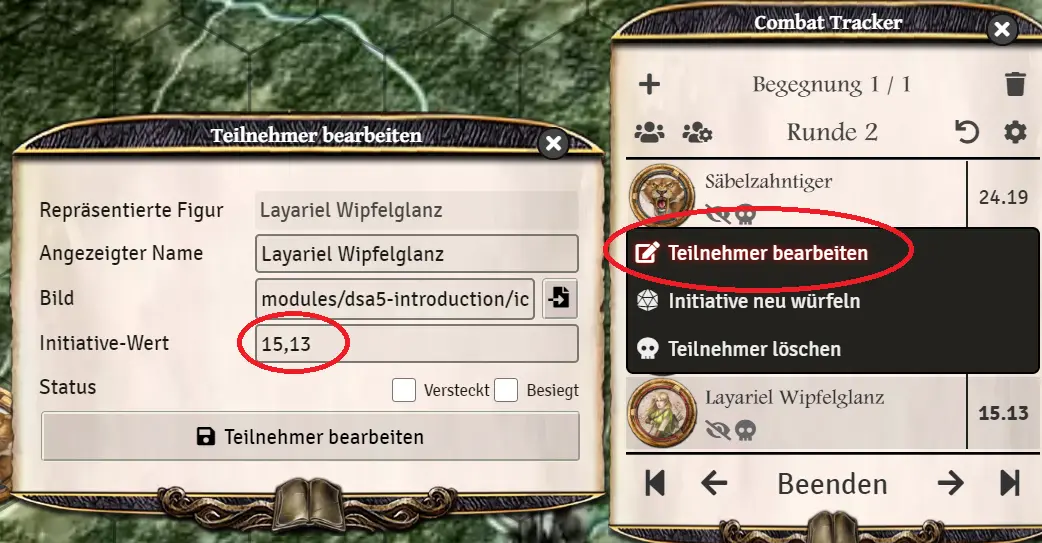
Tip: It is also possible to mark several targets. (Keyword: all-around attack).
Once the token is marked, perform the attack via the combat arc or else directly via the character's Combat Tracker (see below).
It is possible to attack the marked opponent directly with a melee or ranged attack with the actor whose turn it is according to the Combat Tracker.
- click on the combat icon in the Combat Tracker
- select action and click ok
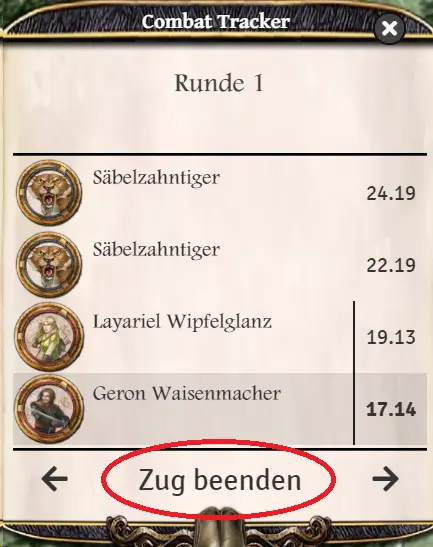
The result of the attack is displayed in the chat. This can be used to execute the reaction of the attacked actor.
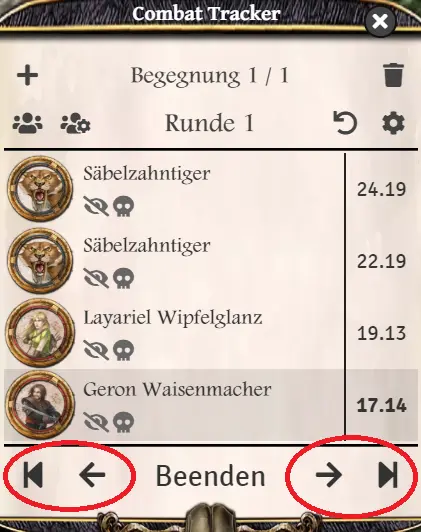
Besides attacks, there are other actions you can perform: Cast a spell, cast a liturgy, reload, etc.
So far, however, these actions have no game-mechanical effect on the combat and the result must be managed by you.
To react to an attack, a token to attack must have been marked by the attacker beforehand. If this has not happened, you simply roll a reaction via the character sheet. However, the damage can then no longer be applied via chat.
In the chat window, after a successful attack, a reaction button appears for all owners of the token. Clicking it opens the reaction window where you have access to all reaction options of the attacked actor:
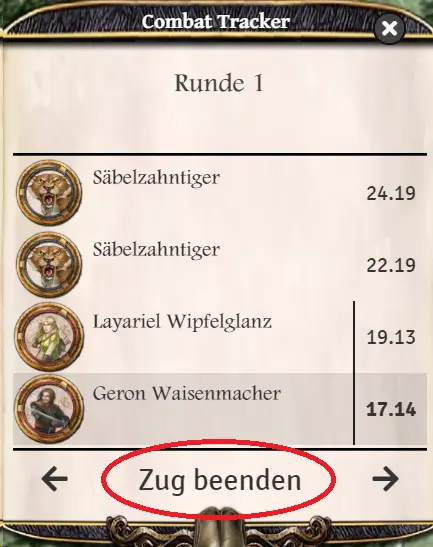
You also have the option to not react to an attack. This can be necessary if you have no reactions left in this combat round, or if you prefer to react without aggravations to the opponent, who will probably cause more damage. To do this, select no reaction in the reaction window.
g if you have no more reactions in this combat round or you prefer to react without aggravations to the opponent
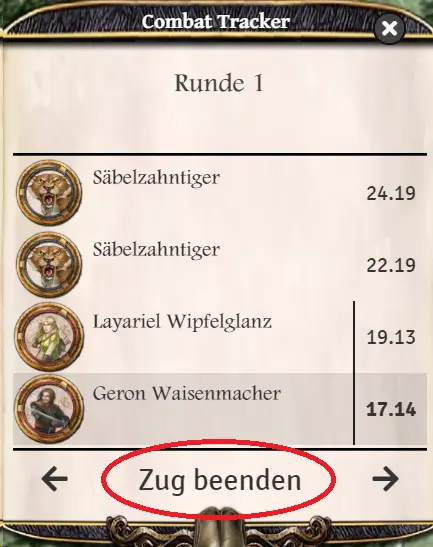
If the attack was successful and the reaction failed or was not reacted, you can right click on the damage calculation message in the chat and then choose between:
-
Apply damage as TP
-
Apply damage as SP
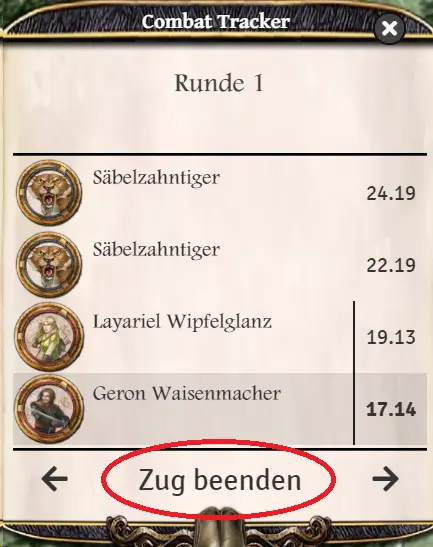
Tip: whether the damage calculation message is seen by players can be set in the system settings.
To end his turn click as a player on end turn at the bottom of the combat tracker:
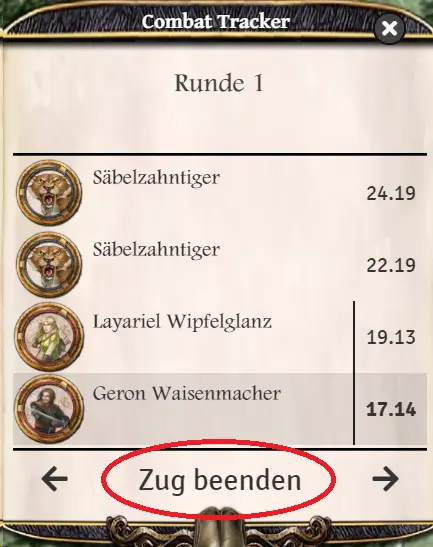
As GM, click on the next or previous arrows in the Combat Tracker:
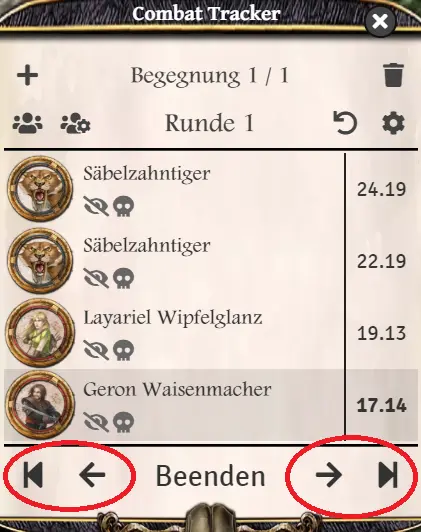
To implement the delay action, the GM can change the INI of the players as desired. To do this, right-click on the character in question in the Combat Tracker and click on Edit Participants. Here you can edit the chosen INI and the base value:
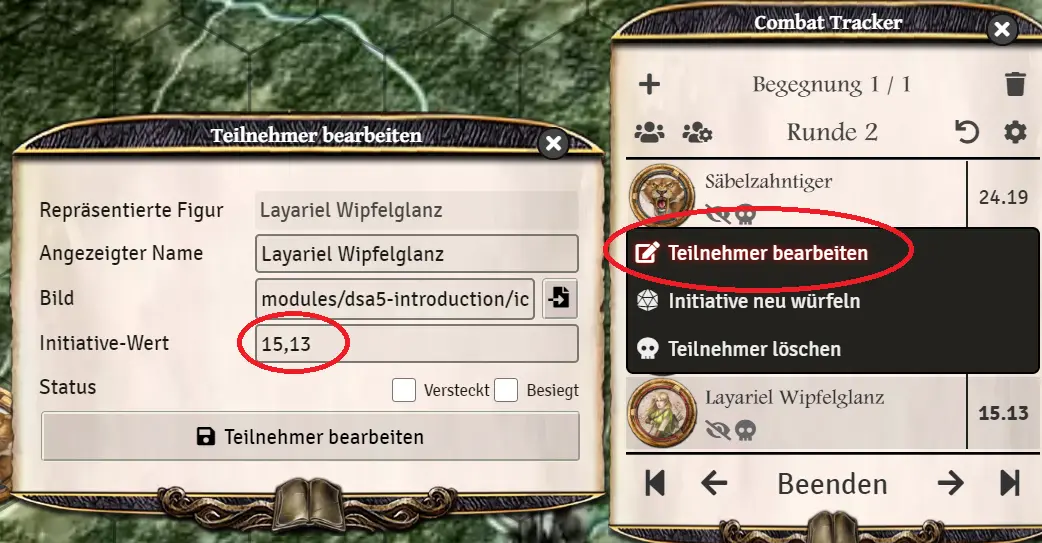
Translation information
[x] updated: 2021-06-05
[x] german entry linked
[x] automatic translation
[ ] proof read
[ ] change pictures with EN version
[ ] change links
de | en
Character
Game mechanics
- Encounters and initiative
- Combat
- Sight and Light
- Chat commands
- Merchants
- Shape shifting
- Self created entries / items
- The library
- Poison and sickness checks
- System settings
Advanced mechanisms
- Request checks/rolls in journal entries
- TDE icons for lists
- Effects via "Effect" field
- Self created effects
- Macros - Request checks/rolls
Recommendations