-
Notifications
You must be signed in to change notification settings - Fork 20
Module Settings
In addition to the standard module settings available for all DotNetNuke modules, the Form and List module includes several settings unique to the Form and List module.
The default DotNetNuke permission grid consists of “View Module” and “Edit Module” settings only. For Form and List, the permission grid has been extended to allow for more advanced control (Figure 8-1):
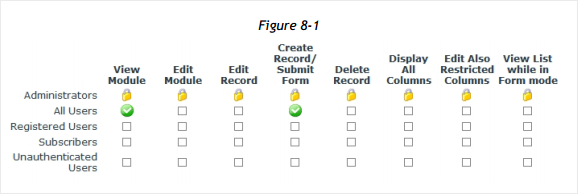
View Module
Designates which site roles are allowed to view the Form and List module.
Edit Module
Designates which site roles are allowed to edit module settings and “Manage Form and List” (to configure columns).
Edit Record
Designates which site roles are allowed to edit Form and List records.
Create Record / Submit Form
Designates which site roles are allowed to add Form and List records and submit forms.
Delete Record
Designates which site roles are allowed to delete Form and List records.
Display All Columns
Designates which site roles can view all columns, even those columns with “Restricted Form Field” setting enabled.
Edit Also Restricted Columns
Designates which site roles are allowed to edit columns with “Restricted Form Field” setting enabled.
View List While in Form Mode
Designates which site roles are allowed to view list, to Show Records from the action menu, when the Form and List module is set to Form mode.
Form and List Settings
These settings offer further security and permission control over the Form and List instance (Figure 8-2):
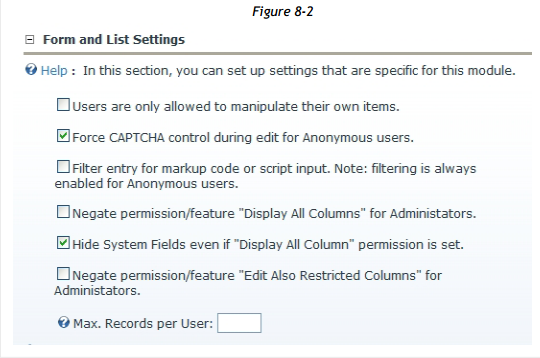
Users are only allowed to manipulate their own items
When you enable this option, each user is only allowed to view, edit and delete only the records they created.
Force CAPTCHA Control during edit for Anonymous users
If you allow anonymous users to enter data into your module, there is a risk that Internet BOTS will also find Form and List and possibly add unwanted SPAM to your tables. To prevent this, you can either allow only registered users to add records, or you can enable CAPTCHA so that anonymous users must enter a CAPTCHA verification code, displayed as an image inside Form and List, before adding a record.
Filter entry for markup code or script input
Enable this option to prohibit anonymous users from entering text with markup code (tags i.e. BOLD <b> </b>) and to prevent non-Admin users from entering scripts. Scripts may harm the user’s PC or the web server by executing malicious code.
Note: For security reasons, filtering for script code is always activated for Anonymous Users, even if this option is not enabled.
Negate Permission/Feature “Display All Columns” for Administrator
Enable this option to disable or disallow the “Display All Columns” override that is normally granted to Administrators, always allowing Admin to display all columns. This setting allows the Administrators to experience Form and List as a user who does not have “Display All Columns” enabled.
Hide System Fields Even If “Display All Column” Permission is Set
Enable this option to hide the built-in system fields (Created by, Created at, Changed by, Changed at) even if the “Display All Column” permission is enabled.
Negate Permission/Feature “Edit Also Restricted Column” for Administrator
Enable this option to disable or disallow the “Edit Also Restricted Column” override that is normally granted to all Administrators, always allowing Admin to edit restricted columns. This setting allows the Administrators to experience Form and List as a user who does not have “Edit Also Restricted Column” enabled.
Max. Records per User
To set a limit on the number of records any one user can add, enter an integer value in Max. Records per User. Form and List “Created by” system column is used to maintain the maximum limit you set. Leave blank, for unlimited records per user.
Click Update to save your settings.