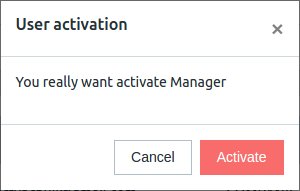-
Notifications
You must be signed in to change notification settings - Fork 3
Invitation process
m-tetiana edited this page Dec 12, 2017
·
2 revisions
Work with CRM system starts from inviting a user to the system. It can be done by Admin/Invite tab.
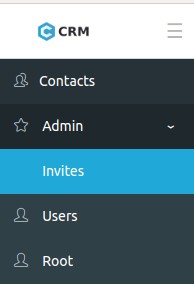
Input the email address of the person you want to invite as your Company teammate.
Choose an appropriate option under Role drop-down.
Click Send invite button.
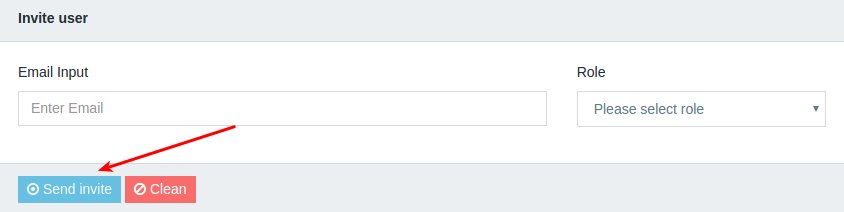
All invitations for your Company can be viewed online from the Invites page. Invitation statuses are separated into 3 categories:
- Waiting
- Registered
- Expired
You can also cancel an invitation if it`s status is Waiting when you click the Delete button near the team member you invited.
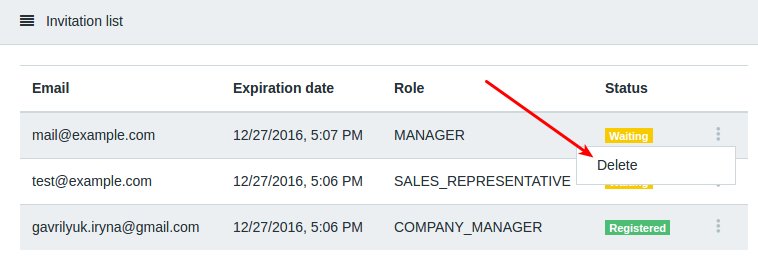
Then click on Delete button again to confirm the cancellation.
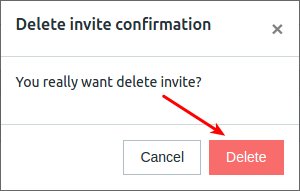
A User can be deactivated by the Company manager or Manager. For this purpose:
- Go to Admin tab.
- Go to Users subtab.
- Click on Deactivate button near the selected user.
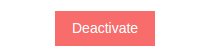
- Click on Deactivate button again on confirmation pop up form.
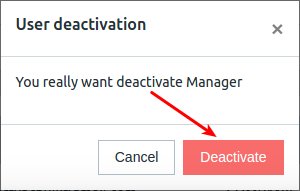
A User can be activated by Company manager or Manager with next steps:
- Go to Admin tab.
- Go to Users subtab.
- Click on Activate button near the selected user.

- Click on Activate button on confirmation pop up form.