-
Notifications
You must be signed in to change notification settings - Fork 3
Customer contacts
All contact management features can be accessed by choosing Contacts tab from sidebar
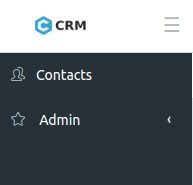
For creating new Contact click Add contact button

Fill out New Contact form.
Required fields:
- Name
- Email (Main)
- Phone (Main)
Also, User can add a few Email addresses and Phone numbers specifying them with following different types.
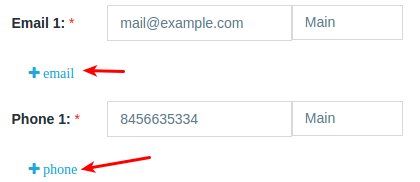
Email address types:
- Work
- Home
- Other
Phone number types:
- Work
- Home
- Mobile
- Other
After filling all necessary fields click on the Submit button.
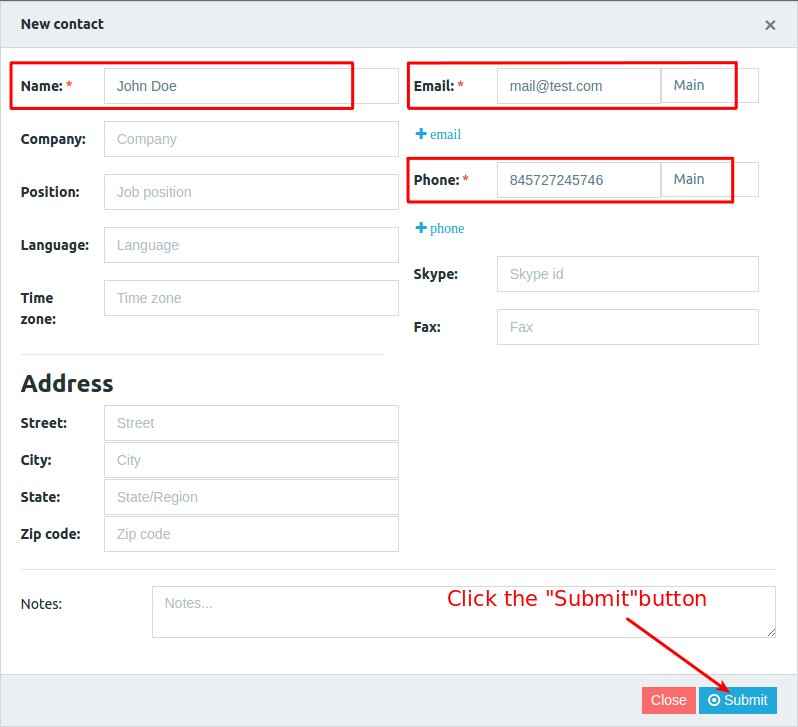
- Go to Contacts tab.
- Click on a contact's name.
- In the bottom right corner, click Edit.
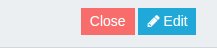
- Click Save.
Also, contact can be deleted.
In the Contacts tab:
- Near selected contact, click Delete button.
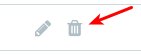
- Click on Delete button in confirm.
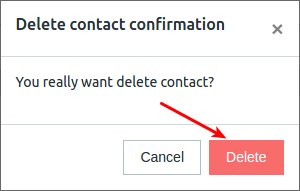
To filter or sort the contacts list the Contacts tab
- Click on Filter contacts button
- Fill out the field
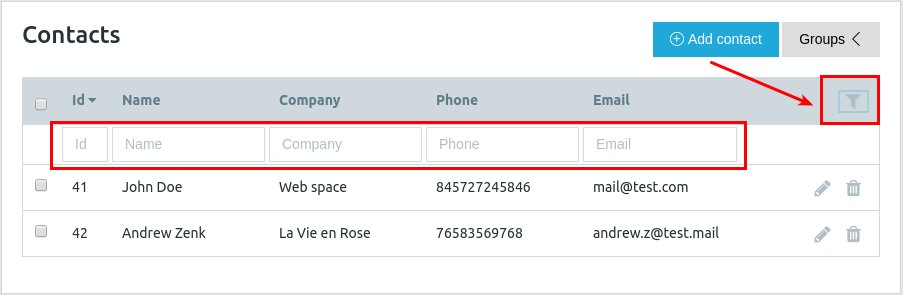
Contact list can be filtered by:
- Id
- Name
- Company
- Phone
And sort by:
- Id
- Name
- Company
To group contacts with some criteria, in the Contacts tab
- On the right corner click on Groups.
- Type a new group name.
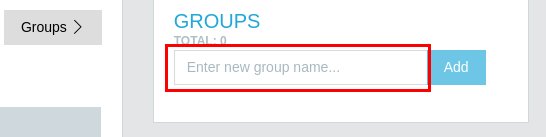
- Click Add button.
Each contact can be added to one or more groups.
In the Contacts tab.
- Check Contacts for grouping.
- In the top right, click Group icon.

In the Contacts tab:
- Near necessary group click Edit group button.
In the Contacts tab:
- Near necessary group click Delete group button.
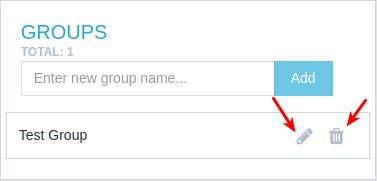
In the Contacts tab:
- Click on Groups subtab.
- Open necessary Group.
- Near necessary Contact click on Delete From Group button.

Search the contact could be done by:
- Id
- Name
- Company
Just fill out data in the appropriate search field
