-
Notifications
You must be signed in to change notification settings - Fork 9
2018‐09 User Manual
This section describes the methodical steps to be taken by the user to access the functionality of the service. Screen shots are provided to support the narrative.
1. The Lecturer logs into the Attendance Webapp system from the web browser. This will generate a one-time authentication code.
2. The students access the Attendance Webapp using their mobile phones or any device. This allows them to enter the onetime authentication code which allows them to login their attendance.
3. The lecturer can access Attendance of students, Add paper, Add Room and Add users.
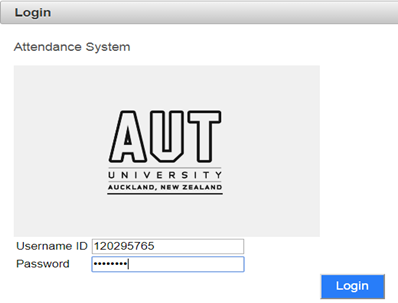
Figure 40: Login Screen for attendance Web Application for the Student and the lecturer
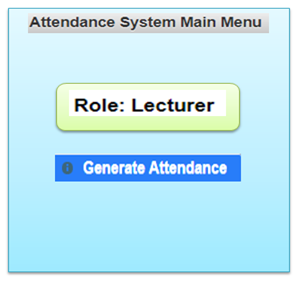
Figure 41: Generate Attendance code screen for the lecturer
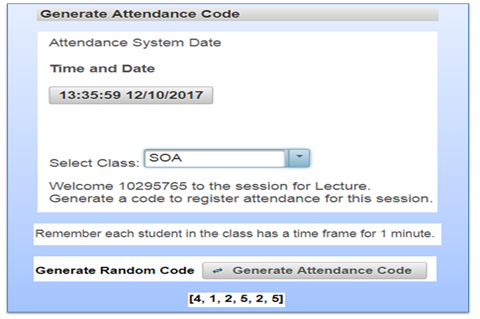
Figure 42: Generated Attendance code screen for the lecturer
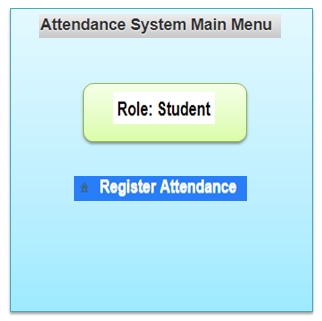
Figure 43: Login to the Attendance screen for the student
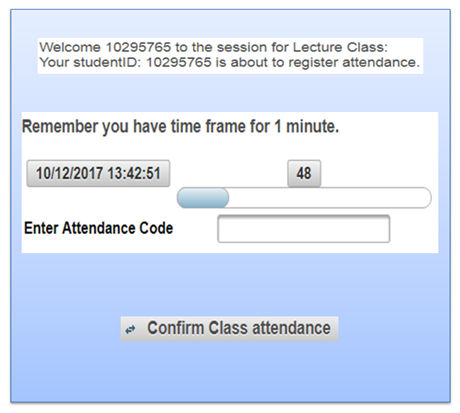
Figure 44: Logging of Attendance by the student
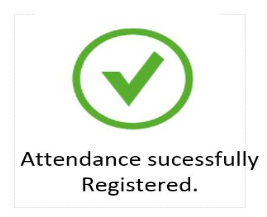
Figure 45: Confirmation of attendance registration
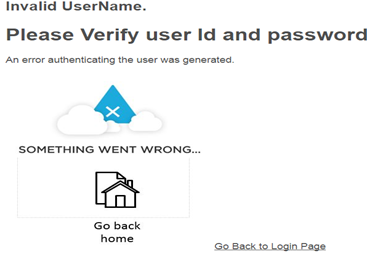
Figure 46: Failure of attendance registration
Mulesoft ESB simply orchestrates some functionalities from AWS, Google cloud and random web service providers. It uses the activities to transform output result from one data type JSON to an object and then to text.
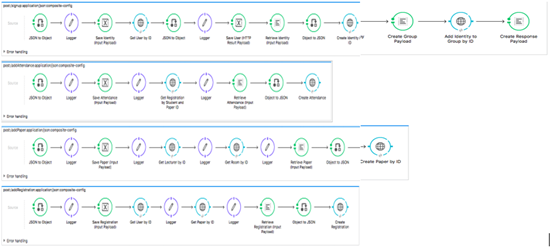
Figure 46: MuleSoft orchestration ESB services
Back | Next