A cross-platform Tab View component for React Native.
- Run the example app to see it in action.
- Checkout the example/ folder for source code.
- Smooth animations and gestures
- Scrollable tabs
- Supports both top and bottom tab bars
- Follows Material Design spec
- Highly customizable
- Fully typed with Flow
Open a Terminal in the project root and run:
yarn add react-native-tab-view@alphaIf you are using Expo, you are done. Otherwise, continue to the next step.
Install and link react-native-gesture-handler and react-native-reanimated. To install and link them, run:
yarn add react-native-reanimated react-native-gesture-handler
react-native link react-native-reanimated
react-native link react-native-gesture-handlerIMPORTANT: There are additional steps required for react-native-gesture-handler on Android after running react-native link react-native-gesture-handler. Check the this guide to complete the installation.
import * as React from 'react';
import { View, StyleSheet, Dimensions } from 'react-native';
import { TabView, SceneMap } from 'react-native-tab-view';
const FirstRoute = () => (
<View style={[styles.scene, { backgroundColor: '#ff4081' }]} />
);
const SecondRoute = () => (
<View style={[styles.scene, { backgroundColor: '#673ab7' }]} />
);
export default class TabViewExample extends React.Component {
state = {
index: 0,
routes: [
{ key: 'first', title: 'First' },
{ key: 'second', title: 'Second' },
],
};
render() {
return (
<TabView
navigationState={this.state}
renderScene={SceneMap({
first: FirstRoute,
second: SecondRoute,
})}
onIndexChange={index => this.setState({ index })}
initialLayout={{ width: Dimensions.get('window').width }}
/>
);
}
}
const styles = StyleSheet.create({
scene: {
flex: 1,
},
});React Navigation integration can be achieved by the react-navigation-tabs package. Note that while it's easier to use, it is not as flexible as using the library directly.
The package exports a TabView component which is the one you'd use to render the tab view, and a TabBar component which is the default tab bar implementation.
Container component responsible for rendering and managing tabs. Follows material design styles by default.
<TabView
navigationState={this.state}
onIndexChange={index => this.setState({ index })}
renderScene={SceneMap({
first: FirstRoute,
second: SecondRoute,
})}
/>State for the tab view. The state should contain the following properties:
index: a number representing the index of the active route in theroutesarrayroutes: an array containing a list of route objects used for rendering the tabs
Each route object should contain the following properties:
key: a unique key to identify the route (required)title: title for the route to display in the tab baricon: icon for the route to display in the tab baraccessibilityLabel: accessibility label for the tab buttontestID: test id for the tab button
Example:
{
index: 1,
routes: [
{ key: 'music', title: 'Music' },
{ key: 'albums', title: 'Albums' },
{ key: 'recents', title: 'Recents' },
{ key: 'purchased', title: 'Purchased' },
]
}TabView is a controlled component, which means the index needs to be updated via the onIndexChange callback.
Callback which is called on tab change, receives the index of the new tab as argument. The navigation state needs to be updated when it's called, otherwise the change is dropped.
Callback which returns a react element to render as the page for the tab. Receives an object containing the route as the argument:
renderScene = ({ route, jumpTo }) => {
switch (route.key) {
case 'music':
return <MusicRoute jumpTo={jumpTo} />;
case 'albums':
return <AlbumsRoute jumpTo={jumpTo} />;
}
};You need to make sure that your individual routes implement a shouldComponentUpdate to improve the performance. To make it easier to specify the components, you can use the SceneMap helper.
SceneMap takes an object with the mapping of route.key to React components and returns a function to use with renderScene prop.
import { SceneMap } from 'react-native-tab-view';
...
renderScene = SceneMap({
music: MusicRoute,
albums: AlbumsRoute,
});Specifying the components this way is easier and takes care of implementing a shouldComponentUpdate method.
Each scene receives the following props:
route: the current route rendered by the componentjumpTo: method to jump to other tabs, takes aroute.keyas it's argument
The jumpTo method can be used to navigate to other tabs programmatically:
this.props.jumpTo('albums');All the scenes rendered with SceneMap are optimized using React.PureComponent and don't re-render when parent's props or states change. If you need more control over how your scenes update (e.g. - triggering a re-render even if the navigationState didn't change), use renderScene directly instead of using SceneMap.
IMPORTANT: Do not pass inline functions to SceneMap, for example, don't do the following:
SceneMap({
first: () => <FirstRoute foo={this.props.foo} />,
second: SecondRoute,
});Always define your components elsewhere in the top level of the file. If you pass inline functions, it'll re-create the component every render, which will cause the entire route to unmount and remount every change. It's very bad for performance and will also cause any local state to be lost.
Callback which returns a custom React Element to use as the tab bar:
import { TabBar } from 'react-native-tab-view';
...
renderTabBar = props => <TabBar {...props} />;If this is not specified, the default tab bar is rendered. You pass this props to customize the default tab bar, provide your own tab bar, or disable the tab bar completely.
renderTabBar = () => null;Position of the tab bar in the tab view. Possible values are 'top' and 'bottom'. Defaults to 'top'.
Boolean indicating whether to enable swipe gestures. Swipe gestures are enabled by default. Passing false will disable swipe gestures, but the user can still switch tabs by pressing the tab bar.
Minimum swipe distance which triggers a tab switch. By default, this is automatically determined based on the screen width.
Minimum swipe velocity which triggers a tab switch. Defaults to 1200.
Object containing the initial height and width of the screens. Passing this will improve the initial rendering performance. For most apps, this is a good default:
{ width: Dimensions.get('window').width }}Style to apply to the view wrapping each screen. You can pass this to override some default styles such as overflow clipping:
Style to apply to the tab view container.
Material design themed tab bar. To pass props to the tab bar, you'd need to use the renderTabBar prop of TabView to render the TabBar and pass additional props.
renderTabBar={props =>
<TabBar
{...props}
indicatorStyle={{ backgroundColor: 'pink' }}
/>
}Function which takes an object with the current route and returns the label text for the tab. Uses route.title by default.
getLabelText={({ route }) => route.title}Function which takes an object with the current route and returns a boolean to indicate whether to mark a tab as accessible. Defaults to true.
Function which takes an object with the current route and returns a accessibility label for the tab button. Uses route.accessibilityLabel by default if specified, otherwise uses the route title.
getAccessibilityLabel={({ route }) => route.accessibilityLabel}Function which takes an object with the current route and returns a test id for the tab button to locate this tab button in tests. Uses route.testID by default.
getTestID={({ route }) => route.testID}getAccessibilityLabel: (props: { route: T }) => string;
Get accessibility label for the tab button. This is read by the screen reader when the user taps the tab.
Uses route.accessibilityLabel by default if specified, otherwise uses the route title.
getTestID: (props: { route: T }) => string | undefined;
Get the id to locate this tab button in tests, uses route.testID by default.
Function which takes an object with the current route, focused status and color and returns a custom React Element to be used as a icon.
renderIcon={({ route, focused, color }) => (
<Icon
name={focused ? 'abums' : 'albums-outlined'}
color={color}
/>
)}Function which takes an object with the current route, focused status and color and returns a custom React Element to be used as a label.
renderLabel={({ route, focused, color }) => (
<Text style={{ color, margin: 8 }}>
{route.title}
</Text>
)}Function which takes an object with the current route and returns a custom React Element to be used as a tab indicator.
Function which takes an object with the current route and returns a custom React Element to be used as a badge.
Function to execute on tab press. It receives the scene for the pressed tab, useful for things like scroll to top.
Function to execute on tab long press, use for things like showing a menu with more options
Custom color for icon and label in the active tab.
Custom color for icon and label in the inactive tab.
Color for material ripple (Android >= 5.0 only).
Opacity for pressed tab (iOS and Android < 5.0 only).
Boolean indicating whether to enable scrollable tabs.
Boolean indicating whether the tab bar bounces when scrolling.
Style to apply to the individual tabs in the tab bar.
Style to apply to the active indicator.
Style to apply to the tab item label.
Style to apply to the tab bar container.
The renderScene function is called every time the index changes. If your renderScene function is expensive, it's good idea move each route to a separate component if they don't depend on the index, and apply shouldComponentUpdate in your route components to prevent unnecessary re-renders.
For example, instead of:
renderScene = ({ route }) => {
switch (route.key) {
case 'home':
return (
<View style={styles.page}>
<Avatar />
<NewsFeed />
</View>
);
default:
return null;
}
};Do the following:
renderScene = ({ route }) => {
switch (route.key) {
case 'home':
return <HomeComponent />;
default:
return null;
}
};Where <HomeComponent /> is a PureComponent:
export default class HomeComponent extends React.PureComponent {
render() {
return (
<View style={styles.page}>
<Avatar />
<NewsFeed />
</View>
);
}
}We need to measure the width of the container and hence need to wait before rendering some elements on the screen. If you know the initial width upfront, you can pass it in and we won't need to wait for measuring it. Most of the time, it's just the window width.
For example, pass the following initialLayout to TabView:
const initialLayout = {
height: 0,
width: Dimensions.get('window').width,
};The tab view will still react to changes in the dimension and adjust accordingly to accommodate things like orientation change.
If you've a large number of routes, especially images, it can slow the animation down a lot. You can instead render a limited number of routes.
For example, do the following to render only 2 routes on each side:
renderScene = ({ route }) => {
if (Math.abs(this.state.index - this.state.routes.indexOf(route)) > 2) {
return <View />;
}
return <MySceneComponent route={route} />;
};Nesting the TabView inside a vertical ScrollView will disable the optimizations in the FlatList components rendered inside the TabView. So avoid doing it if possible.
While developing, you can run the example app to test your changes.
Make sure your code passes Flow and ESLint. Run the following to verify:
yarn flow
yarn lintTo fix formatting errors, run the following:
yarn lint -- --fixRemember to add tests for your change if possible.