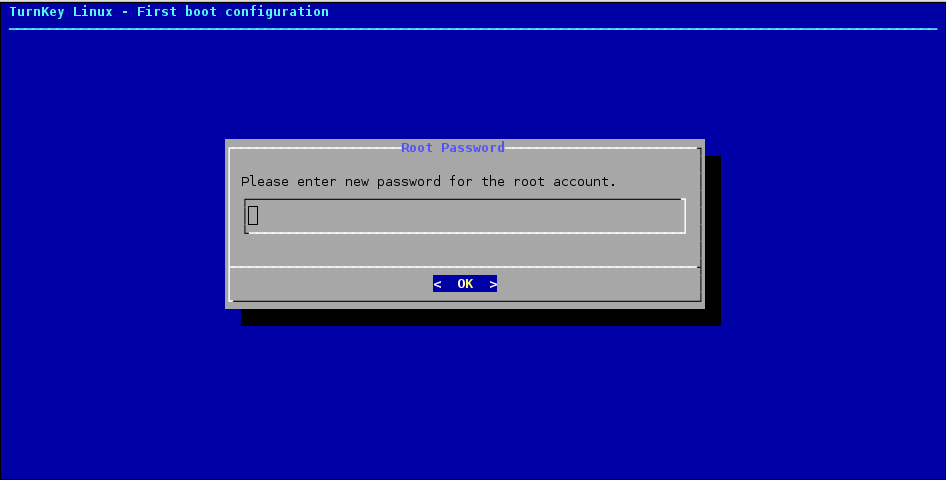Before we expose a TurnKey system to a hostile Internet, we first need to initialize it. This will setup passwords, install security updates, and configure key applications settings.
This initialization process can be interactive or non-interactive depending on what works best given where and how the system is deployed.
A configuration wizard shows a short sequence of simple text dialogs that look primitive but provide a quick step-by-step process that works anywhere and requires only the bare minimum of software dependencies - a big advantage for security sensitive applications:
All software is potentially buggy but we can minimize the risk by intentionally favoring simplicity over fancy eye candy.
The configuration dialogs run in one of two places:
The boot console on first boot on build types (e.g., ISO, VM, VMDK) where the real or virtual machine usually provides access to an interactive system console.
The first administration login on build types running on headless virtual machines (e.g., AWS marketplace, OpenStack, Xen). that don't provide the option to interact with the system at boot time.
After boot, a virtual fence redirects attempts to access potentially vulnerable services to a web page explaining how to SSH into the machine for the first time to initialize the system. After initialization the virtual fence comes down and all services can be accessed normally.
The TurnKey Hub streamlines deployment by preseeding system initialization settings with values the user provides before launching an instance through the Hub's cloud deployment web app.
This means when the system boots for the first time it doesn't need to interact with the user through text dialogs.
Preseeding is well documented and may be used by other hosting providers or private clouds in a similar way to streamline deployment.
Users wishing to preseed headless builds (e.g. LXC) will find the Preseeding section below of value. Otherwise, the preceding introduction explained everything mere mortals need to know about the system initialization process.
The rest of the documentation is intended for:
Appliance hackers interested in learning how TurnKey works under the hood and developing their own configuration hooks.
Expert users who want to understand how system initialization works in depth.
Hosting providers and private cloud fullstack ninjas interested in implementing tight integration between TurnKey and custom control panels.
This isn't a requirement, just a bonus. Without any special integration, TurnKey images can be deployed like any other Debian or Debian-based image, using your existing deployments scripts. If you can deploy Debian or Ubuntu it should be trivial to deploy TurnKey.
The inithooks package executes system initialization scripts which:
- Regenerate secret keys (e.g., SSH, default SSL certificate): This isn't just a good idea, it's necessary to avoid man in the middle attacks.
- Set passwords (e.g., root, database, application): necessary to avoid the risk of hardwired default passwords
- Configure basic application settings (e.g., domain, admin email): especially useful when configuring the application would require hunting down the format of a configuration file.
Also, Inithooks provides a preseeding mechanism designed to make it easy to integrate TurnKey with custom control panels provided by various virtualization solutions and cloud hosting providers.
Inithooks itself is as generic and barebones as possible, leaving the bulk of functionality up to the appliance specific "hook" scripts themselves,
These scripts are located in two sub-directories under /usr/lib/inithooks - everyboot.d and firstboot.d.
They are executed in alphanumeric ordering. This means a script named 1-foo would be executed before 2-bar, which would itself be executed before 3-foobar. That's why scripts in these directories have funny numbers at the beginning.
The inithooks top-level init script is executed early on in system initialization, at runlevel 2 15. This enables configuration of the system prior to most services starting. This should be taken into consideration when developing hook scripts.
Scripts in the firstboot.d sub-directory are executed under the following conditions:
If the user executes "turnkey-init" from a root shell. This command can be used to rerun the firstboot.d inithooks interactively to reconfigure the appliance if needed. Certain scripts such as those that regenerate secret keys are skipped. See BLACKLIST variable in /usr/sbin/turnkey-init for details.
When the user logs in as root for the first time into a headless system. This triggers "turnkey-init" to run so that the user can interactively complete appliance initialization.
When a TurnKey appliance boots for the first time
inithooks checks whether or not this is the first boot by checking the value of the RUN_FIRSTBOOT flag in /etc/default/inithooks. If the value is false it runs the scripts and toggles the flag to true.
The firstboot scripts may run in one of two modes, interactive or non-interactive, depending on the type of build.
Interactive mode on non-headless builds - Live CD ISO, VMDK and OVF: With these image types interactive access to the virtual console during boot is expected so some of the inithooks initialization scripts will interact with the user via text dialogs the first time the system boots (e.g., ask for passwords, application settings, etc.). These are the same scripts that get executed if you run "turnkey-init".
Non-interactive mode on headless builds - OpenStack, OpenVZ, OpenNode, Xen: with these image types interactive access to the virtual console during boot can not be assumed. The first boot has to be capable of running non-interactively, otherwise we risk hanging the boot while it waits for user interaction that never happens.
So instead of interacting with the user the system pre-initializes application settings with dummy defaults and set all passwords to a random value. If a root password has already been set (e.g., in a pre-deployment script) the headless preseeding script will not overwrite it, so your root password should work just fine.
The output from the non-interactive running of the firstboot scripts is logged to /var/log/inithooks.log.
Interactive appliance configuration is delayed until the first time the user logs in as root. This is accomplished with the help of the /usr/lib/inithooks/firstboot.d/29preseed hook, which only exists on headless builds:
#!/bin/bash -e # generic preseeding of inithooks.conf if it doesn't exist [ -e $INITHOOKS_CONF ] && exit 0 MASTERPASS=$(mcookie | cut --bytes 1-8) cat>$INITHOOKS_CONF<<EOF export ROOT_PASS=$MASTERPASS export DB_PASS=$MASTERPASS export APP_PASS=$MASTERPASS export [email protected] export APP_DOMAIN=DEFAULT export HUB_APIKEY=SKIP export SEC_ALERTS=SKIP export SEC_UPDATES=FORCE EOF chmod +x /usr/lib/inithooks/firstboot.d/30turnkey-init-fence
Initialization fence: the above headless preseeding hook also activates the "initialization fence" mechanism which uses iptables to redirect attempts to access the local web server to a static web page served by inithooks/bin/simplehttpd.py.
This page explains you need to log in as root first in order to finish initializing the system. The purpose of the fence is used to prevent users from accessing uninitialized web applications, which in some cases can pose a security risk.
After the user logs in as root and completes the initialization process the "initialization fence" is turned off. Users can then access applications running on the local web server.
What firstboot.d/30turnkey-init-fence does:
enables turnkey-init-fence as a service and starts it
service is enabled / disabled via update-rc.d
activates ~$USERNAME/.profile.d/turnkey-init-fence
the .profile.d script launches a dtach session bound to a socket
if a session is already bound to the socket attach to it
what command are we running in the dtach session?
turnkey-init -> deactivate initfence (service and profile.d)
Scripts that are in the everyboot.d sub-directory run on every boot. We try to minimize the number of scripts that live here because they're basically a poor man's init script and real init scripts are often a better idea.
On headless deployments the user needs to login as root to complete the appliance initialization process, but how do you login as root?
Not a problem if you're using OpenNode or ProxMox - those systems prompt you to choose a root password before deploying a TurnKey image.
On OpenStack you can log in as root with your configured SSH keypair or retrieve the random root password from the "system log".
Other virtualization / private cloud solutions should be able to use their existing deployment scripts to set the root password, just like they already do with Debian and Ubuntu.
Another more advanced option is to "preseed" the /etc/inithooks.conf file in the apliance's filesystem before booting it for the first time. This lets you leverage inithooks to pre-configure not just the root password but also the database and application passwords, admin email, domain name, etc.
However note that using preseeding deactivates the "initilization fence". If you're using preseeding TurnKey assumes you've already interacted with the user some other way (e.g., web control panel) to get the preseeded configuration values.
By default, when an appliance is run for the first time, the firstboot scripts will prompt the user interactively, through the virtual console, to choose various passwords and basic application configuration settings.
It is possible to bypass this interactive configuration process by creating /etc/inithooks.conf in the appliance filesystem and writing inithooks configuration variables into it before the first system boot. For example:
cat>/etc/inithooks.conf<<EOF export ROOT_PASS=supersecretrootpass export DB_PASS=supersecretmysqlpass export [email protected] export APP_PASS=webappadminpassword export [email protected] export SEC_UPDATES=FORCE export HUB_APIKEY=SKIP EOF
Don't worry about leaving sensitive passwords in there: after the first boot, inithooks blanks /etc/inithooks.conf out so important passwords aren't accidentally left in the clear.
This preseeding mechanism makes it relatively easy to integrate TurnKey with custom control panels, virtualization solutions, etc.
How exactly you create /etc/inithooks.conf is up to you and the capabilities of the virtualization platform you are using. For example, many virtualization platforms provide a facility through which you can run scripts or add files to the filesystem before the first boot.
Below is a list of firstboot hooks. All interactive hooks have preseeding options to support cloud deployment, hosting and ISV integration.
If not preseeded, the user will be asked interactively. The SKIP and FORCE options should be self explanatory. Note that secupdates is automatically skipped when in live demo mode.
Most inithooks that are configurable are interactive, however not all. Non-interactive hooks that can be adjusted via preseeding are marked below with an asterisk ('*').
Initihooks that are not relevant to a particular appliance or build will simply be ignored.
Note that almost all appliances have their own application specific secret-regeneration hooks which will run regardless.
Common to all appliances:
15regen-sslcert DH_BITS [ 1024 | 2048 | 4096 ] 30rootpass* ROOT_PASS 80tklbam HUB_APIKEY [ SKIP ] 85secalerts SEC_ALERTS [ SKIP ] 95secupdates SEC_UPDATES [ SKIP | FORCE ]
Notes:
DH_BITS refers to the number of bits used when generating Diffie-Hellman parameters used in TLS (i.e. HTTPS) Diffie-Hellman key exchange. 2048 is recommended but can be slow to generate, particularly on low resource servers. 4096 is another option but may take hours. 1024 is default (so firstboot isn't too slow...). Note this one doesn't have an interactive counterpart at the moment, but can be re-run from the commandline:
export DH_BITS=2048 # or alternatively DH_BITS=4096 /usr/lib/inithooks/firstboot.d/15regen-dhparamsIn LXC builds, the container root password is set via the host at creation time. As such, 30rootpass is disabled and ROOT_PASS does not apply.
Specific to headless builds:
29preseed INITFENCE [ SKIP ]
Appliance specific:
35mysqlpass DB_PASS 35pgsqlpass DB_PASS 40ansible APP_PASS 40couchdb APP_PASS 40espocrm APP_PASS 40etherpad APP_PASS 40githttp APP_PASS 40icesecretset APP_PASS 40jenkins APP_PASS 40mediawiki APP_PASS 40mibew APP_PASS 40mongodb APP_PASS 40moodle APP_PASS 40mumblesupw APP_PASS 40observium APP_PASS 40odoo APP_PASS 40openvas APP_PASS 40orangehrm APP_PASS 40otrs APP_PASS 40phpmumbleadmin APP_PASS 40plone APP_PASS 40sugarcrm APP_PASS 40suitecrm APP_PASS 40torrentserver APP_PASS 40trac APP_PASS 40typo3 APP_PASS 40zoneminder APP_PASS 40redis APP_PASS [, APP_IP_BIND, APP_PROTECTED] 40nextcloud APP_PASS, APP_DOMAIN 40openldap APP_PASS, APP_DOMAIN 40owncloud APP_PASS, APP_DOMAIN 40zurmo APP_PASS, APP_DOMAIN 40domain-controller APP_PASS, APP_DOMAIN [, APP_REALM, APP_JOIN, APP_JOIN_NS]] 40b2evolution APP_PASS, APP_EMAIL 40collabtive APP_PASS, APP_EMAIL 40concrete5 APP_PASS, APP_EMAIL 40django APP_PASS, APP_EMAIL 40dokuwiki APP_PASS, APP_EMAIL 40drupal7 APP_PASS, APP_EMAIL 40e107 APP_PASS, APP_EMAIL 40ezplatform APP_PASS, APP_EMAIL 40foodsoft APP_PASS, APP_EMAIL 40gallery APP_PASS, APP_EMAIL 40joomla APP_PASS, APP_EMAIL 40kliqqi APP_PASS, APP_EMAIL 40limesurvey APP_PASS, APP_EMAIL 40mahara APP_PASS, APP_EMAIL 40mambo APP_PASS, APP_EMAIL 40mantis APP_PASS, APP_EMAIL 40mattermost APP_PASS, APP_EMAIL 40mayan APP_PASS, APP_EMAIL 40moinmoin APP_PASS, APP_EMAIL 40omeka APP_PASS, APP_EMAIL 40oscommerce APP_PASS, APP_EMAIL 40phpbb APP_PASS, APP_EMAIL 40processmaker APP_PASS, APP_EMAIL 40redmine APP_PASS, APP_EMAIL 40roundup APP_PASS, APP_EMAIL 40silverstripe APP_PASS, APP_EMAIL 40simpleinvoices APP_PASS, APP_EMAIL 40sitracker APP_PASS, APP_EMAIL 40twiki APP_PASS, APP_EMAIL 40ushahidi APP_PASS, APP_EMAIL 40vanilla APP_PASS, APP_EMAIL 40vtiger APP_PASS, APP_EMAIL 40wordpress APP_PASS, APP_EMAIL 40xoops APP_PASS, APP_EMAIL 40canvas APP_PASS, APP_EMAIL, APP_DOMAIN 40drupal8 APP_PASS, APP_EMAIL, APP_DOMAIN 40elgg APP_PASS, APP_EMAIL, APP_DOMAIN 40foswiki APP_PASS, APP_EMAIL, APP_DOMAIN 40gitlab APP_PASS, APP_EMAIL, APP_DOMAIN 40gnusocial APP_PASS, APP_EMAIL, APP_DOMAIN 40icescrum APP_PASS, APP_EMAIL, APP_DOMAIN 40matomo APP_PASS, APP_EMAIL, APP_DOMAIN 40phplist APP_PASS, APP_EMAIL, APP_DOMAIN 40opencart APP_PASS, APP_EMAIL, APP_DOMAIN 40prestashop APP_PASS, APP_EMAIL, APP_DOMAIN 40punbb APP_PASS, APP_EMAIL, APP_DOMAIN 40simplemachines APP_PASS, APP_EMAIL, APP_DOMAIN 40zencart APP_PASS, APP_EMAIL, APP_DOMAIN 40magento APP_PASS, APP_EMAIL, APP_DOMAIN [, APP_PRIVKEY, APP_PUBKEY] 40bugzilla APP_PASS, APP_EMAIL [, APP_OUTMAIL] 40ghost APP_PASS, APP_EMAIL, APP_DOMAIN [, APP_UNAME]
Fileserver appliance specific - LXC only:
35samba-container APP_PASS
Linux and Samba user management is separate and discrete. Previously by default Samba users were mapped 1-1 with Linux users and Samba supported syncronization of passwords between the Linux and Samba users (so essentially the difference between the 2 user management systems was hidden from the end user). However due to a significant security issue, this module has been removed. Samba4 has moved to prioritize support for AD integration (which uses a different paradigm - all Samba users are contained within a single Linux user account).
To somewhat work around this limitation, on the TurnKey Fileserver appliance, when you set the root (Linux) user password, the Samba root user password is also set. However for an LXC container, the root password is set on the host, not the guest. So this workaround is not possible. Hence the Samba root password must be set separately.
So you're creating a new appliance and want to add initialization hooks. Awesome! Here are some examples to get you going.
The following example is used in the Joomla3 appliance. It regenerates the secret, and sets a random mysql password for the joomla user.
/usr/lib/inithooks/firstboot.d/20regen-joomla-secrets
#!/bin/bash -e
# regenerate joomla secret key and mysql password
. /etc/default/inithooks
updateconf() {
CONF=/var/www/joomla/configuration.php
sed -i "s/var $1 = \(.*\)/var $1 = '$2';/" $CONF
}
updateconf '\$secret' $(mcookie)$(mcookie)
PASSWORD=$(mcookie)
updateconf '\$password' $PASSWORD
$INITHOOKS_PATH/bin/mysqlconf.py --user=joomla --pass="$PASSWORD"
The following example is used to set the root password in all appliances. If ROOTPASS is not set, the user will be asked to enter a password interactively.
Note
A very basic debugging setup is present in dialog_wrapper.
If you're getting odd or unexpected output, dialogs you're expecting
to see are not present or are generally paranoid about the quality
of your code you can enable debug logging by setting the environment
variable DIALOG_DEBUG.
When set extensive debugging output will be written to
/var/log/dialog.log.
/usr/lib/inithooks/firstboot.d/30rootpass #!/bin/bash -e # set root password . /etc/default/inithooks [ -e $INITHOOKS_CONF ] && . $INITHOOKS_CONF $INITHOOKS_PATH/bin/setpasspass.py root --pass="$ROOTPASS"
/usr/lib/inithooks/bin/setpass.py #!/usr/bin/python3 # Copyright (c) 2010 Alon Swartz <[email protected]> """Set account password Arguments: username username of account to set password for Options: -p --pass= if not provided, will ask interactively """ import sys import getopt import subprocess from subprocess import PIPE from libinithooks.dialog_wrapper import Dialog def fatal(s): print >> sys.stderr, "Error:", s sys.exit(1) def usage(e=None): if e: print >> sys.stderr, "Error:", e print >> sys.stderr, "Syntax: %s <username> [options]" % sys.argv[0] print >> sys.stderr, __doc__ sys.exit(1) def main(): try: opts, args = getopt.gnu_getopt(sys.argv[1:], "hp:", ['help', 'pass=']) except getopt.GetoptError, e: usage(e) if len(args) != 1: usage() username = args[0] password = "" for opt, val in opts: if opt in ('-h', '--help'): usage() elif opt in ('-p', '--pass'): password = val if not password: d = Dialog('TurnKey GNU/Linux - First boot configuration') password = d.get_password( "%s Password" % username.capitalize(), "Please enter new password for the %s account." % username) command = ["chpasswd"] input = ":".join([username, password]) p = subprocess.Popen(command, stdin=PIPE, shell=False) p.stdin.write(input) p.stdin.close() err = p.wait() if err: fatal(err) if __name__ == "__main__": main()