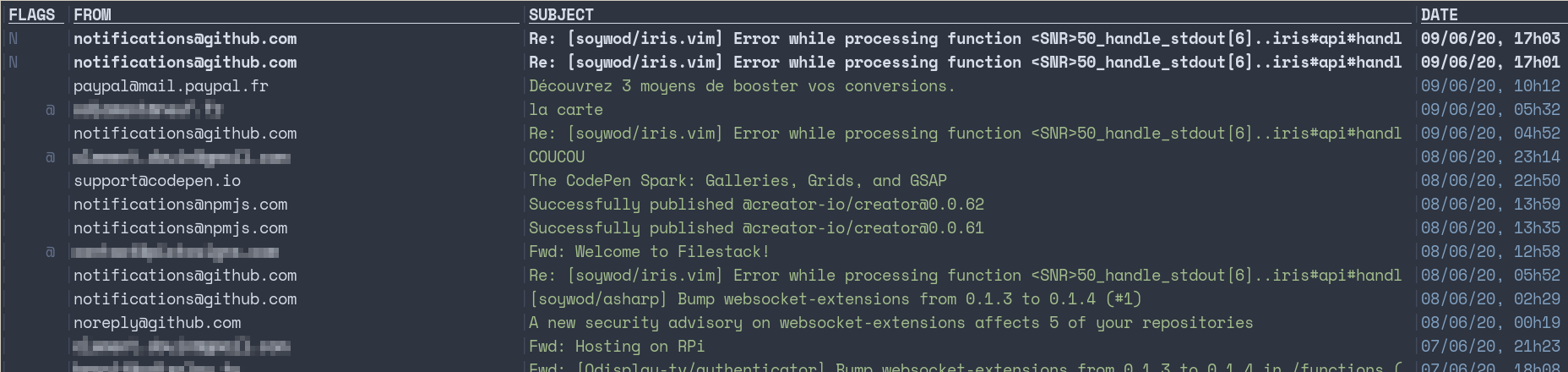Simple mail client for Vim, inspired by (Neo)Mutt and Alpine.
(Neo)Mutt and Alpine are very good terminal mail clients, but they lack of Vim mappings. You can emulate, but it requires a lot of time, patience and configuration. Why trying to emulate, when you can have it in Vim? VimL and Python are strong enough to do so. The aim of Iris is to provide a simple mail client that:
- Allows you to manage your mails inside Vim
- Does not slow down neither Vim nor your workflow (async+lazy)
- Is built on the top of a robust Python IMAP client to avoid implementing IMAP protocol logic
You need either Neovim or Vim8+ with:
- Python3 support enabled
:echo has("python3") - Job enabled
:echo has("job") - Channel enabled
:echo has("channel")
For eg. with vim-plug:
Plug "soywod/iris.vim"Before using Iris, you need to configure it:
let g:iris_name = "My name"
let g:iris_mail = "[email protected]"let g:iris_imap_host = "your.imap.host"
let g:iris_imap_port = 993
let g:iris_imap_login = "Your IMAP login" "Default to g:iris_maillet g:iris_smtp_host = "your.smtp.host" "Default to g:iris_imap_host
let g:iris_smtp_port = 587
let g:iris_smtp_login = "Your IMAP login" "Default to g:iris_mailOn startup, Iris always asks for your IMAP and SMTP passwords. To avoid this, you can save your password in a file and encrypt it via GPG:
gpg --encrypt --sign --armor --output myfile.gpg myfilelet g:iris_imap_passwd_filepath = "/path/to/imap.gpg"
let g:iris_smtp_passwd_filepath = "/path/to/smtp.gpg"Note: iris_imap_passwd_filepath & iris_smtp_password_filepath must be absolute paths. For example the path ~/passwords/imap.gpg would not work because of the ~.
If you want to use something else than GPG, you can set up your custom command.
For eg., with the MacOSX security tool:
let g:iris_imap_passwd_show_cmd = "security find-internet-password -gs IMAP_KEY -w"
let g:iris_smtp_passwd_show_cmd = "security find-internet-password -gs SMTP_KEY -w"On startup, Iris spawns two Python jobs: one for the API, one for the idle mode. The last one allows you to receive notifications on new mails. You can disable this option or change the default timeout (every 15s):
let g:iris_idle_enabled = 1
let g:iris_idle_timeout = 15By default, Iris fetches your last 50 mails:
let g:iris_emails_chunk_size = 50Note: the pagination is based on message sequences which is not necessary consecutive. It makes the pagination less accurate (doesn't fetch always the same amount of mails) but more performant.
let g:iris_download_dir = "~/Downloads":Iris| Function | Default keybind | Override |
|---|---|---|
| Preview (text) | <Enter> |
nmap <cr> <plug>(iris-preview-text-email) |
| Preview (html) | gp (for go preview) |
nmap gp <plug>(iris-preview-html-email) |
| Download attachments | ga (for go attachments) |
nmap ga <plug>(iris-download-attachments) |
| New mail | gn (for go new) |
nmap gn <plug>(iris-new-email) |
| Previous page | <Ctrl+b> (for page backward) |
nmap <c-b> <plug>(iris-prev-page-emails) |
| Next page | <Ctrl+f> (for page forward) |
nmap <c-f> <plug>(iris-next-page-emails) |
| Change folder | gf (for go folder) |
nmap gf <plug>(iris-change-folder) |
| Function | Default keybind | Override |
|---|---|---|
| Reply | gr (for go reply) |
nmap gr <plug>(iris-reply-email) |
| Reply all | gR (for go reply all) |
nmap gR <plug>(iris-reply-all-email) |
| Forward | gf (for go forward) |
nmap gf <plug>(iris-forward-email) |
Iris is based on the builtin mail.vim filetype and syntax. An email should
contains a list of headers followed by the message:
To: mail@test.com
Subject: Welcome
Hello world!| Function | Default keybind | Override |
|---|---|---|
| Save draft | :w |
|
| Send | gs (for go send) |
nmap gs <plug>(iris-send-email) |
By default, Iris will display a basic prompt to select your folders:
:IrisFolderIris supports those fuzzy finders:
Note: Iris will use the first fuzzy finder available automatically.
Flags appears in the first column of the email list view. There is 5 different flags:
Nif it's a new emailRif it has been repliedFif it has been flaggedDif it's a draft@if it contains an attachment
In order to autocomplete addresses, Iris keeps a .contacts file that contains
emails of your contacts. It's updated each time you send a new email (only the
To header is used). You can extract existing addresses from all your emails:
:IrisExtractContactsNote: the completion may need to be triggered manually via <C-x><C-u>, see
:h i_CTRL-X_CTRL-U.
Git commit messages follow the Angular Convention, but contain only a subject.
Use imperative, present tense: “change” not “changed” nor “changes”
Don't capitalize first letter
No dot (.) at the end
Code should be as clean as possible, variables and functions use the snake case
convention. A line should never contain more than 80 characters.
Tests should be added for each new functionality. Be sure to run tests before proposing a pull request.
- Neomutt
- Alpine
- IMAPClient
- Class IMAPClient
- Example
- Idle example
- IMAP RFC3501