-
Notifications
You must be signed in to change notification settings - Fork 67
lesson 06
In this lesson, we will use callback option of Vuetable to format the following fields
-
nickname-- display in all upppercase letters -
gender-- displayMaleorFemaleas colored label with an icon -
salary-- using accounting.js to display the value with thousand separator -
birthdate-- using moment.js to display different date format
The callback option allows us to specify the callback function for a specific field to handle the value of the column data to be displayed. Vuetable will use the returned value of the callback to display the data in that column.
Let's begin with displaying nickname in all upppercase.
// MyVuetable.vue
//...
data () {
return {
fields: [
//...
{
name: 'nickname',
callback: 'allcap'
},
//...
]
}
},
methods: {
allcap (value) {
return value.toUpperCase()
}
}The callback option of nickname field specifies that the value of nickname should be handle by the callback function named allcap defined in this component/instance.
So, we then define the allcap function in the methods block of the component. The callback function will recieved 2 parameters from Vuetable, which are
- the
valueof the column data in the current row - and, additional parameter string
In this case, we only use the first parameter (value). We will see the use of the second parameter later when we create a callback function for birthdate field.
Now, we will make use of the CSS framework to format the gender field to display the icon label.
// MyVuetable.vue
//...
data () {
return {
fields: [
//..
{
name: 'gender',
titleClass: 'center aligned',
dataClass: 'center aligned',
callback: 'genderLabel'
},
//..
]
}
},
methods: {
//...
genderLabel (value) {
return value === 'M'
? '<span class="ui teal label"><i class="large man icon"></i>Male</span>'
: '<span class="ui pink label"><i class="large woman icon"></i>Female</span>'
}
}As you can see, returned value of the callback function can also be a valid HTML. So, you can freely use any CSS framework that you like to style it.
Here is example of using Bootstrap 3:
//...
genderLabel (value) {
return value == 'M'
? '<span class="label label-info"><i class="glyphicon glyphicon-star"></i> Male</span>'
: '<span class="label label-success"><i class="glyphicon glyphicon-heart"></i> Female</span>'
}To format the salary field, we will use formatNumber function of accounting.js library to do the job.
First let's include the accounting.js using yarn
$ yarn add accounting --devWe are using original accounting.js library, which is named
accounting. There are other similar packages, you can pick the one the you like.
Now, we have to import it into MyVuetable before we can use it.
// MyVuetable.vue
<script>
import Vuetable from 'vuetable-2/src/components/Vuetable'
import accounting from 'accounting'
export default {
//...
}
</script>Add the callback option to salary field definition
// MyVuetable.vue
data () {
return {
fields: [
//...
{
name: 'salary',
titleClass: 'center aligned',
dataClass: 'right aligned',
callback: 'formatNumber'
},
//...
]
}
},Then, define formatNumber function in the methods block
// MyVuetable.vue
//...
methods: {
//...
formatNumber (value) {
return accounting.formatNumber(value, 2)
}
}To format date, we will use momentjs to do this.
We have to include momentjs library first using yarn
$ yarn add moment --devThe NPM package for
momentjsis namedmoment
Let's import the momentjs to be use inside the MyVuetable.vue.
// MyVuetable.vue
<script>
import Vuetable from 'vuetable-2/src/components/Vuetable'
import accounting from 'accounting'
import moment from 'moment'
export default {
//...
}
</script>Add the callback option to birthdate fiel definition
// MyVuetable.vue
data () {
return {
fields: [
//...
{
name: 'birthdate',
titleClass: 'center aligned',
dataClass: 'center aligned',
callback: 'formatDate|DD-MM-YYYY'
},
//...
]
}
}And, define formatDate function in the methods block
// MyVuetable.vue
//...
methods: {
//...
formatDate (value, fmt = 'D MMM YYYY') {
return (value == null)
? ''
: moment(value, 'YYYY-MM-DD').format(fmt)
}
}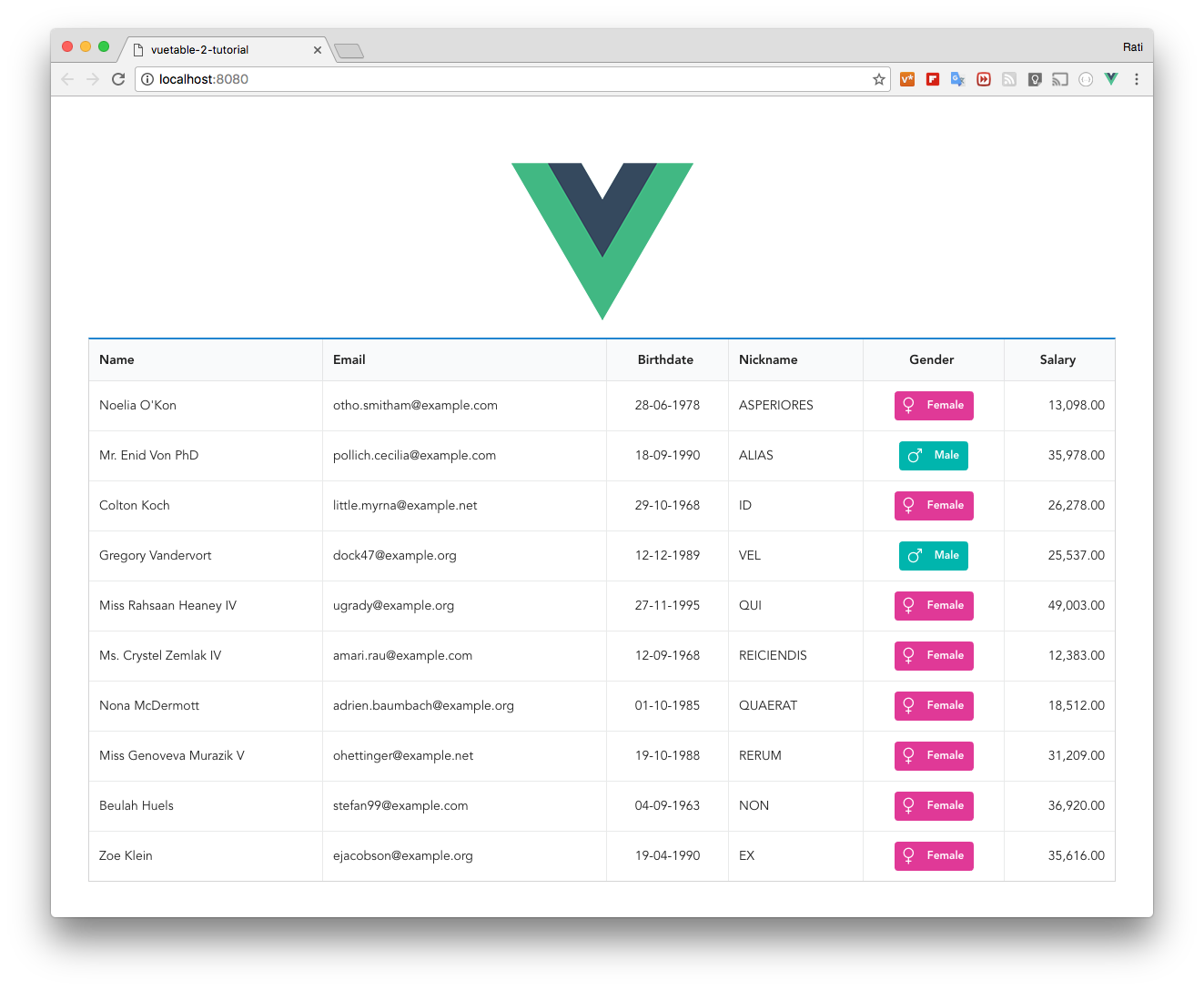
- Your first Vuetable
- Displaying more fields
- Cleaning up code
- Make change to field title
- Column alignment
- Format fields using
callbackoption - Adding pagination
- Displaying pagination information
- Customizing Vuetable
- Make columns sortable
- Using special fields
- Adding Detail Row
- Adding Search Filter
- Moving Field Definitions to another file
- Passing Props to MyVuetable - Part 1
- Passing Props to MyVuetable - Part 2
- Passing Scoped Slot to MyVuetable
- Using Twitter's Bootstrap CSS with Vuetable
- Pagination for Twitter's Bootstrap