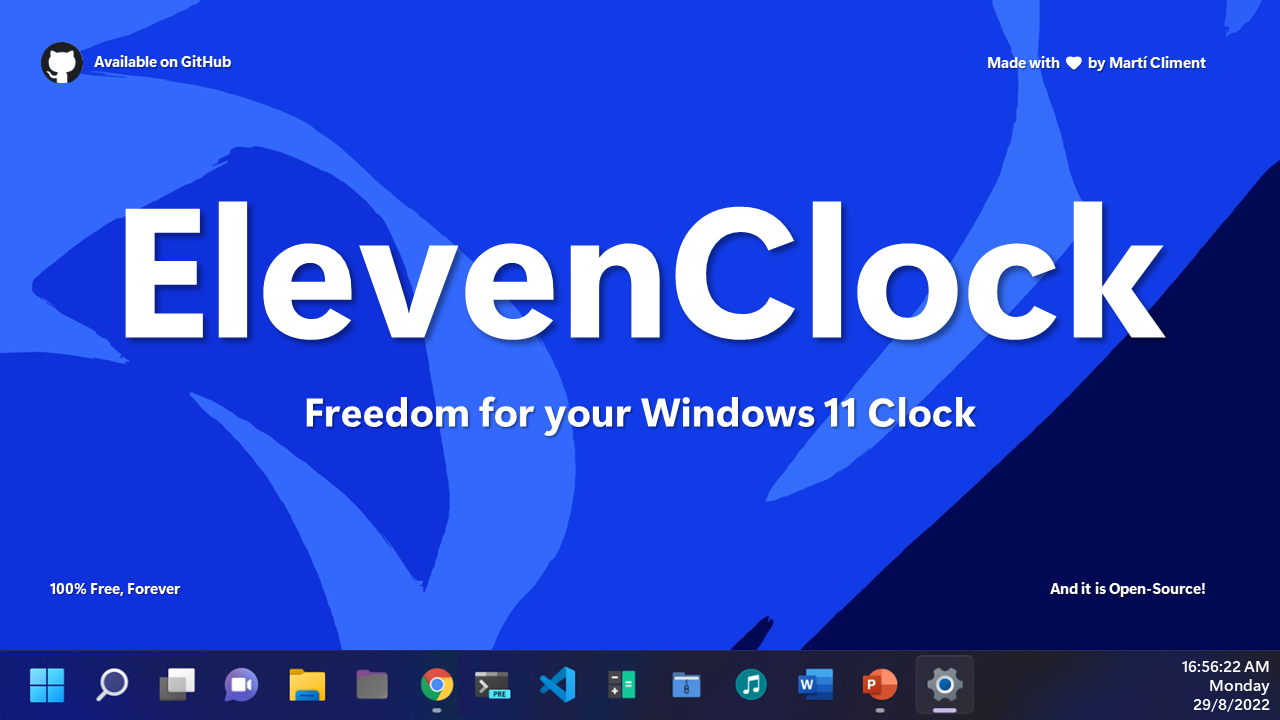The whole point of ElevenClock is to have a customizable clock on your Windows 11 taskbars. When Microsoft's engineers were creating Windows 11, they forgot to add a clock on the secondary screen taskbar. So I did that. ElevenClock was an app designed to return this functionality back, but it has evolved and it can now replace your system clock in order to let you customize it, adding seconds, moving it around, changing its color and much more, like in the good old days.
Check out this review to get more info about ElevenClock's main capabilities. Thanks to @NXTWindows for this nice video!
- Table of contents
- Installation
- Support the developer
- Features
- Translating ElevenClock
- Screenshots
- Frequently Asked Questions
- Legacy installation
(See the WIKI for more information)
TL;DR: ElevenClock does everything that Windows 11 clock can't do.
- Replace all system clocks: seamless experience
- The clock starts automatically: You won't have to bother enabling it
- Customize date and time format with presets and/or user custom presets (Add seconds, weekday, etc.)
- Customize clock look: change font family, font size, font color, background color and text alignment
- Customize clock size: change clock height and width, and set also position offsets
- Move the clock around: Move the clock to the top and/or to the left.
- Hide the clock: Show or hide the clock on specific displays
- Show Desktop button: The "Show Desktop" button is present on any screen where ElevenClock is shown
- Sync time with the internet: always accurate time, everywhere
- Show the clock over fullscreen
- Hide the clock when clicked
- Show a task manager shortcut on the clock context menu
- Disable the notifications badge
- More stuff can be found on ElevenClock Settings
In order to translate ElevenClock to other languages or to update an old translation, please see Translating ElevenClock - ElevenClock Wiki for more info.
Last updated: Sat Sep 24 01:27:35 2022
ElevenClock wouldn't have been possible with all the help from every single contributor. From the person who fixed a typo to the person who improved half of the code, ElevenClock wouldn't have been possible without you :)
ElevenClock's icon is a collaboration with Xavier Delugo
ElevenClock's promo media
Q: The clock shows over fullscreen
A: Enable fullscreen hiding in settings
Q: The clock shows over RDP sessions
A: Enable RDP hiding in settings (it may consume more CPU)
Q: Can ElevenClock be in my language?
A: Yes, just take a look at TRANSLATION.md
Q: My antivirus is telling me that ElevenClock is a virus/My antivirus is uninstalling ElevenClock/My browser is blocking ElevenClock download
A: Just whitelist ElevenClock on the antivirus quarantine box/antivirus settings
Q: The clock shows seconds when the "Show Seconds" settings is disabled
A: Check that you don't have seconds set in your regional settings and disable seconds following this article's instructions (Other guides might not work)
Q: ElevenClock does not show the correct time zone when time zone is changed
A: Just restart ElevenClock (Right-click clock -> Restart ElevenClock)
Q: The main clock does not get modified when enabling seconds, etc.
A: ElevenClock can't modify or update the main clock due to Windows 11's restrictions.
See the wiki: https://github.com/martinet101/ElevenClock/wiki/Installation