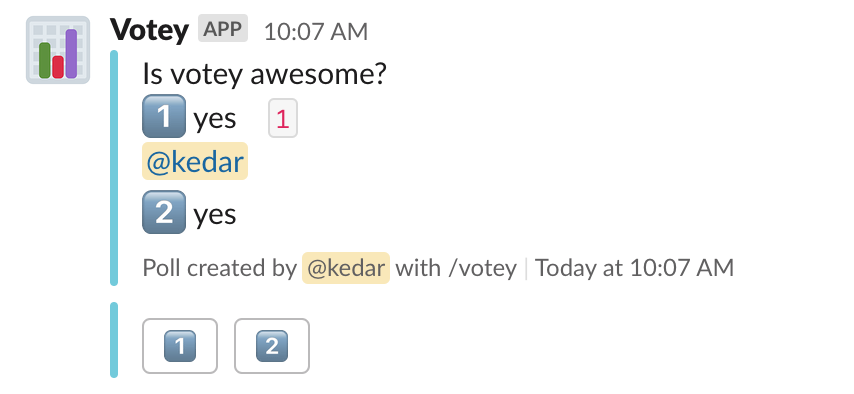a simple slack polling slash command - because paying for polls is kind of stupid
Votey is a surprisingly complex application because it has a variety of options that can allow you to customize how your poll looks and behaves. A Votey poll is composed of three components, a poll title, options, and voters. The first quoted string after the /votey command is used as the poll title, and following text is used to form "options" (ie. items that can be voted upon) and poll configuration options.
Simple poll example:
/votey "some title" "some option A" "some option B"
Votey allows you to define "emoji vote icons" for each option. To enable this for a vote option, prepend the emoji you'd like to use:
/votey "some title" :thumbsup: "yes" :thumbsdown: "no"
To hide the names of voters, append --anonymous at the end of your poll creation text. To use an emoji other than the default :thumbsup: icon, use --anonymous=:emojiName:.
To hide the name of the poll creator and names of voters, append --secret at the end of your poll creation text.
To limit the number of votes per poll, append --limit=N at the end of your poll creation text. Note that N must be equal to lesser than the number of vote options provided.
- Click the Deploy button above, and then create a new Slack app and scroll down to the App Credentials Panel.
- Once the application has deployed on Fly.io, head to the Settings tab, and scroll down to the
Config Varssection. We'll need to fill out some variables that are generated upon creating a Slack App:CLIENT_ID- Client ID of your Slack AppCLIENT_SECRET- Client Secret of your Slack AppSIGNING_SECRET- Signing Secret of your Slack AppFLASK_ENV- should be set toproductionDATABASE_URL- this should automatically be set to your postgres database uri
- Click into the Interactive Components panel (
Interactivity and Shortcutson the sidebar)- Toggle this feature on in the upper right hand corner
- Fill in the
Request URLtohttps://your-app.fly.dev/slack(the/slackpart is what's important).
- Go back, and Click into the Slash Commands panel (also found on the sidebar)
- The command name can just be
votey, or whatever you'd like to use to trigger the bot. Again the Request URL should behttps://your-app.fly.dev/slack(remember, the/slackpart is what's important).
- The command name can just be
- Go back, and Click into the Permissions panel (
OAuth & Permissionson the sidebar).- Add a
Redirect URL:https://your-app.fly.dev/oauth. - Add Permissions under the Scopes Panel, and enter:
chat:writecommands
- Add a
- Finally, we're ready to connect Slack with our bot. Navigate to
Manage Distributionon the sidebar, and clickAdd to Slack. This should navigate to the OAuth URL we provided above, and store the workspace specific token in our database.
Once OAuth has successfully completed, you're ready to start using Votey!
Votey runs on Python 3.10, so you'll need to make sure your environment has Python 3.10 and Poetry installed.
Run the following in the source directory:
poetry install
cp .env.example .envModify your .env file to look something like this:
SQLALCHEMY_DATABASE_URI='postgres://some_postgres_connection_string'
CLIENT_ID='slack_client_id'
CLIENT_SECRET='slack_client_secret'
SIGNING_SECRET='slack_signing_secret'
FLASK_ENV='development'
Go ahead and fill the above with your actual Slack API information (refer to the Deploying for Production section above), and your postgres database URI. If you don't have a postgres database running, you'll need to set one up locally. To boot the app, run make start.
Connecting your app to Slack follows the same procedure as the Deploying for Production section above, but instead of using a Fly.io domain, you'll need to use a tunneling forwarding program like ngrok.io.
While developing, you can use make <lint|pre-commit> to run linters or run the whole pre-commit suite over all files (which will both format and lint).
Before committing, don't forget to run make install-hooks.
Happy Developing!