-
Notifications
You must be signed in to change notification settings - Fork 0
7: Alternative representations
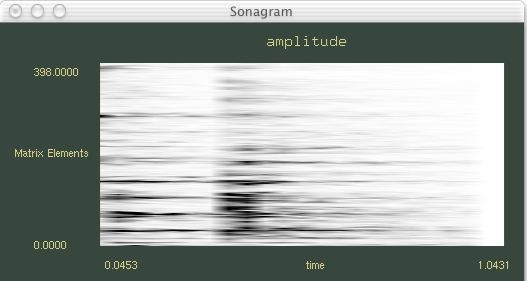
The Sonagram button displays the data as a sonogram (see figure). The sonogram represents in 2D the selected field according to the time and the parameter chosen in abscissa (see Description parameters). The color symbolizes the intensity of the selected field (indicated in the sonogram title).
Note: => the sonogram does not take into account the parameter chosen for the color in the color selection dialog.
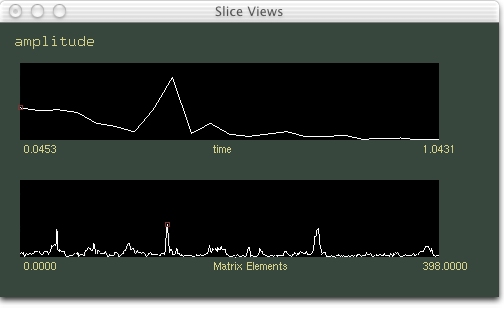
The 2D Views button opens a sliced/2D view of the data (see figure). These 2D cuts are made at the selected point in the 3D data grid, and according to the two horizontal dimensions of the representation (therefore, the field selected as a function of time for the first, and the abscissa field for the second).
It is possible on these representations to "redraw" the curves, which will modify a line of the SDIF data grid. This function is particularly suitable for cases where the data are one-dimensional, i.e. simple curves. However, it is limited, as it is not possible to zoom in on the curves. The editing accuracy is therefore limited by the on-screen display accuracy (pixels).
Note: Audio features are not supported in all versions of SDIF-Edit

The Audio button opens a menu to control the audio functions of the viewer. If the file has been opened with an associated audio file (AIFF format), it can be played in the window corresponding to the selected time zone (see Time selection) with the Play button or with the Enter key (even when this window is not open).
SDIF-Edit also has a basic sound synthesis function to generate sine waves with variable frequency and amplitude. Its frequency (Hz) and amplitude can be assigned to the fields describing the SDIF data displayed for their values at the selected point on the grid. By pressing the space key, this sinusoidal signal is played. If the auto function is activated, this sound will be played each time the selected point is moved (with CTRL + arrow keys, on the main window).
SDIF-Edit — J. Bresson, IRCAM 2003-2004