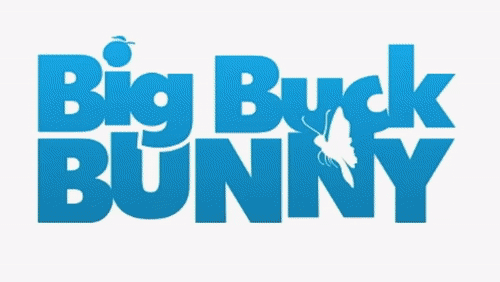Is the gif-tool that keeps on giffing!
Keep on Giffing is a wrapper around FFmpeg for converting video clips from any format to optimized .gif files.
FFmpeg has excellent support for outputting optimized GIF files (optimal palette generation, dithering, scaling,
cropping, denoising, etc) but those features are very difficult to use directly. Keep on Giffing to the rescue, it has
a simple command line syntax and many features for working with GIF files.
Table of contents
Keep calm and gif on!
At its most basic, kogif simply takes video files as command line arguments and outputs those files in .gif format:
% keep-on-giffing big_buck_bunny_trailer.webm Converting big_buck_bunny_trailer.webm to big_buck_bunny_trailer.gif... Completed big_buck_bunny_trailer.gif (5.92MB)
Since the GIF format has poor compression, kogif applies some default restrictions already:
- Clip length is 10 seconds. (To override use
--length=max) - Frame rate is capped at 20 FPS. (To override use
--fps=max) - Video scaled down to limit width/height to 500 pixels. (To override use
--scale=max) - Output can have only 256 unique colors (due to limitations of the GIF file format).
- GIF does not support audio.
It often takes some trial and error to get everything right; use --play to see the result immediately after
conversion is finished. (Requires the mpv program)
To cut out certain part of the video, note the time codes in your video player and use --start and --length
arguments. These accept seconds or HH:MM:SS.nnn format:
keep-on-giffing big_buck_bunny_trailer.webm --play --start=0:14.2 --length=3.4
To reduce the size of the generated GIF file, there are a few tricks...
Play around with the --dither option. This determines how the limited color palette will be used in the file.
Rule of thumb: use the default (sierra2_4a) for fast-moving videos. Use --dither=bayer if there is static
content (e.g. static background and non-moving camera angle). If that causes too much "crosshatch" pattern for your
tastes then bayer3...``bayer5`` will reduce that. Occasionally --dither=none leads to better results too.
Reduce noise using --ppdenoise, or if that causes artifacts, --atadenoise. This removes tiny differences across
frames and improves the compression ratio; the difference is mostly imperceptible to the eye.
If you want to reduce the file further, try changing the values of --colors, --fps and --scale.
With that we have:
keep-on-giffing big_buck_bunny_trailer.webm -p -s0:14.2 -l3.4 --dither=bayer4 --ppdenoise
Which reduces the size from 3.99 MB to just 1.42 MB!
Keep on Giffing also allows you to crop out a portion of the original video using the --crop-left, --crop-right,
--crop-top and --crop-bottom arguments. For example, --crop-right=50 only keeps the left half of the video.
Note that the --scale limit is applied after cropping.
The video can be sped up or slowed down with --faster or --slower arguments, which also take a percentage value.
All together:
keep-on-giffing big_buck_bunny_trailer.webm -p -s19.9 -l4 --dither bayer4 --play \
--crop-top 25 --crop-bottom 25 --slower 40
That's it! For the curious, the generated FFmpeg command is:
ffmpeg -y -loglevel 24 -ss 19.9 -t 4 -i big_buck_bunny_trailer.webm -filter_complex \
'setpts=1.4*PTS,fps=20,crop=in_w*1.0:in_h*0.5:in_w*0.0:in_h*0.25,scale=min(iw\,500):min(ih\,500):\
force_original_aspect_ratio=decrease:flags=lanczos,split[tmp1][tmp2];[tmp1]palettegen=max_colors=256:\
reserve_transparent=off:stats_mode=diff[pal];[tmp2][pal]paletteuse=dither=bayer:bayer_scale=4' \
big_buck_bunny_trailer.gif
Gif it a chance!
Tested on Linux and macOS. Most Linux installations will already have the following requirements:
- Python 3.5 or newer
- FFmpeg
- mpv (only if you want to use
--play)
- Keep on Giffing is written by Marti Raudsepp
- Thanks to FFmpeg for doing all the actual hard work!
- Several StackOverflow answers.
- Inspired somewhat by the Gifcurry tool, by David Lettier.