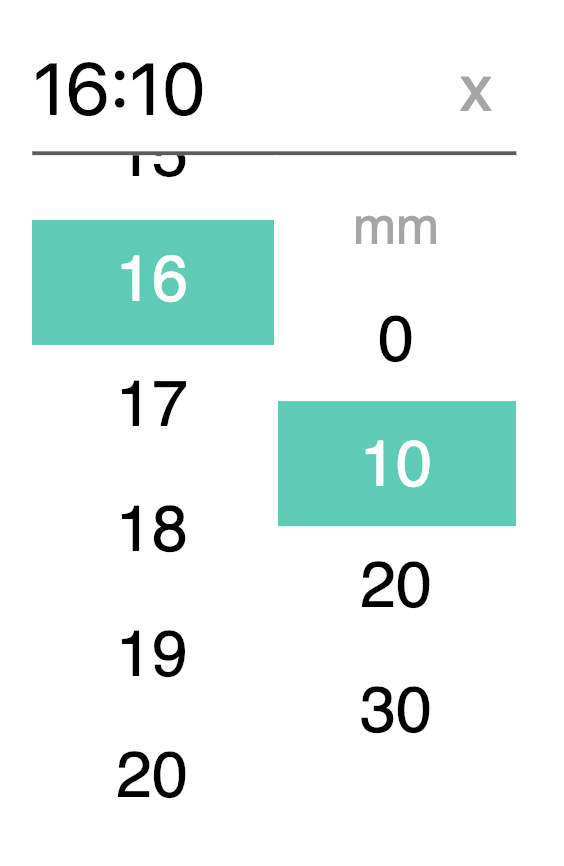🕒 Simple customizable Vue.js timepicker component
vue-timeselector is a Vue (2.x) component that gives you ability to select a time depending on multiple options. This component has been created in order to be as fully and simply customizable as powerful thanks to props (format, UTC, 12-24h, optional pickers, highlight, interval, native HTML attributes and many more...), events (opened picker, closed picker, cleared input...) and slots (icon, headers...).
npm install vue-timeselector --saveor
yarn add vue-timeselectorNode bundle installation:
import Timeselector from 'vue-timeselector';
export default {
// ...
components: {
Timeselector
}
// ...
}OR
Browser bundle installation:
<body>
<div id="app">
<timeselector></timeselector>
</div>
<script type="text/javascript" src="vue-timeselector.js"></script>
<script type="text/javascript">
Vue.use(VueTimeSelector);
</script>
</body><!-- Default to 24-Hour format H:m -->
<timeselector></timeselector>Value prop if passed should be a Date object in order to inject a preconfigured time or null if you want to set the picker default time as 0:0.
<template>
<timeselector v-model="time"></timeselector>
</template>
<script>
export default {
name: 'myComponent',
components: { Timeselector },
data() {
return {
time: null // or new Date() to set preselect the picker
// ...
}
}
// ...
}
</script>Using v-modal lets you benefit of the "two-way-binding" thanks to the input emitted event included in the prop. But you can also use :value prop in order to inject data in vue-timeselector component and listen the input event manualy:
<timeselector :value="time" @input="myListenerFunc(e)"></timeselector>Supports name attribute for normal HTML form submission
<timeselector v-model="time" :name="uniquename"></timeselector>Supports id attribute as well
<timeselector v-model="time" :id="uniqueid"></timeselector>Make a use of state attributes like disabled or required
<timeselector v-model="time" :required="true" :disabled="false"></timeselector>Choose a placeholder as default views
<timeselector v-model="time" :placeholder="'Select a time'"></timeselector>Emits events
<timeselector v-model="time" @input="myInputFunc" @opened="myOpenFunc" @closed="myCloseFunc" @cleared="myClearedFunc"></timeselector>All props are listed in the props array below
All events are listed in the event array below
Vue-timeselector component lets you choose what kind of information you want to display in the modal box (aka the picker). You can choose to give your users access to hours, minutes, seconds. Furthermore, you can disable any of them by using the following props:
:displayHours="false"- {Boolean} optionnal - default:true:displayMinutes="false"- {Boolean} optionnal - default:true:displaySeconds="false"- {Boolean} optionnal - default:false
Displays options doesn't act on the time format you see in the input field. You need to use custom time formatting props to change it.
Also, keep in mind that AM-PM options appears automatically in the modal box by passing the prop h24 to false (:h24="false") - see here to learn more about it.
Timeselector give the opportunity to customize time displayed and returned format.
By default, timeselector displays time as H:m (eg, 16:5) following UTC datetime and 24h format. Time type displayed depends on modals you have chosen in the modalbox props (:displayHours, :displayMinutes...).
You can change the separator by setting it in the separator props : :separator="':'". Default separator is : symbol.
The best option to fully custom time displayed in the input is to use the displayFormat props : :displayFormat="'HH[h]mm : ss'".
It's possible to escape a letter used for formatting ("h", "H", "m" ...) by surrounding it with brackets, eg. HH[h]mm could render 01h35.
Time may be set to UTC or not in order to display and return UTC time.
Finally, the component returns a Date object and is complient with other format thanks to returnFormat props. In combination with formatedTime event, this props let you listen for a returned date format that should be configured in the same way as the displayFormat props.
Please, keep in mind that prop makes the component return a String (and not a date anymore). So UTC formatting doesn't affect the returned string that is now the absolute number on which user has clicked.
Also, note that the :value returned by the component is still a Date object. You need formatedTime event to listen the formated date.
returnDate is accessible from formatedTime event and not directly from the :value anymore)
<timeselector v-model="time" returnFormat="HH" @formatedTime="formatedTime"></timeselector>
<!-- Will return "01" after you clicked on "01" (hour) in the timepicker whatever the UTC is set or not -->| Token | Desc | Example |
|---|---|---|
| H | hour from 0 to 23 (non-zero padded) | 0 1 ... 22 23 |
| HH | hour from 0 to 23 (zero padded) | 00 01 ... 22 23 |
| h | hour from 1 to 12 (non-zero padded) | 1 2 ... 11 12 |
| hh | hour from 1 to 12 (zero padded) | 01 02 ... 11 12 |
| k | hour from 1 to 24 (non-zero padded) | 1 2 ... 23 24 |
| kk | hour from 1 to 24 (zero padded) | 01 02 ... 23 24 |
| m | one digit minutes | 0 1 ... 58 59 |
| mm | two digits minutes | 00 01 ... 58 59 |
| s | one digit seconds | 0 1 ... 58 59 |
| ss | two digits seconds | 00 01 ... 58 59 |
| a | AM-PM Period code | AM/PM |
It's easy to set 12h - 24h time mode on vue-timeselector. Just feed the :h24 prop with a Boolean. If true, the modalbox will display time until 23h, if false, the modalbox will display time until 12h and a AM-PM option as well.
Don't forget that h24 only affect the modalbox, so you may wish to set :format props in a special way in order to display input time in a 12h format (see above).
Vue-timeselector allows you to choose the time interval you want to set for each unit of time in the modalbox. You may want to display only hours that are multiples of two, every minute, and the seconds of the group by ten. To achieve this goal, you only have to fill an object with hours h, minutes mand seconds s keys, that you will set in the interval prop.
<timeselector v-model="time" :interval="{h:2, m:1, s:10}"></timeselector>Interval prop default value is {h:1, m:10, s:10}:
- hours: 1: each hours - eache one unit (0, 1, 2, ...)
- minutes: 10: each 10 minutes - eache 10 unit (0, 10, 20, ...)
- seconds: 10: each 10 seconds - eache 10 unit (0, 10, 20, ...)
Just like interval prop, vue-timeselector allows you to choose an highlight list of times you may want to set for each unit of time in the modalbox. You may want to highlight a special hour, minute or second setting in the modalbox. The highlight prop give you the opportunity to do that. And because you may also want to highlight multiple times in the same kind of unit (multiple hours and minutes for exemple), vue-timeselector let you emphasis many of them. To achieve this goal, you only have to fill an object with hours h, minutes mand seconds s keys, and feed them with arrays which contain a list of times you wish your users focus on.
<timeselector v-model="time" :h24="false" :highlight="{h:[1, 5], m:[10,45,46], s:null}"></timeselector>
<!-- Will highlight 1h, 5h and 10min, 45min and 46min fields in the modalbox -->You may fill arrays with specific time number or even with DateTime expression eg :highlight="{h:[new Date], m: null, s: null}">. Also you should avoid use disable hour with h24 prop set to false in order to avoid AM-PM time confusion.
Note that list of numbers are not interval but lists of specific times.
Just like highlight prop, vue-timeselector allows you to choose a disabled list of times you may want to set for each unit of time in the modalbox. You may want to disable a special hour, minute or second setting in the modalbox. The disable prop give you the opportunity to do that. And because you may also want to also disable multiple times in the same kind of unit (multiple hours and minutes for exemple), vue-timeselector let you disable many of them. To achieve this goal, you only have to fill an object with hours h, minutes mand seconds s keys, and feed them with arrays which contain a list of times you wish your users focus on.
<timeselector v-model="time" :h24="false" :disable="{h:[1, 5], m:null, s:[10,20,25]}"></timeselector>
<!-- Will disable 1h, 5h and 10sec, 20sec and 25sec fields in the modalbox -->You may fill arrays with specific time number or even with DateTime expression eg :highlight="{h:[new Date], m: null, s: null}">. Also you should avoid use disable hour with h24 prop set to false in order to avoid AM-PM time confusion.
Note that list of numbers are not interval but lists of specific times.
Slots will help you to introduce some code or text inside the picker.
Slots list:
hours: in order to insert code/text above hours selectbox (default:HH)minutes: in order to insert code/text above minutes selectbox (default:mm)seconds: in order to insert code/text above seconds selectbox (default:ss)ampm: in order to insert code/text above ampm selectbox (default:AM / PM)clear-ico: in order to insert another icon into the clear button ad symbol (default:x)
<timeselector v-model="time" :h24="false" :disable="{h:[1, 5], m:null, s:[10,20,25]}">
<template slot="hours">
<span>Hours</span>
</template>
</timeselector>...
vue-timeselector is built following BEM guidelines so it's easy for everyone to overrides the component's styles for each elements and their modifiers. As exemple, you may want to hide the clear button by setting a display: none on the .vtimeselector__clear element.
Here is the classes structure:
| .vtimeselector
|
|----- .vtimeselector__input
|----- .vtimeselector__clear
|----- .vtimeselector__box
| |
| | ----- .vtimeselector__box__list .vtimeselector__box__list--hours
| | |
| | | ----- vtimeselector__box__item .vtimeselector__box__item--hours
| | | ----- vtimeselector__box__item .vtimeselector__box__item--hours
| | | ----- ...
| |
| | ----- .vtimeselector__box__list .vtimeselector__box__list--minutes
| | |
| | | ----- vtimeselector__box__item .vtimeselector__box__item--minutes
| | | ----- vtimeselector__box__item .vtimeselector__box__item--minutes
| | | ----- ...
| |
| | ----- .vtimeselector__box__list .vtimeselector__box__list--seconds
| | |
| | | ----- vtimeselector__box__item .vtimeselector__box__item--seconds
| | | ----- vtimeselector__box__item .vtimeselector__box__item--seconds
| | | ----- ..
| |
| | ----- .vtimeselector__box__list .vtimeselector__box__list--ampm
| | |
| | | ----- vtimeselector__box__item .vtimeselector__box__item--ampm
| | | ----- vtimeselector__box__item .vtimeselector__box__item--ampm
| | | ----- ...
-
.vtimeselector__input--is-open: Modifier displayed on.vtimeselector__inputelement when the modal is opened -
.vtimeselector__box--is-closed: Modifier displayed on.vtimeselector__boxelement when the modal is closed -
.timeselector__box__item--is-highlighted: Modifier displayed on.timeselector__box__itemelement when the item is highlighted -
.timeselector__box__item--is-selected: Modifier displayed on.timeselector__box__itemelement when the item is selected -
.timeselector__box__item--is-disabled: Modifier displayed on.timeselector__box__itemelement when the item is disabled
| Prop | Type | Default | Description |
|---|---|---|---|
| value | Date / Null | Date value of the timepicker | |
| name | String | Input name property | |
| id | String | Input id | |
| placeholder | String | Input placeholder text | |
| required | Boolean | false | Sets html required attribute on input |
| disabled | Boolean | false | If true, disable timepicker on screen |
| displayHours | Boolean | true | Display hours to the input |
| displayMinutes | Boolean | true | Display minutes to the input |
| displaySeconds | Boolean | false | Display seconds to the input |
| separator | String | ":" | Separator symbol used if no displayFormat |
| padTime | Boolean | true | Pads number with a zero (both input and modal) |
| displayFormat | String | Time formatting string displayed | |
| returnFormat | String | Time formatting string returned | |
| h24 | Boolean | false | Display 24 hours format |
| utc | Boolean | true | Return UTC date format |
| initialView | Boolean | false | Open on the first |
| interval | Object | {h:1, m:10, s:10} | Define hours, minutes and seconds interval to the picker |
| highlight | Object | Hightligth defined time on hours, minutes and seconds | |
| disable | Object | Disable specific time on hours, minutes and seconds | |
| pickerStyle | String | TODO |
Set the timepicker style |
These events are emitted on actions in the timepicker
| Event | Output | Description |
|---|---|---|
| opened | Node | The picker is opened |
| closed | Node | The picker is closed |
| selectedHour | Date | An hour has been selected |
| selectedMinute | Date | A minute has been selected |
| selectedSecond | Date | A second has been selected |
| selectedAmpm | String | A ampm field has been selected |
| selectedDisabled | A disabled time has been selected | |
| formatedTime | String | Time formatting string emited |
| input | Date | Input value has been modified |
| cleared | Selected time has been cleared |
Component tests are made using Jest and are written inside the tests folder. You can start a test session by running the following commands:
npm test
yarn test
Also you can start a webpack webdev server on the demo file by running the belowing command. It will open a new window at the 9900 port of your local host.
npm start
yarn start
vue-timeselector make a use of vue-styleguidist to generate auto documentation. In order to regenerate it, run the following commands:
# to start style a guide dev server
npm run styleguide
# to build a static version
npm run styleguide:buildComponent's documentation is available here
- Picker defined style
- Merge returnFormat and displayFormat props
- More tests