-
-
Notifications
You must be signed in to change notification settings - Fork 18
Settings
Learn how to register a server here.
If your server address changes or you want to change your device token simply register again and the existing server entry will be updated.
Tautulli Remote supports a secondary connection to your Tautulli server in an active-passive configuration. This is particularly useful if you cannot access your server using the same address from different locations.
If the active connection fails Tautulli Remote will toggle the passive connection to be the new active. If that connection also fails Tautulli Remote will throw an error.
Once a connection fails and moves to passive it will only become active again if the current active fails.
To configure a secondary connection go to Settings and tap on the server you want to configure. From here you can tap on Secondary Connection Address and enter another address to use.
You can also see which connection is currently active and which is passive.
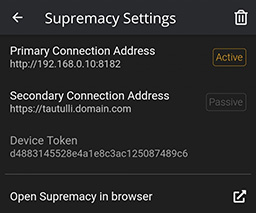
Basic authentication is supported. You must add username:password@ before the domain section of the connection address.
Ex. With an address of https://tautulli.domain.com, a username of john, and a password of pass123 your final connection address would be https://john:[email protected].
Tautulli Remote requires the use of device tokens instead of your server API key. This allows for a unique key per registered device as well as notification support. As a result device tokens cannot be manually altered in app. If you need to change your device token you can update your server with a new one.
A server can be deleted by going to Settings, tapping on the server, and using the trash icon in the top right. You will be presented with a confirmation to delete the server.
Controls how long before Tautulli Remote waits for a response to a request. The default is 5 seconds but 3 and 8 second options are also available.
Controls how often the Activity Page auto refreshes. This is disabled by default but there are various options from 5 to 20 seconds.
Note: Activity Auto Refresh is paused when the app is moved into the background or any page besides Activity is open.
Replaces sensitive information in the UI with text indicating the type of information that has been hidden. This includes things like locations, IP addresses, and names.
This is particularly useful for sharing screenshots.