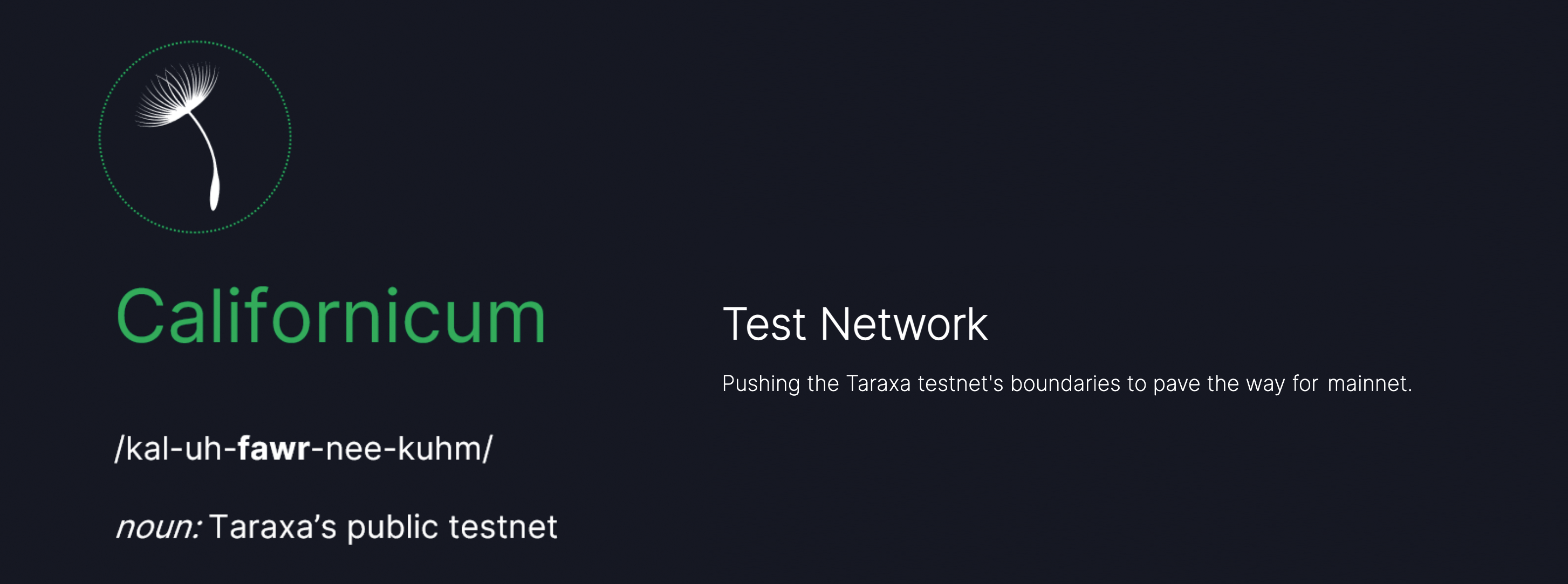Taraxa node operation master repository
Clone the repository to your machine that has Docker installed.
Run the following command to start taraxa-node in a terminal:
cd taraxa_compose
docker-compose up
It can also be started as a background service:
cd taraxa_compose
docker-compose up -d
You only need a Digital Ocean account to be able to run a Taraxa-node against the testnet. Follow this instructions to get a Digital Ocean account https://www.digitalocean.com/docs/getting-started/sign-up/
You need a Digital Ocean API token to use One Click Install. Follow here to get it.
You may export your token as the env var DIGITALOCEAN_ACCESS_TOKEN or insert it when script ask for it.
To have your Taraxa-node Runing just run:
$ bash -c "$(curl -fsSL https://raw.githubusercontent.com/Taraxa-project/taraxa-ops/master/scripts/one-click-DO.sh)"
Each time you run the script, a new droplet will be launched at Digital Ocean.
Now lets create our taraxa-node droplet.
#TODO: Verify recommended resources
- From the Create menu in the top right of the control panel, click Droplets.
- Choose the Ubuntu 18.04.3 (LTS) x64 image.
- Choose a plan and size for your Droplet, which determines its RAM, disk space, and vCPUs as well as its price. Learn more about how to choose the right Droplet plan. We recommend at least 2GB of RAM.
- Choose a datacenter region. It can be any one available.
- Select additional options
User Dataand add this script content to theUser Datafield bellow. - Choose an SSH key, if you’ve added one. If you choose not to use SSH keys, your Droplet’s password will be emailed to you after creation.
- Enter a name and click Create. We suggest
taraxa-node
To connect by using a terminal on Linux, macOS, or Windows Subsystem for Linux:
- Open your terminal, and enter the command
ssh [email protected]. Substitute in your Droplet’s IP address after the@. - Press
ENTERand answeryesto the prompt that confirms the connection. - If you’re not using SSH keys, enter your password when prompted.
Windows users can alternatively connect with PuTTY. When you’ve logged in, your command prompt changes and you’ll see a welcome screen.
Run this command after connected to the Droplet.
docker logs taraxa-node
If you wish to tail the logs, add -f to the command above. Ctrl-C is needed to stop the tail.
#TODO
You only need an EC2 instance at AWS in order to run a Taraxa-node. To get started with AWS EC2 see https://docs.aws.amazon.com/AWSEC2/latest/UserGuide/EC2_GetStarted.html
You need an AWS account with configured credentials. If you'd like the ability to ssh into your EC2 instance you will need to setup an ssh key for use with EC2, follow these instructions.
To have your Taraxa-node running just run:
$ bash -c "$(curl -fsSL https://raw.githubusercontent.com/Taraxa-project/taraxa-ops/master/scripts/one-click-AWS.sh)"
or if you already have an ssh key to use with your Taraxa-node, run the command and pass in the name of your ssh key:
$ bash -c "$(curl -fsSL https://raw.githubusercontent.com/Taraxa-project/taraxa-ops/master/scripts/one-click-AWS.sh)" {KEYNAME}
Each time you run the script a new ec2 instance will be created.