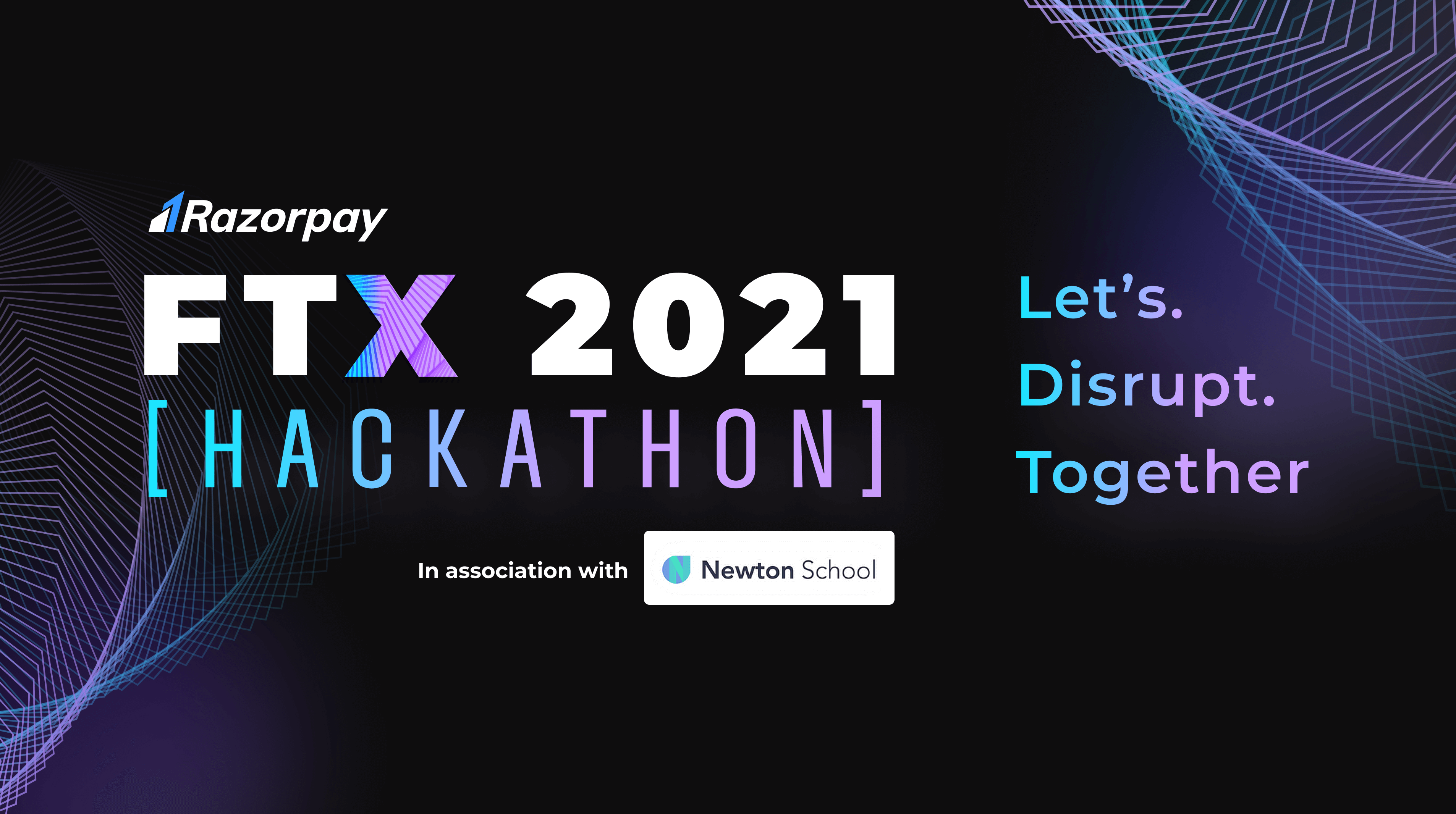We are using Razorpay's API to help Small Businesses easily create and send invoices and at the same time visualize the data from those invoices.
Theme Name: "Build For Small Businesses: A solution that is built for use by small businesses and solves a real problem with a valid use case." (Theme 2)
- Easily add products and create an Invoice and send it to a Client.
- Check the top selling products in past 30 days.
- Check the revenue generated All time and in the past 30 days.
- Seller Profile - So that multiple sellers can use our platform with their Razorpay API Credentials
- Save business owner's time in seperately creating and then sendling invoices.
- To create an easy to adapt Mobile Interface (As almost everyone has a mobile device now a days).
- To help small businesses understand the sale of each product.
- To help small businesses understand the revenue generated by each product.
- To help small businesses shift to an online invoicing system for easy tax calculation and inventory.
- To help small businesses go digital.
user- [email protected]
pass- test123-
Clone the repository to your Local machine.
$ git clone https://github.com/NavanshGoel/RazorPay-Hackathon.git
-
Install Requirements.
$ pip3 install requirements.txt
-
Create a Azure SQL DB And run the following command -
create table utable(fname varchar(100) NOT NULL, lname varchar(100) NOT NULL, email varchar(100) NOT NULL, password varchar(100) NOT NULL, uname varchar(100) NOT NULL, addr varchar(100) NOT NULL, sname varchar(100) NOT NULL, cno int NOT NULL, city varchar(100) NOT NULL, country varchar(100) NOT NULL, keyid varchar(100) NOT NULL, keypr varchar(100) NOT NULL, )
-
Create a env.py File and Add the following variables in the root directory -
server = 'your_Azure_SQL_server_address' database = 'your_DB_Name' username = 'your_DB_Username' password = 'your_DB_Password' driver = '{SQL Server}' secret='your_random_secret_key'
-
Start the Flask Server.
$ python3 app.py
-
Sign Up Process.
- Goto Razorpay Website: RazorPay Login Page
- Sign Up and create an account in order to generate API keys.
- Refer the RazorPay API documentation for generating API Keys
- Once the keys are generated, head to our website Signup Page and fill the necessary fields accordingly.
-
RazorPay API Documentation
For understanding the API workflow, refer the following link: RazorPay API Documentation
Hosted Website Link: Easy Invoicing and Analytics
Google Doc link: Write up