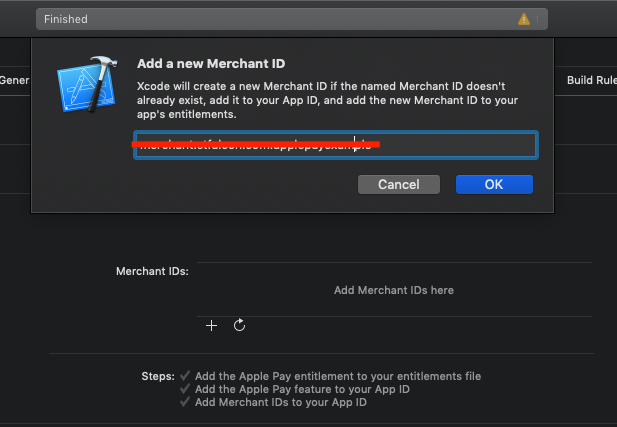To run the example project, clone the repo, and run pod install from the Example directory first.
OttuCheckout is available through CocoaPods. To install
it, simply add the following line to your Podfile:
pod 'OttuCheckout'Add the Apple Pay capability to your app. In Xcode, open your project settings, choose the Capabilities tab, and enable the Apple Pay switch. You may be prompted to log in to your developer account at this point. Enable the checkbox next to the merchant ID you created earlier, and your app is ready to accept Apple Pay.
in ViewController
After install SDK from Cocoapods you need to implement it in to your Controller
import OttuCheckout
Then create variable like this
var checkout = Checkout!
After this you can set config apple pay request
checkout.domainUrl = "domain"
checkout.sessionID = "session_id"
let applePayConfig = ApplePayConfig()
applePayConfig.cards = [.Amex, .MasterCard, .Visa]
applePayConfig.countryCode = .SR
applePayConfig.merchantID = "merchant"
applePayConfig.code = "apple-pay"
applePayConfig.merchantCapabilities = [.capability3DS]
applePayConfig.paymentItems = [
PKPaymentSummaryItem(label: "My Product", amount: NSDecimalNumber(decimal: 1)),
PKPaymentSummaryItem(label: "Delivery Tax", amount: NSDecimalNumber(decimal: 2))
]
checkout.configure(applePayConfig: applePayConfig, amount: "1", currency_code: .SAR)
| Name | Type | Description | Defualt |
|---|---|---|---|
| applePayConfig | ApplePayConfig | Mandatory params to initiate ApplePay | no |
| applePayConfig.countryCode | String |
The two-letter ISO 3166 country code. | .SR |
| applePayConfig.cards | [PKPaymentNetwork] |
List of available payment methods that are supported by Apple Pay. | [.Amex, .Visa, .MasterCard] |
| applePayConfig.paymentItems | [PKPaymentSummaryItem] |
An array of payment summary item objects that summarize the amount of the payment. | no |
| applePayConfig.merchantID | String |
Your merchant identifier. | no |
| applePayConfig.merchantCapabilities | PKMerchantCapability |
Capabilities for processing payment. | [.capability3DS] |
| applePayConfig.code | String |
Special code for request to payment server. | no |
| amount | PKPaymentSummaryItem |
An object that defines a summary item in a payment request—for example, total, tax, discount, or grand total. | no |
| currency_code | String |
The three-letter ISO 4217 currency code. | no |
| domainUrl | String |
API pay url, where payment shall be confirmed against Apple Pay token | no |
| sessionID | String |
Specified token which you need to get here https://docs.ottu.com/#/sessionAPI | no |
Init UIView where Apple Pay button will be inserted
@IBOutlet weak var applePayButtonView:UIView!
Now you can request Apple Pay button
switch self.knpay.displayApplePayButton(applePayView: self.appleBtnView) {
case .Eligible:
break
case .NeedSetup:
break
case .NotEligible:
break
case .SessionIDNotSetuped:
break
case .DomainURLNotSetuped:
break
case .CodeNotSetuped:
break
}
You can put code above in any place but before you start using SDK.
You need to delegate Chekout
checkout.delegate = self
Then implement CheckoutDelegate protocol to your ViewController
extension ViewController: CheckoutDelegate {
func onErrorHandler(serverResponse: [String : Any]?, statusCode: Int?, error: Error?) {
// Check any error from server
}
func paymentFinished(yourDomainResponse: [String:Any], applePayResultCompletion: @escaping (PKPaymentAuthorizationResult) -> Void) {
if let approved = yourDomainResponse["approved"], approved as? Bool == true {
applePayResultCompletion(PKPaymentAuthorizationResult(status: .success, errors: nil))
}
else {
applePayResultCompletion(PKPaymentAuthorizationResult(status: .failure, errors: nil))
}
}
func paymentDissmised() {
//
}
}
Ottu, [email protected]
OttuCheckout is available under the MIT license. See the LICENSE file for more info.