Manages most features of a Wink Relay natively and sends events to MQTT
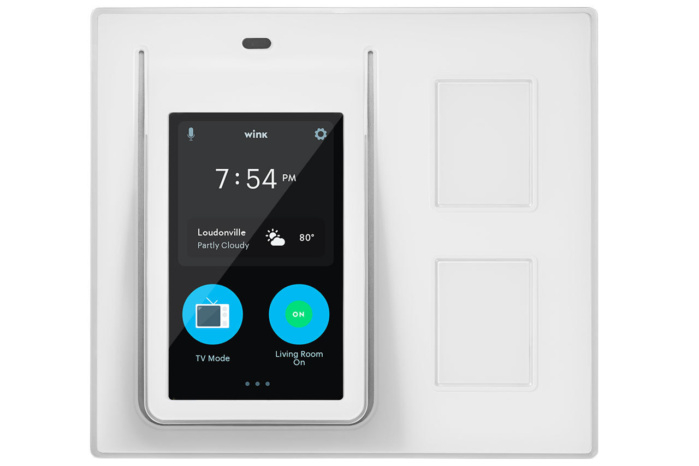
This project is based on the work done on wink-relay-handler
Download the Android NDK and install
Edit build.sh and set ANDROID_NDK path
Run ./build.sh
You'll need adb access to a rooted Wink Relay. Disable the existing Wink control software by running
pm disable http://com.quirky.android.wink.projectone
as root. Remount /system read-write:
mount -o rw,remount /system
Delete /system/bin/edisonwink:
rm /system/bin/edisonwink
adb push libs/armeabi-v7a/wink_manager to /sdcard and then copy it over edisonwink and fix permissions:
cp /sdcard/wink_manager /system/bin/edisonwink
chmod 755 /system/bin/edisonwink
Reboot after setting up wink_manager.ini in /sdcard
reboot
You'll need to create an ini file on /sdcard/wink_manager.ini
mqtt_clientid=Relay
mqtt_topic_prefix=Relay
mqtt_address=tcp://<host>:<port>
relay_upper_flags=1
relay_lower_flags=2
For MQTT credentials, specify the below optional fields
mqtt_username=<user>
mqtt_password=<password>
To set an initial state of a relay on startup, specify the following fields.
initial_relay_upper_state=1
initial_relay_lower_state=0
To send additional triggers and states
send_proximity_trigger=true
send_screen_state=true
To change default behaviors
hide_status_bar=true
screen_timeout=20
proximity_threshold=5000
temperature_threshold=100
humidity_threshold=100
If an initial state is not specified, the current state will be preserved
Boolean config values can be either 1, yes, true or 0, no, false (case insensitive)
Relay upper and lower flags indicate the preferred functionality per relay/button
| Flag | Bit Value | Description |
|---|---|---|
| RELAY_FLAG_NONE | 000000 | Does nothing when you press a button |
| RELAY_FLAG_TOGGLE | 000001 | Toggles the relay when button is pressed |
| RELAY_FLAG_SEND_CLICK | 000010 | Sends the click event to MQTT |
| RELAY_FLAG_SEND_HELD | 000100 | Sends the held event to MQTT |
| RELAY_FLAG_SEND_RELEASE | 001000 | Sends the release event to MQTT |
| RELAY_FLAG_GRAB_TOUCH_INPUT | 010000 | Toggle blocking screen touches when double clicked |
| RELAY_FLAG_TOGGLE_OPPOSITE | 100000 | Toggles the opposite relay when button is pressed when combined with RELAY_FLAG_TOGGLE |
Flags need to be ORed to combine functionality
relay_xxxxx_flags=1 // Just toggle the relay on button click
relay_xxxxx_flags=2 // Just send click events
relay_xxxxx_flags=3 // Toggle and send click events (0001 | 0010) = 0011 => 3
relay_xxxxx_flags=35 // Toggle opposite and send click events (000001 | 000010 | 100000) = 100011 => 35
<MQTTPrefix>/sensors/temperature
<MQTTPrefix>/sensors/humidity
<MQTTPrefix>/relays/0/state
<MQTTPrefix>/relays/1/state
<MQTTPrefix>/screen/state // if enabled will be ON or OFF
<MQTTPrefix>/proximity/trigger // if enabled will be the sensor value that triggered it
<MQTTPrefix>/buttons/<button>/<action>/<clicks>
where:
<button> is: 0 or 1
<action> is: click, held or released
<clicks> is: the number of clicks detected
<MQTTPrefix>/relays/<relay>
<MQTTPrefix>/screen/
<MQTTPrefix>/command/exit // exits the process (any payload)
<MQTTPrefix>/command/reboot // reboots the device (any payload)
where:
<relay> is: 0 or 1
MQTT payloads:
1 or case insensive "on" for enabling
or 0 or case insensitive "off" for disabling
Logs default to using logcat
Debug logging can be enabled by adding the following config line
debug=true
To change logging from logcat to a file add a "log_file" line in the config. E.g:
log_file=/data/local/tmp/wink_manager.log