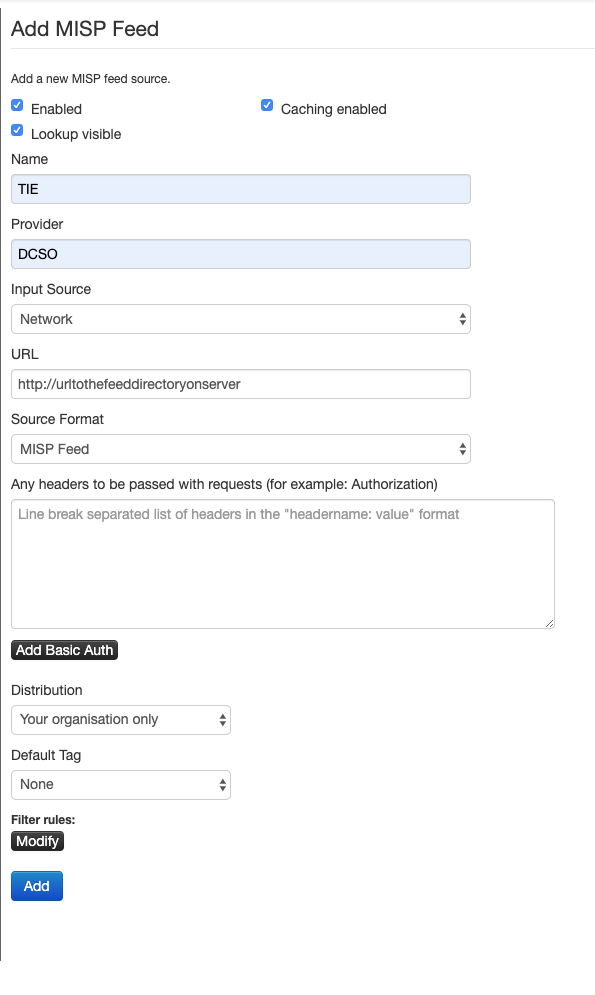Generate Feeds from TIE Content.
- Python 3.7
- TIE API Key http://tie.dcso.de
- PyTest https://pytest.org
- pytest-testdox https://github.com/renanivo/pytest-testdox
- Requests http://python-requests.org
- PyYAML http://pyyaml.org
- Click http://click.pocoo.org/
- PyMISP https://github.com/MISP/PyMISP
- python-dateutil https://dateutil.readthedocs.io
$ git clone https://github.com/DCSO/tiffy.git
$ pip3 install -r requirements.txtThe command line client expects a configuration file in the tiffy/settings directory where you have to
define the required API key and URL. To create the config file, just copy the config.sample.yml file to config.yml
and edit it. You also need to copy tags.sample.yml and set up any desired tags to be set.
$ cp settings/config.sample.yml settings/config.yml
$ vim settings/config.ymlTo start the generator just run:
$ ./tiffy.pyThe generator will now process all IOCs as attributes beginning from the current system date.
If no first seen date is set, the generator will always use the current system date as default.
To process attributes from or until a specific date you can use the --first-seen YYYY-MM-DD or
--last-seen YYYY-MM-DD option. You can also combine both parameters.
$ ./tiffy.py --first-seen 2019-03-13
$ ./tiffy.py --last-seen 2019-07-13
$ ./tiffy.py --first-seen 2019-03-13 --last-seen 2019-07-13Sometimes it's necessary to get all IOC's from a specific attacker group or tool family. In most cases these are known under more than one name. Because of this, tiffy offers the capability to search for these values.
You can pass one or multiple values either as a single string or a comma delimited list of strings
Query family based IOC's
$ ./tiffy.py --family example
$ ./tiffy.py --family example1,example2Query actor based IOC's
$ ./tiffy.py --actor example
$ ./tiffy.py --actor example1,example2Query category based IOC's
$ ./tiffy.py --category example
$ ./tiffy.py --category example1,example2Query source based IOC's
$ ./tiffy.py --source example
$ ./tiffy.py --source example1,example2tiffy is also able to filter ioc's based on min or max severity/confidence. If you pass only a min-value, tiffy will search all values at or above the value. If you pass only a max-value, ioc's at or below the value will be returned. When passing min and max-value, all ioc's between these values are used.
Query severity based IOC's
$ ./tiffy.py --min-severity 2 #gets all ioc's from and including severity 2
$ ./tiffy.py --max-severity 4 #gets all ioc's up to and including severity 4
$ ./tiffy.py --min-severity 2 --max-severity 4 #gets all ioc's from severity 2 to severity 4Query confidence based IOC's
$ ./tiffy.py --min-confidence 2 #gets all ioc's from and including confidence 2
$ ./tiffy.py --max-confidence 4 #gets all ioc's up to and including confidence 4
$ ./tiffy.py --min-confidence 2 --max-confidence 4 #gets all ioc's from confidence 2 to confidence 4You can specify the data type to be queried by TIE. This is useful, for example, if you use the txt output parameter to create specific files that contain only domains, URL, and so on.
$ ./tiffy.py --data-type urlverbatim
$ ./tiffy.py --data-type urlverbatim,domainname
$ ./tiffy.py --data-type urlverbatim --output-format txtYou can pass tags for the newly created event. Tags are passed as MISP-compatible JSON Strings and will be added
to the base event. Double quotes need to be escaped. If no tags are passed TLP:AMBER will be used as default.
$ ./tiffy.py --event-tags {\"name\":\"tlp:amber\"}You can assign Tags to attributes using the settings/tags.yml file. Currently only attributes derived from TIE
c2-server and malware observations can be tagged. Add your desired Tag to the list of tags as seen in the sample
file. The format for a new entry is:
- name: tag:name:here
You can choose the output format of the feed. Currently MISP-JSON and text files are supported but more formats will follow.
$ ./tiffy.py --output-format MISP
$ ./tiffy.py --output-format txttiffy will use the default TIE filter. You can disable this behaviour by passing the --no-filter parameter.
$ ./tiffy.py --no-filtertiffy offers some additional parameters:
--loglvlsets the log level. Values are 0 - NOTSET / 10 - DEBUG / 20 - INFO / 30 - WARNING / 40 - ERROR / 50 - CRITICAL--disable_console_logdisables log output to the console--disable_file_logdisables logging to file--log_file_pathsets the path where the file log should be saved
$ ./tiffy.py --loglvl 10
$ ./tiffy.py --disable_console_log
$ ./tiffy.py --disable_file_log
$ ./tiffy.py --log_file_path "path/to/log/destination"tiffy offers various ways for the use of a proxy. First, if the system variable HTTP_PROXY or HTTPS_PROXY is
set, tiffy will automatically use the given information's.
If no system variable is used, tiffy will check if the parameter --proxy_http or --proxy_https is set. If so, tiffy will use the parameter for pulling informations.
You can use only --proxy_http or --proxy_https or both
$ ./tiffy.py --proxy_http "http://10.8.0.1:8000"
$ ./tiffy.py --proxy_http "http://10.8.0.1:8000 --proxy_https "http://10.8.0.1:8443"With HTTP Basic Auth
$ ./tiffy.py --proxy_http "http://user:[email protected]:8000"If your Proxy is using SSL-Interception, it might be necessary to disable
the certificate verification for requests. Use the --disable_cert_verify flag
in this case.
$ ./tiffy.py --proxy_http "http://10.8.0.1:8000" --disable_cert_verifyAll config file settings can also be set using the environment variables documented in the tables below. You can run tiffy without a config file only using environment variables, but in this case you MUST provide at least the required variables.
| Variable | Default | Example | Description |
|---|---|---|---|
| TIFFY_CONF_TIE_APIURL | https://tie.dcso.de/v1/api | URL to TIE. | |
| TIFFY_CONF_TIE_APIKEY | 12345683127481209123789 | API token for TIE access | |
| TIFFY_CONF_MISP_ORGANISATION_NAME | ACME | Name of your MISP organization | |
| TIFFY_CONF_MISP_ORGANISATION_UUID | 5804adw2-12fe-1234-34av-07lk82aw012a | UUID of your MISP organization |
| Variable | Default | Example | Description |
|---|---|---|---|
| TIFFY_CONF_MISP_EVENTS_BASE_THREAT_LEVEL | 3 | IoC will get this threat level if it is added | |
| TIFFY_CONF_MISP_EVENTS_BASE_CONFIDENCE | 80 | IoC will get this confidence if it is added | |
| TIFFY_CONF_MISP_EVENTS_BASE_SEVERITY | 2 | IoC will get this severity if it is added | |
| TIFFY_CONF_MISP_EVENTS_PUBLISHED | false | IoC will get published in MISP | |
| TIFFY_CONF_MISP_ATTRIBUTES_TO_IDS | false | Set IDS flag for this IoC | |
| TIFFY_CONF_MISP_ATTRIBUTES_TO_IDS_THRESHOLD | 90 | 90 | Confidence Threshold at or above which attributes should get IDS flag |
| TIFFY_PARAM_TIE_SEEN_FIRST | YYYY-MM-DD | Download only IoC which are first seen at ... and newer | |
| TIFFY_PARAM_TIE_SEEN_LAST | YYYY-MM-DD | Download only IoC which are last seen at ... and older | |
| TIFFY_PARAM_TIE_ACTOR | example1,example2 | Download only IoC with this actor | |
| TIFFY_PARAM_TIE_CATEGORY | example1,example2 | Download only IoC with this category | |
| TIFFY_PARAM_TIE_FAMILY | example1,example2 | Download only IoC with this family | |
| TIFFY_PARAM_TIE_SOURCE | example1,example2 | Download only IoC from this source | |
| TIFFY_PARAM_TIE_SEVERITY_MIN | 2 | Download only IoC with this minimum severity | |
| TIFFY_PARAM_TIE_SEVERITY_MAX | 4 | Download only IoC with this maximum severity | |
| TIFFY_PARAM_TIE_CONFIDENCE_MIN | 2 | Download only IoC with this minimum confidence | |
| TIFFY_PARAM_TIE_CONFIDENCE_MAX | 4 | Download only IoC with this maximum confidence | |
| TIFFY_PARAM_TIE_MISP_EVENT_TAGS | {\"name\":\"tlp:amber\"} | {\"name\":\"tlp:amber\"} | Tag Event with the defined tags |
| TIFFY_PARAM_OUTPUT_FORMAT | MISP | You can choose the output format of the feed. | |
| TIFFY_PARAM_TIE_DISABLE_DEFAULT_FILTER | false | true / false | To disable the default TIE filter. |
| TIFFY_PARAM_LOG_LEVEL | INFO | Define one of these log levels: DEBUG, INFO, WARNING, ERROR, CRITICAL | |
| TIFFY_PARAM_LOG_DISABLE_CONSOLE | false | true / false | Disables log output to stdout |
| TIFFY_PARAM_LOG_DISABLE_FILE | false | true / false | Disables log output to file |
| TIFFY_PARAM_LOG_FILE | "~/tiffy.log" | Define the log path |
| Variable | Default | Example | Description |
|---|---|---|---|
| HTTP_PROXY | http://10.8.0.1:8000 | Set an Proxy server for HTTP connections | |
| HTTPS_PROXY | https://:@10.8.0.1:8000 | Set Proxy server for HTTPS connections |
if tiffy ran successfully at least once, the directory tiffy/feed will be present. In this directory are all files needed for a MISP Feed. You need to upload these files onto a file server like nginx or apache.
We used nginx as an example. Upload the files into a directory on the nginx server and add a server configuration in the nginx.conf to make the directory accessible.
server {
listen 8001; #port the nginx should listen on and provide the feed
root /path/to/feed/directory;
autoindex on; # tells nginx to automatically index the files so that they can be accessed
location / {
autoindex on; # tells nginx to automatically index the files so that they can be accessed
}
}
After setting up the file server, the feed can be added to MISP. From the main menu, go to Sync Actions-> List Feeds. In the menu on the left, select Add Feed.
Set the feed to enabled and activate lookup and caching. Name the feed and the provider and set input source to Network. In the url field, add the url to the feed directory on your file server.
After setting up the feed and enabling it, the events will be imported into MISP. To manually start an import, click the download icon on the TIE feed in the feed list. To see all events and import single events contained in the feed, click on the magnifying glass icon.
This software is released under a BSD 3-Clause license. Please have a look at the LICENSE file included in the repository.
Copyright (c) 2019, DCSO Deutsche Cyber-Sicherheitsorganisation GmbH