Routr is a lightweight sip proxy, location server, and registrar that provides a reliable and scalable SIP infrastructure for telephony carriers, communication service providers, and integrators.
We are building Routr in the open. The best to communicate with us via GitHub Discussions.
Special Announcement:

We now have a Discord Channel
There we plan to discuss roadmaps, feature requests, and more
Join us today
Routr's main features are:
- Common SIP Server functions; Proxy, Registrar, Location Service
- Programmable Routing
- Load balancing strategies against Media Servers like Asterisk and FreeSWITCH
- Session Affinity
- Multi-Tenant/Multi-Domain with Domain level Access Control List
- Region-based routing
- Configurable routing strategies; Intra-Domain, Domain Ingress, Domain Egress, and Peer Egress
- No single point of failure
- Transport: TCP, UDP, TLS, WS, WSS
- In-memory and Redis Location Service
- JSON and YAML files as a data source
- Postgres as a data source
- Server management with the gRPC API
- NodeSDK
- Command-Line Tool
- RTPEngine Middleware
- Helm Chart for Kubernetes Deployments
- Endpoint Authentication with JWT (For web phones)
- Support for STIR/SHAKEN
- Web Application
To learn more, read the documentation 📚
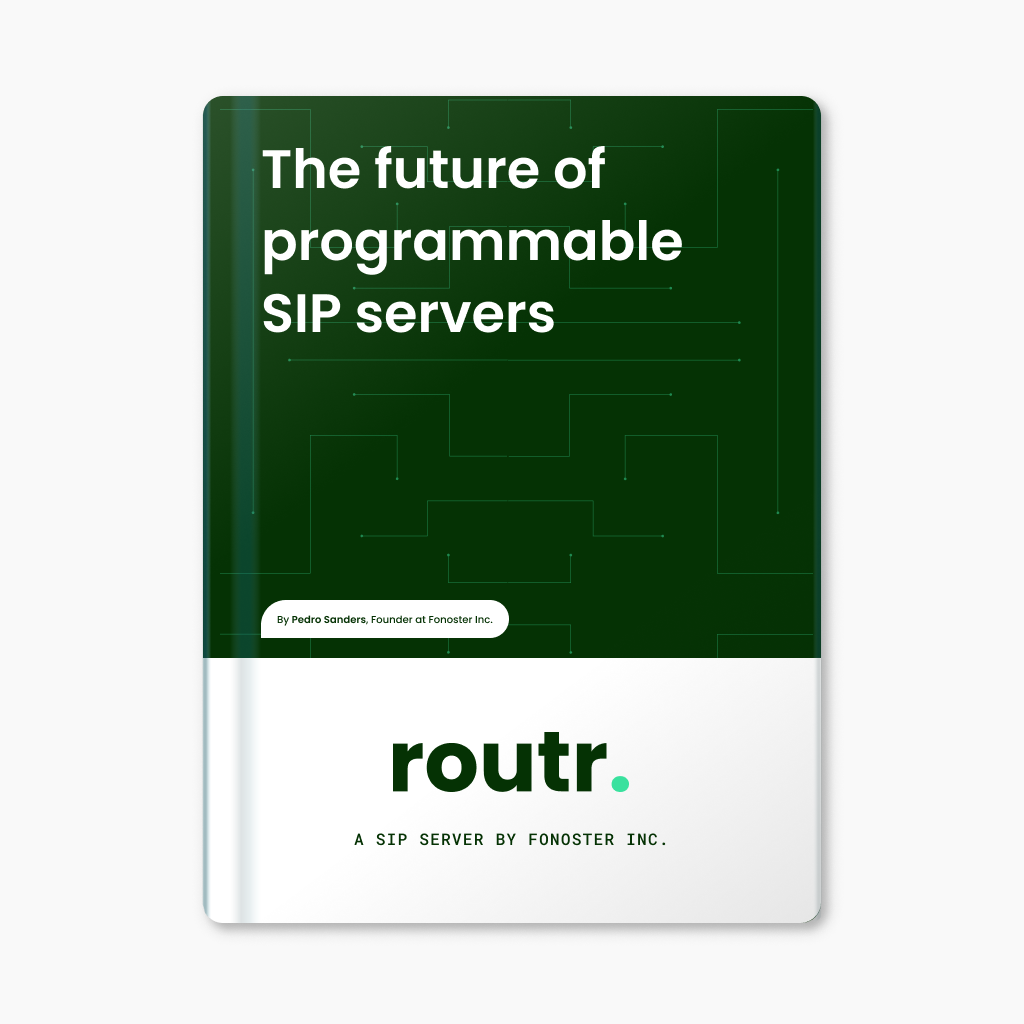
This handbook is designed to provide a detailed understanding of the innovative features, challenges, and opportunities that Routr presents in the realm of programmable SIP Servers.
Get the eBook.
If you like this project or plan to use it in the future, please give it a star. Thanks 🙏
Consider a situation where you want to deploy the server and send all PSTN traffic to a conference room in Asterisk. For such a scenario, you must configure a Peer to present your feature server and a Number to route calls from the PSTN.
First, start by creating a Peer configuration for your Asterisk server similar to the following one:
apiVersion: v2beta1
kind: Peer
ref: peer-01
metadata:
name: Asterisk (Media Server)
spec:
aor: backend:conference
username: asterisk
credentialsRef: credentials-01
loadBalancing:
withSessionAffinity: true
algorithm: least-sessionsNotice that the loadBalancing section sets the withSessionAffinity to true. We need session affinity to ensure that all calls related to the conference arrive on the same Asterisk server. Every Asterisk server that registers using the asterisk username will be grouped under the backend:conference Address of Record (AOR).
Next, we need to tell Routr to map all inbound calls from a given Number to the conference room in Asterisk. For that, we use the aorLink and sessionAffinityHeader on the desired Number. Here is an example:
apiVersion: v2beta1
kind: Number
ref: number-01
metadata:
name: "(706)604-1487"
geoInfo:
city: Columbus, GA
country: USA
countryISOCode: US
spec:
trunkRef: trunk-01
location:
telUrl: tel:+17066041487
aorLink: backend:conference
sessionAffinityHeader: X-Room-Id
extraHeaders:
# Appends the X-Room-Id header to all inbound calls
- name: X-Room-Id
value: jsa-shqm-iyoThe last scenario is one of the many possible scenarios you can accomplish with Routr (v2). Please spend some time getting familiar with the configuration files.
For a quick demo of Routr, follow the next two steps:
- Clone the repository and run the server
git clone https://github.com/fonoster/routr
docker-compose up
- Connect to Routr using Zoiper or another softphone
In the config/resources, you will find the domains.yaml and agents.yaml files. Those files contain the configuration to run a simple local network with two SIP Agents (John and Jane).
Routr can be installed in Kubernetes using Helm. The following instructions assume that you have a Kubernetes cluster up and running. If you don’t have one, you can use Minikube or Docker Desktop to create a local cluster.
First, add the Helm repository:
helm repo add routr https://routr.io/charts
helm repo updateThen, create a namespace for Routr:
kubectl create namespace sipnetNext, install Routr with the following command:
helm install sipnet routr/routr-connect --namespace sipnetFinally, wait a few minutes for the pods to start. You can check the status of the pods with the following command:
kubectl get pods -n sipnetYou should see a list of pods and their status. If you see the status Running, then you are ready to go.
For a more detailed explanation please refer to the chart's readme.
Routr's one-click interactive deployment will familiarize you with the server in development mode.
To connect to your instance, follow these steps:
First, add your public SSH-keys to your Gitpod account by going to Gitpod account keys and adding your public key.
Next, find your Gitpod workspace and click on the "More" button. Then, select "Connect via SSH."
Finally, copy the SSH Command and run it in your terminal by pasting it and pressing Enter. The command should look like this:
ssh -L 5060:localhost:5060 <workspace-ssh-connection>Replace with your own workspace SSH connection.
For example, your command might look like this:
ssh -L 5060:localhost:5060 fonoster-routr-mn8nsx0d9px@fonoster-routr-mn8nsx0d9px.ssh.ws-us90.gitpod.ioThis command forwards traffic from your local port 5060 to your Gitpod workspace's port 5060, allowing you to access your instance.
For bugs, questions, and discussions, please use the Github Issues
For contributing, please see the following links:
We're glad to be supported by respected companies and individuals from several industries.
Find all our supporters here
Copyright (C) 2023 by Fonoster Inc. MIT License (see LICENSE for details).






