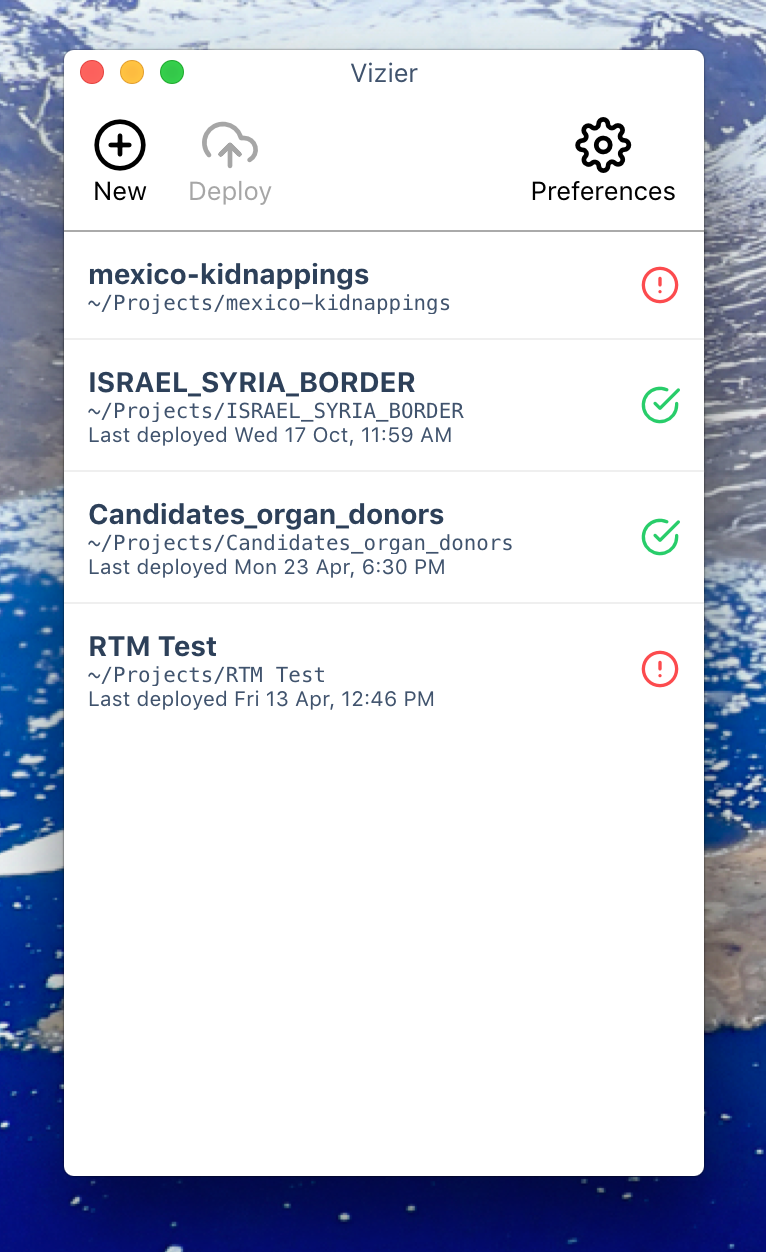A GUI for ai2html projects. Vizier makes it easy to use the New York Times' ai2html plugin for Adobe Illustrator.
- Download the most recent release.
- Make sure you adjust your Mac OS X Gatekeeper settings to allow applications from anywhere.
- The first time you run the app, you will be prompted to install ai2html. This will replace any previously installed ai2html.js script. If you installed Illustrator to a non-standard location you may be asked to find the install folder.
- Open the preference panel to specify the default project folder (where Vizier will try to create new projects). You will also need to provide AWS settings if you plan to publish anything.
- Click new project. You will be prompted to specify a name and save the new
project. This will create a new folder containing an ai file and a
srcfolder. - Open the ai file by double clicking the project in Vizier.
- Make an awesome graphic.
- Run ai2html to export your graphic. File > Scripts > ai2html (If you don't see an ai2html option, you may need to restart illustrator).
- By default ai2html will export every artboard. Ai2html looks at the pixel size
of every artboard and the artboard will be displayed if the window is large enough.
If you want to exempt an artboard from export, adjust the artboard name to begin
with a minus
-artboardname. - Once the ai2html export completes, return to Vizier, highlight the project and click deploy.
- Once deploy is complete (green check will appear), right click on the project and click copy embed code.
- Paste the embed code into your story and publish!
- If your CMS supports oembed urls, you can use the preview link to automatically discover the embed code!
Out of the box, Vizier and the ai2html script it provides only supports Arial and Georgia fonts. If you want to use non-standard web fonts, you will need to create a .vizappconfig file and load it in the program.
If you notice a standard web font is missing or not working, please open a github issue about it. We won't add non-standard web fonts to the included fonts, even if it's free.
You can write site config files for Vizier which include font data and css to customize the graphic preview, embed and ai2html script.
The config file is a valid YAML document with the extension .vizappconfig. Take a look at the example.
This app uses Electron, Vue.js.
Clone this repo, then:
# install dependencies
npm install
# serve with hot reload at localhost:9080
npm run dev
# build electron application for production
npm run build
# run unit & end-to-end tests
npm test
# lint all JS/Vue component files in `src/`
npm run lintFork this repo, create a new branch on your fork, and make your changes there. Open a pull request on this repo for consideration.
If its a small bugfix, feel free making the changes and opening a PR. If it's a feature addition or a more substantial change, please open a github issue outlining the feature or change. This is just to save you time and make sure your efforts can get aligned with other folks' plans.
This project was generated with electron-vue@7c4e3e9 using vue-cli. Documentation about the original structure can be found here.