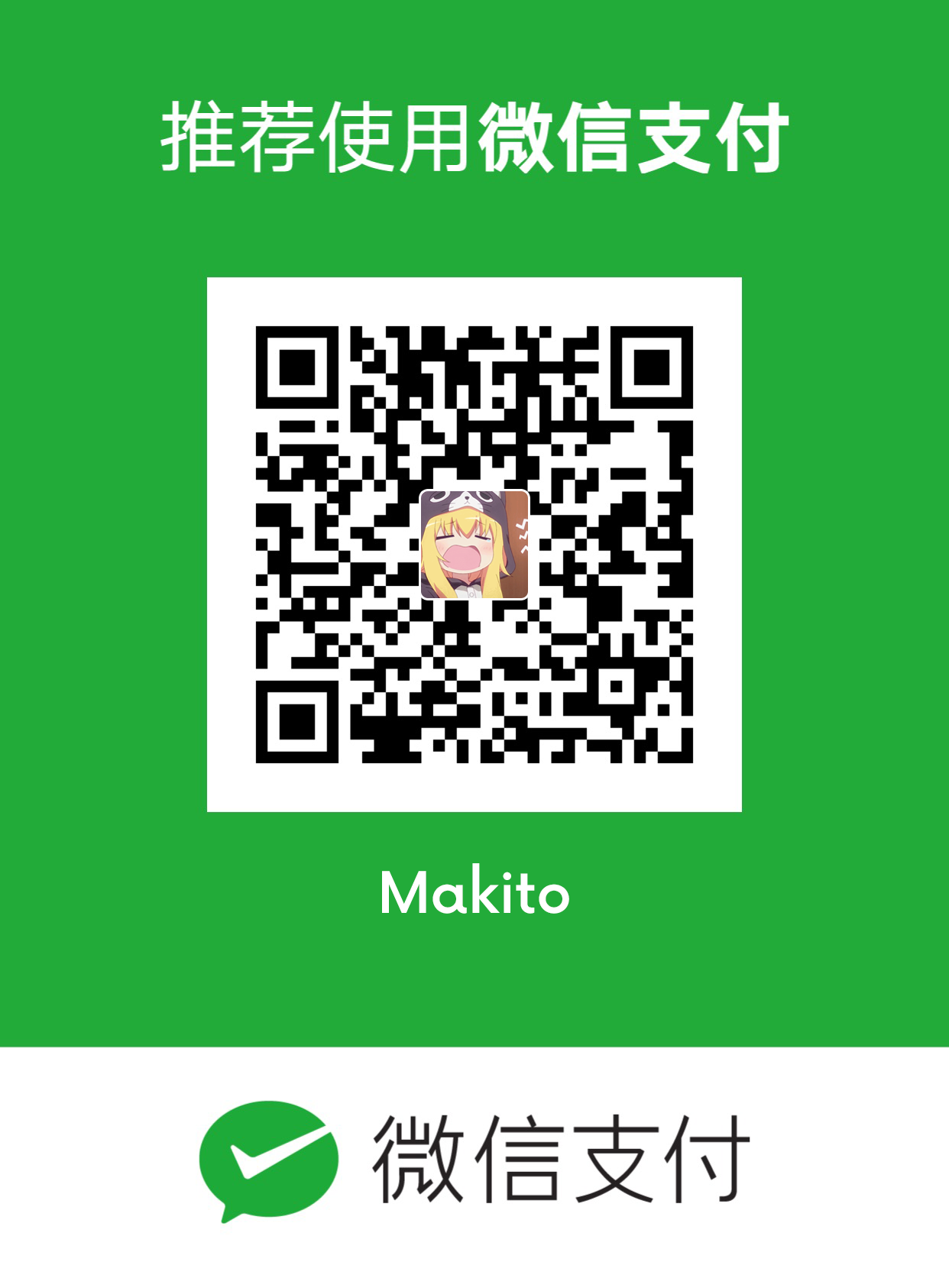Do not simply copy and paste the whole block of codes, please take a carefully look in advance. :)
cd hexo # cd into the root directory of your Hexo blogyarn remove hexo-generator-category # we'll use hexo-generator-category-enhance instead
yarn add hexo-renderer-pug hexo-generator-archive hexo-generator-category-enhance hexo-generator-feed hexo-generator-tag
yarn add hexo-prism-plugin # for syntax highlightingnpm uninstall --save hexo-generator-category # we'll use hexo-generator-category-enhance instead
npm install --save hexo-renderer-pug hexo-generator-archive hexo-generator-category-enhance hexo-generator-feed hexo-generator-tag
npm install --save hexo-prism-plugin # for syntax highlightinggit clone https://github.com/SumiMakito/hexo-theme-typography themes/typography
cd themes/typography
npm install
yarn install # for yarn usersTo use Typography, some modifications on the your blog's root-level _config.yml is necessary.
theme: typography
highlight:
enable: false # we will use the prism plugin instead
plugin:
- hexo-generator-category-enhance
- hexo-generator-feed
- hexo-asset-image
- hexo-prism-plugin
- hexo-toc
# ... other plugins you'd like to enable
# Generate archive page
archive_generator:
per_page: 0
# Generate categories index page and each category page
category_generator:
per_page: 10
enable_index_page: true
# Generate tags index page and each tag page
tag_generator:
per_page: 10
enable_index_page: true
# Generator atom feed for you website
feed:
type: atom
path: atom.xml
limit: 20
hub:
content:
content_limit: 140
content_limit_delim: ' '
# For syntax highlighting
prism_plugin:
mode: 'preprocess'
theme: 'default'
line_number: true cd themes/typography
git pull
npm run build
yarn run build # for yarn usersYou may encounter the error
modified: themes/typographyif you are managing the whole blog withgit. In that case, instead of usinggit push, we recommend you to download the zip and update the theme manually.
Typography has packed up several labor-saving functions, thus you can easily make any change at any time in the _config.yml file located in the root directory of the theme.
Typography has three titles: title, title_primary, and title_secondary. The title is defined in the _config.yml inside the Hexo blog's root directory while the title_primary and title_secondary are defined in Typography's _config.yml.
title: The<title>of all the HTML pages.title_primary: The bigger title to display on nav/side bar.title_secondary: The smaller title to display on nav/side bar.
Modify the .yml files in themes/typography/languages or add new files according to your need.
It is possible to control the length for all the summaries on the index page by setting a value for truncate_len. The default length is 160.
e.g. truncate_len: 160
You can find this option in theme's _config.yml.
Currently, there are two color schemes available:
- light
- dark
themeStyle: lightThe comment box is a place for readers to exchange their ideas with the author. Typography has integrated two 3rd-party comment services, and they are ready to use at any time.
Currently, Typography supports comment services provided by Disqus and LiveRe. The only thing you need to do is to set the corresponding key for the comment service that you would like to use.
e.g. disqus: disqus_shortname OR livere: livere_data_uid
Do not use two comment services at the same time, or the post will be followed by two comment boxes. Just leave blank for the rest of the comment service-related options.
Set to false to hide the page indicator above the page switcher.
showPageCount: trueYou can choose whether or not to show categories and tags links behind post title in index and post page by changing the following values in theme's _config.yml:
showCategories: true
showTag: truePrepare favicon.png file and put in themes/typography/source/images/favicon.png
Find the line below in themes/typography/source/js/google-analytics.js:
ga('create', 'UA-73442912-1', 'auto');
Replace UA-73442912-1 with your own google analytics id.
Typography gives you the chance to insert unique SEO-friendly meta description tags for different posts. Also, it is handy. Just add a new line in the head section of your post:
title: Another post
date: 1970-01-01 00:00
desc: Description to be inserted into the metadata of the post page.
---Then the generated HTML file will contain:
<meta name="description" content="Description to be inserted into the metadata of the post page.">If
descis not specified, the first 140 words of the post will be used as the description.
Typography natively supports the following social network accounts:
- GitHub
- Sina Weibo
To use light up those icons, just simply set the values for the corresponding options.
twitter: user_name
weibo: user_id/permanent_name
instagram: user_name
github: user_nameTips: leave blanks to remove the icons from the site.
Please edit scss files instead of css files. We recommend you to run
npm run watch(oryarn run watch) to watch changes on scss files. But plesae be noted thatnpm run watchdoes not provide auto-prefixing support on compiled css files. Runningnpm run build(oryarn run build), which has support for CSS compressing and auto-prefixing, after you have done your modifications and before deploying your blog is recommended.
Typography uses node-sass and scss-compile to generate .css files for styling. We have provided several options such as background and foreground colors for you to choose. When your editing is finished, do not forget to run the commands below to re-generate the .css files:
cd themes/typography
npm run build
yarn run build # for yarn users
.scssfiles are located intheme/typography/raw/scss.
As for the pug templates inside theme/typography/layout, just edit them and remember to add some pepper as you like it.
I am a freelance student developer. (with bloody little income)
Please consider buy me a cup of caramel macchiato if you really like my work. _(:з」∠)_
Thank you very much.
WeChat and Alipay are both accepted.
© 2017-2018 Makito
Typography is released under the MIT license.