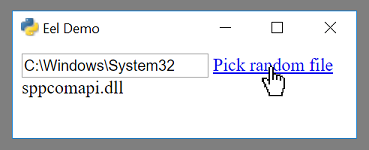Eel is a little Python library for making simple Electron-like offline HTML/JS GUI apps, with full access to Python capabilities and libraries.
Eel hosts a local webserver, then lets you annotate functions in Python so that they can be called from Javascript, and vice versa.
Eel is designed to take the hassle out of writing short and simple GUI applications. If you are familiar with Python and web development, probably just jump to this example which picks random file names out of the given folder (something that is impossible from a browser).
There are several options for making GUI apps in Python, but if you want to use HTML/JS (in order to use jQueryUI or Bootstrap, for example) then you generally have to write a lot of boilerplate code to communicate from the Client (Javascript) side to the Server (Python) side.
The closest Python equivalent to Electron (to my knowledge) is cefpython. It is a bit heavy weight for what I wanted.
Eel is not as fully-fledged as Electron or cefpython - it is probably not suitable for making full blown applications like Atom - but it is very suitable for making the GUI equivalent of little utility scripts that you use internally in your team.
For some reason many of the best-in-class number crunching and maths libraries are in Python (Tensorflow, Numpy, Scipy etc) but many of the best visualization libraries are in Javascript (D3, THREE.js etc). Hopefully Eel makes it easy to combine these into simple utility apps for assisting your development.
Join Eel's users and maintainers on Discord, if you like.
Install from pypi with pip:
pip install eelTo include support for HTML templating, currently using Jinja2:
pip install eel[jinja2]An Eel application will be split into a frontend consisting of various web-technology files (.html, .js, .css) and a backend consisting of various Python scripts.
All the frontend files should be put in a single directory (they can be further divided into folders inside this if necessary).
my_python_script.py <-- Python scripts
other_python_module.py
static_web_folder/ <-- Web folder
main_page.html
css/
style.css
img/
logo.png
Suppose you put all the frontend files in a directory called web, including your start page main.html, then the app is started like this;
import eel
eel.init('web')
eel.start('main.html')This will start a webserver on the default settings (http://localhost:8000) and open a browser to http://localhost:8000/main.html.
If Chrome or Chromium is installed then by default it will open in that in App Mode (with the --app cmdline flag), regardless of what the OS's default browser is set to (it is possible to override this behaviour).
Additional options can be passed to eel.start() as keyword arguments.
Some of the options include the mode the app is in (e.g. 'chrome'), the port the app runs on, the host name of the app, and adding additional command line flags.
As of Eel v0.12.0, the following options are available to start():
- mode, a string specifying what browser to use (e.g.
'chrome','electron','edge','custom'). Can also beNoneorFalseto not open a window. Default:'chrome' - host, a string specifying what hostname to use for the Bottle server. Default:
'localhost') - port, an int specifying what port to use for the Bottle server. Use
0for port to be picked automatically. Default:8000. - block, a bool saying whether or not the call to
start()should block the calling thread. Default:True - jinja_templates, a string specifying a folder to use for Jinja2 templates, e.g.
my_templates. Default:None - cmdline_args, a list of strings to pass to the command to start the browser. For example, we might add extra flags for Chrome;
eel.start('main.html', mode='chrome-app', port=8080, cmdline_args=['--start-fullscreen', '--browser-startup-dialog']). Default:[] - size, a tuple of ints specifying the (width, height) of the main window in pixels Default:
None - position, a tuple of ints specifying the (left, top) of the main window in pixels Default:
None - geometry, a dictionary specifying the size and position for all windows. The keys should be the relative path of the page, and the values should be a dictionary of the form
{'size': (200, 100), 'position': (300, 50)}. Default: {} - close_callback, a lambda or function that is called when a websocket to a window closes (i.e. when the user closes the window). It should take two arguments; a string which is the relative path of the page that just closed, and a list of other websockets that are still open. Default:
None - app, an instance of Bottle which will be used rather than creating a fresh one. This can be used to install middleware on the instance before starting eel, e.g. for session management, authentication, etc. If your
appis not a Bottle instance, you will need to calleel.register_eel_routes(app)on your custom app instance. - shutdown_delay, timer configurable for Eel's shutdown detection mechanism, whereby when any websocket closes, it waits
shutdown_delayseconds, and then checks if there are now any websocket connections. If not, then Eel closes. In case the user has closed the browser and wants to exit the program. By default, the value of shutdown_delay is1.0second
In addition to the files in the frontend folder, a Javascript library will be served at /eel.js. You should include this in any pages:
<script type="text/javascript" src="/eel.js"></script>Including this library creates an eel object which can be used to communicate with the Python side.
Any functions in the Python code which are decorated with @eel.expose like this...
@eel.expose
def my_python_function(a, b):
print(a, b, a + b)...will appear as methods on the eel object on the Javascript side, like this...
console.log("Calling Python...");
eel.my_python_function(1, 2); // This calls the Python function that was decoratedSimilarly, any Javascript functions which are exposed like this...
eel.expose(my_javascript_function);
function my_javascript_function(a, b, c, d) {
if (a < b) {
console.log(c * d);
}
}can be called from the Python side like this...
print('Calling Javascript...')
eel.my_javascript_function(1, 2, 3, 4) # This calls the Javascript functionThe exposed name can also be overridden by passing in a second argument. If your app minifies JavaScript during builds, this may be necessary to ensure that functions can be resolved on the Python side:
eel.expose(someFunction, "my_javascript_function");When passing complex objects as arguments, bear in mind that internally they are converted to JSON and sent down a websocket (a process that potentially loses information).
See full example in: examples/01 - hello_world
Putting this together into a Hello, World! example, we have a short HTML page, web/hello.html:
<!DOCTYPE html>
<html>
<head>
<title>Hello, World!</title>
<!-- Include eel.js - note this file doesn't exist in the 'web' directory -->
<script type="text/javascript" src="/eel.js"></script>
<script type="text/javascript">
eel.expose(say_hello_js); // Expose this function to Python
function say_hello_js(x) {
console.log("Hello from " + x);
}
say_hello_js("Javascript World!");
eel.say_hello_py("Javascript World!"); // Call a Python function
</script>
</head>
<body>
Hello, World!
</body>
</html>and a short Python script hello.py:
import eel
# Set web files folder and optionally specify which file types to check for eel.expose()
# *Default allowed_extensions are: ['.js', '.html', '.txt', '.htm', '.xhtml']
eel.init('web', allowed_extensions=['.js', '.html'])
@eel.expose # Expose this function to Javascript
def say_hello_py(x):
print('Hello from %s' % x)
say_hello_py('Python World!')
eel.say_hello_js('Python World!') # Call a Javascript function
eel.start('hello.html') # Start (this blocks and enters loop)If we run the Python script (python hello.py), then a browser window will open displaying hello.html, and we will see...
Hello from Python World!
Hello from Javascript World!
...in the terminal, and...
Hello from Javascript World!
Hello from Python World!
...in the browser console (press F12 to open).
You will notice that in the Python code, the Javascript function is called before the browser window is even started - any early calls like this are queued up and then sent once the websocket has been established.
While we want to think of our code as comprising a single application, the Python interpreter and the browser window run in separate processes. This can make communicating back and forth between them a bit of a mess, especially if we always had to explicitly send values from one side to the other.
Eel supports two ways of retrieving return values from the other side of the app, which helps keep the code concise.
To prevent hanging forever on the Python side, a timeout has been put in place for trying to retrieve values from
the JavaScript side, which defaults to 10000 milliseconds (10 seconds). This can be changed with the _js_result_timeout parameter to eel.init. There is no corresponding timeout on the JavaScript side.
When you call an exposed function, you can immediately pass a callback function afterwards. This callback will automatically be called asynchronously with the return value when the function has finished executing on the other side.
For example, if we have the following function defined and exposed in Javascript:
eel.expose(js_random);
function js_random() {
return Math.random();
}Then in Python we can retrieve random values from the Javascript side like so:
def print_num(n):
print('Got this from Javascript:', n)
# Call Javascript function, and pass explicit callback function
eel.js_random()(print_num)
# Do the same with an inline lambda as callback
eel.js_random()(lambda n: print('Got this from Javascript:', n))(It works exactly the same the other way around).
In most situations, the calls to the other side are to quickly retrieve some piece of data, such as the state of a widget or contents of an input field. In these cases it is more convenient to just synchronously wait a few milliseconds then continue with your code, rather than breaking the whole thing up into callbacks.
To synchronously retrieve the return value, simply pass nothing to the second set of brackets. So in Python we would write:
n = eel.js_random()() # This immediately returns the value
print('Got this from Javascript:', n)You can only perform synchronous returns after the browser window has started (after calling eel.start()), otherwise obviously the call will hang.
In Javascript, the language doesn't allow us to block while we wait for a callback, except by using await from inside an async function. So the equivalent code from the Javascript side would be:
async function run() {
// Inside a function marked 'async' we can use the 'await' keyword.
let n = await eel.py_random()(); // Must prefix call with 'await', otherwise it's the same syntax
console.log("Got this from Python: " + n);
}
run();Eel is built on Bottle and Gevent, which provide an asynchronous event loop similar to Javascript. A lot of Python's standard library implicitly assumes there is a single execution thread - to deal with this, Gevent can "monkey patch" many of the standard modules such as time. This monkey patching is done automatically when you call . If you need monkey patching you should import eelimport gevent.monkey and call gevent.monkey.patch_all() before you import eel. Monkey patching can interfere with things like debuggers so should be avoided unless necessary.
For most cases you should be fine by avoiding using time.sleep() and instead using the versions provided by gevent. For convenience, the two most commonly needed gevent methods, sleep() and spawn() are provided directly from Eel (to save importing time and/or gevent as well).
In this example...
import eel
eel.init('web')
def my_other_thread():
while True:
print("I'm a thread")
eel.sleep(1.0) # Use eel.sleep(), not time.sleep()
eel.spawn(my_other_thread)
eel.start('main.html', block=False) # Don't block on this call
while True:
print("I'm a main loop")
eel.sleep(1.0) # Use eel.sleep(), not time.sleep()...we would then have three "threads" (greenlets) running;
- Eel's internal thread for serving the web folder
- The
my_other_threadmethod, repeatedly printing "I'm a thread" - The main Python thread, which would be stuck in the final
whileloop, repeatedly printing "I'm a main loop"
If you want to package your app into a program that can be run on a computer without a Python interpreter installed, you should use PyInstaller.
- Configure a virtualenv with desired Python version and minimum necessary Python packages
- Install PyInstaller
pip install PyInstaller - In your app's folder, run
python -m eel [your_main_script] [your_web_folder](for example, you might runpython -m eel hello.py web) - This will create a new folder
dist/ - Valid PyInstaller flags can be passed through, such as excluding modules with the flag:
--exclude module_name. For example, you might runpython -m eel file_access.py web --exclude win32com --exclude numpy --exclude cryptography - When happy that your app is working correctly, add
--onefile --noconsoleflags to build a single executable file
Consult the documentation for PyInstaller for more options.
For Windows 10 users, Microsoft Edge (eel.start(.., mode='edge')) is installed by default and a useful fallback if a preferred browser is not installed. See the examples:
- A Hello World example using Microsoft Edge: examples/01 - hello_world-Edge/
- Example implementing browser-fallbacks: examples/07 - CreateReactApp/eel_CRA.py