-
-
Notifications
You must be signed in to change notification settings - Fork 99
Sending Logs
There are three main ways you can get logs:
- All Platforms & Modes - Enable log files and send log.
- All Platforms & Shim Mode - Use the "Show Console" option in the systray.
- Linux/OSX & All Modes - Run the application from the terminal.
To obtain full application logs, you'll need to enable logging. If your player works, you can do this through the menu. Open the menu by pressing c or using the navigation controls on your phone. Navigate to Player Preferences and enable logging to disk:
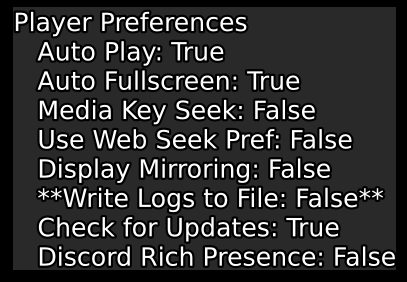
If you are unable to launch the player, you'll need to enable logging using the config file. To find the config file, use the path corresponding to your platform:
- Windows -
%appdata%\jellyfin-mpv-shim\conf.json - Linux -
~/.config/jellyfin-mpv-shim/conf.json - Linux (Flatpak) -
~/.var/app/com.github.iwalton3.jellyfin-mpv-shim/config/jellyfin-mpv-shim/conf.json - Mac OSX -
Library/Application Support/jellyfin-mpv-shim/conf.json - CygWin -
~/.config/jellyfin-mpv-shim/conf.json
Edit the config, setting write_logs to true. Please be sure that true is NOT in quotes, and that the line ends with a comma.
Regardless of how you enabled logging, you need to restart the client. If the client crashed or behaved oddly, you may need to use Task Manager or your platform's equivalent feature to ensure the player shuts down.
Restart the client and reproduce whatever issue was causing the problem. Your logs will be in the same folder as the config file, in log.txt. If you are unsure what the problem is, send everything.
This only works when using "Shim Mode", which is the mode where you cast to the application and it has a system tray icon.
- Locate the system tray icon for MPV Shim.
- Open the "Show Console" option from the menu.
Note that copying a large amount of lines from these logs can be difficult while you are playing media. CTRL+C may help.
There are rare cases when the "Show Console" option does not work. I have not yet determined why this is, but restarting the client and opening the console before playing media is a great way to avoid these issues.