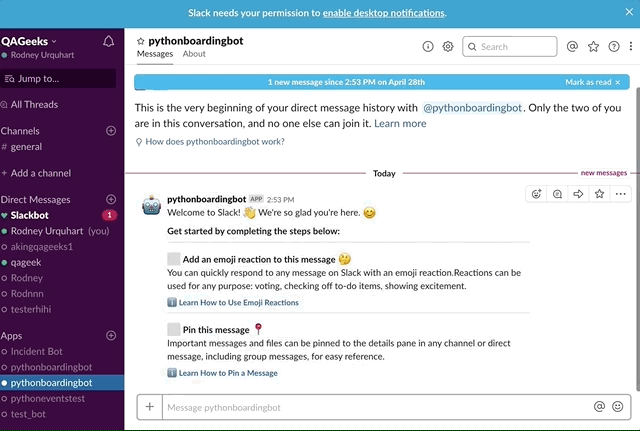Welcome to the Slack app tutorial: PythOnBoardingBot.
This tutorial serves as a walkthrough guide and example of the types of Slack apps you can build with Slack's Python SDK, python-slackclient. We'll cover all the basic steps you'll need to have a fully functioning app.
PythOnBoardingBot is designed to greet new users on your team and introduce them to some nifty features in Slack.
When a user first joins a team it'll send you a message with the following tasks that you must complete:
- Pin a message to the channel.
- React to a message.
As you complete each task you'll see the message update with a green checkmark.
-
A Slack team. Before anything else you'll need a Slack team. You can Sign into an existing Slack workspace or you can create a new Slack workspace to test your app first.
-
A terminal with Python 3.6+ installed. Check your installation by running the following command in your terminal:
$ python3 --version
-> Python 3.6.7
You'll need to install Python 3.6 if you receive the following error:
-> bash: python3: command not found
Note: You should probably use pyenv to install Python 3. See pyenv and pyenv-install for details.
Create a new project folder and a virtual environment.
$ mkdir PythOnBoardingBot && cd PythOnBoardingBot
$ python3 -m venv env/
$ source env/bin/activate
- A text editor of your choice. Open up your new project folder "PythOnBoardingBot" in your text editor.
- 01 - Creating the Slack app
- 02 - Building a message
- 03 - Responding to Slack events
- 04 - Running the app
- Add tests to your app.
- Add starring a message as an onboarding task.
- Run this app on Glitch.
- Creating a Slack "MessageBuilder" object. This would aid in the creation of complex messages.
- Running this app from the command line with
$ click_. - How to run this app on multiple teams.
This tutorial app was originally built by @karishay . Thank you! 🙇