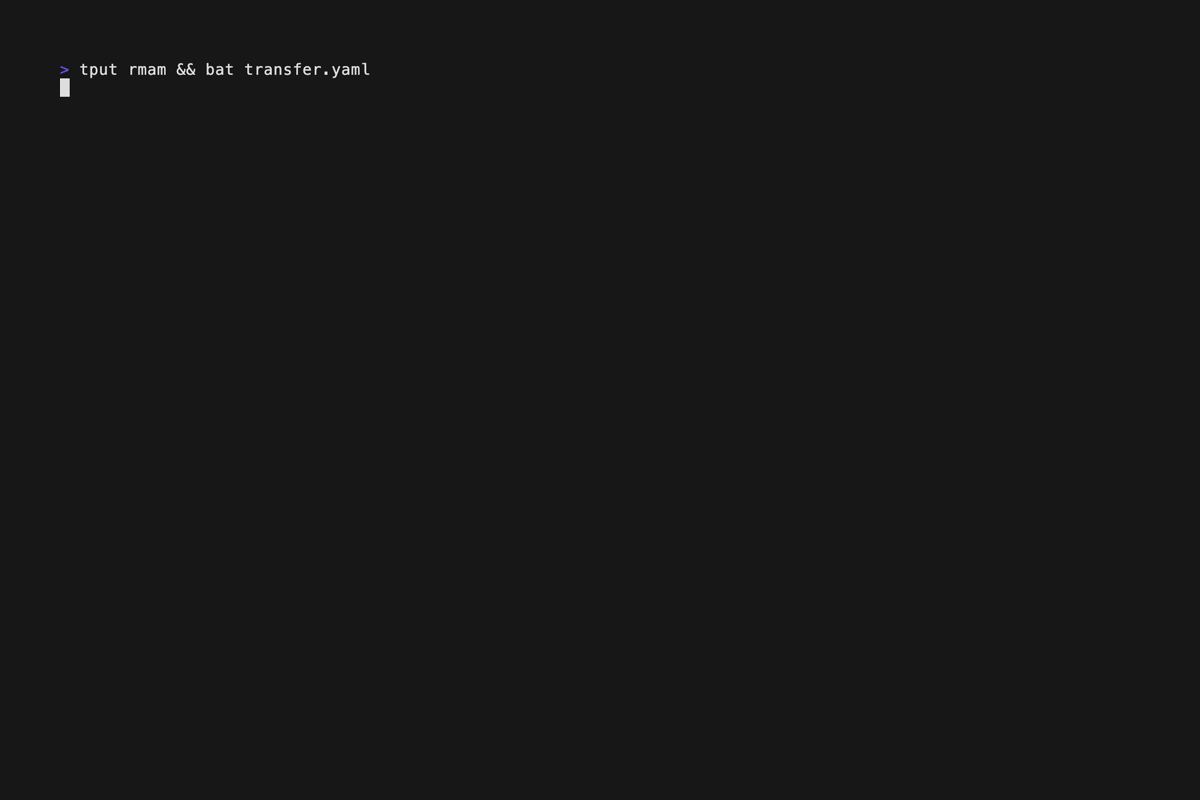This guide will walk you through building the Transfer from the source repository and using it to manage data transfers. The process involves building the tool, validating configurations, checking the health of transfers, activating them, and finally verifying the data in your target database.
To build the ingestion engine, clone the repository and run the build command using make. The final executable will be located in the binaries/trcli directory.
-
Clone the repository to your local machine:
git clone [email protected]:doublecloud/transfer.git cd transfer
-
Build the project:
make build
After the build completes, the compiled binary will be located at
binaries/trcli.
You will need a configuration file, typically named transfer.yaml, that defines the source, target, and transfer details for your data pipeline.
Below is a sample transfer.yaml configuration file for transferring data from a source like Postgres to a target like Clickhouse:
source:
type: "pg"
params: |
host: "source-db-host"
port: 5432
database: "source_database"
user: "source_user"
password: "source_password"
tables:
- name: "personas"
target:
type: "ch"
params: |
host: "clickhouse-db-host"
port: 9000
database: "target_database"
user: "clickhouse_user"
password: "clickhouse_password"
transfer:
mode: "snapshot"
batch_size: 10000
concurrency: 4This is an example configuration, which can be adapted based on your source (Postgres, MySQL, Kafka, etc.) and target (Clickhouse, S3, etc.).
Use the trcli tool to validate the transfer.yaml configuration. This step ensures that the configuration is correctly formatted and free from errors.
./binaries/trcli validate --transfer transfer.yaml --log-config=minimal- The
--transfer transfer.yamlargument specifies the configuration file. - The
--log-config=minimalargument sets minimal logging for the output.
If the validation succeeds, you'll see a confirmation message. If there are any issues with the configuration, the validation process will report them so you can correct them.
Before activating the data transfer, it's important to run a health check. This checks whether the source, target, and any intermediary components are accessible and ready.
./binaries/trcli check --transfer transfer.yaml --log-config=minimal- This will validate connectivity to both the source and target databases, check schema compatibility, and ensure that all resources are prepared for data transfer.
Once the configuration is validated and the health check passes, you can activate the transfer to begin moving data.
./binaries/trcli activate --transfer transfer.yaml --log-config=minimal- This command will initiate the data migration process based on the configuration specified in
transfer.yaml. The logs will show progress as the data is transferred from the source to the target.