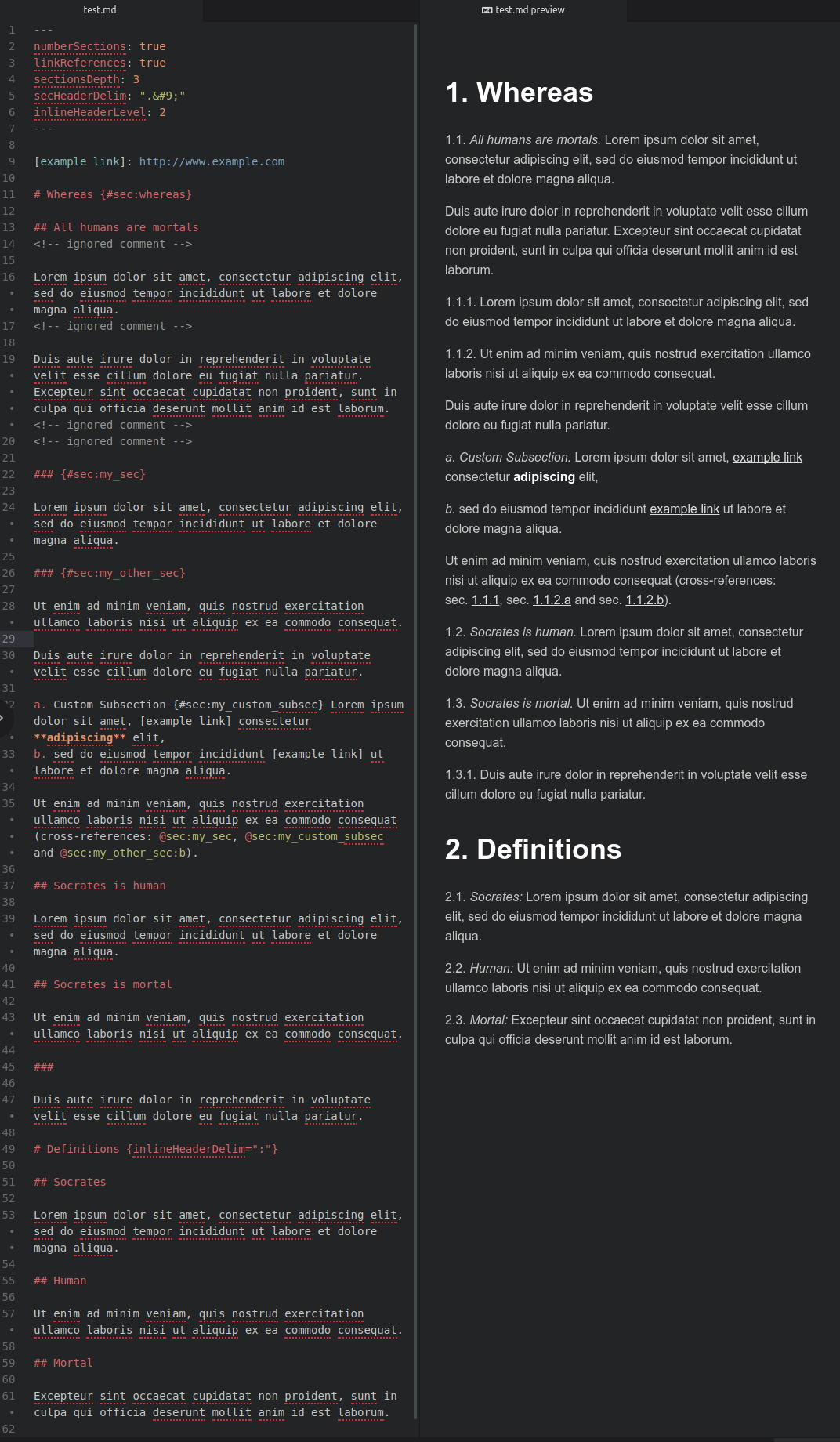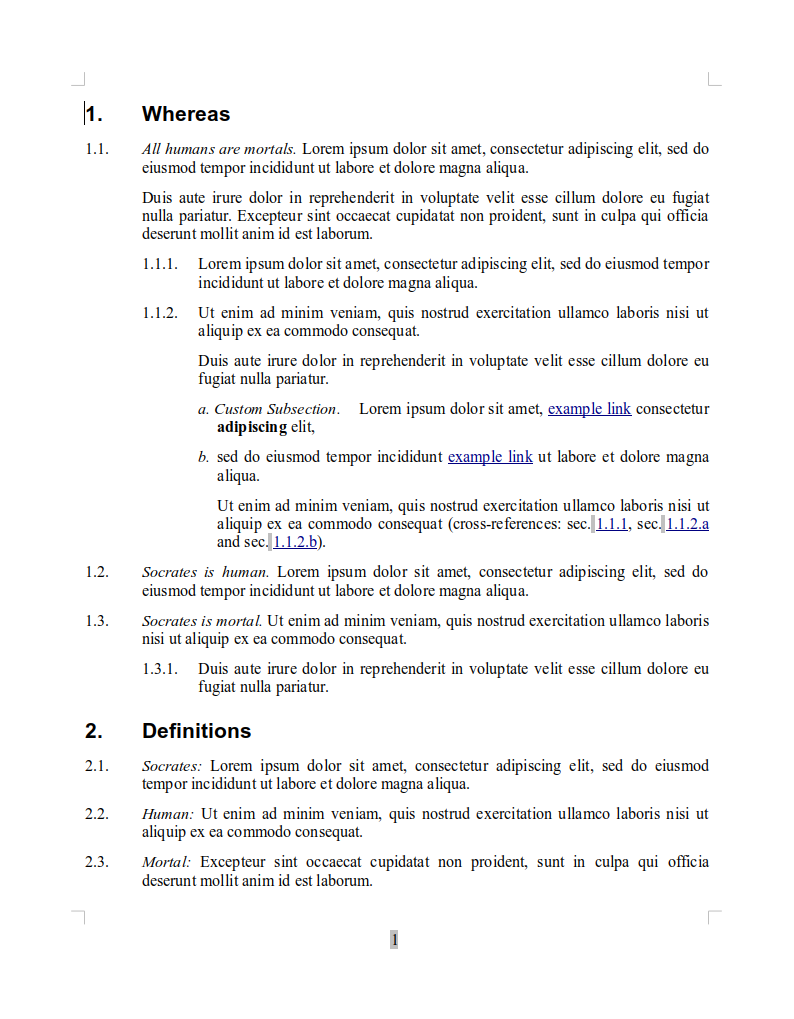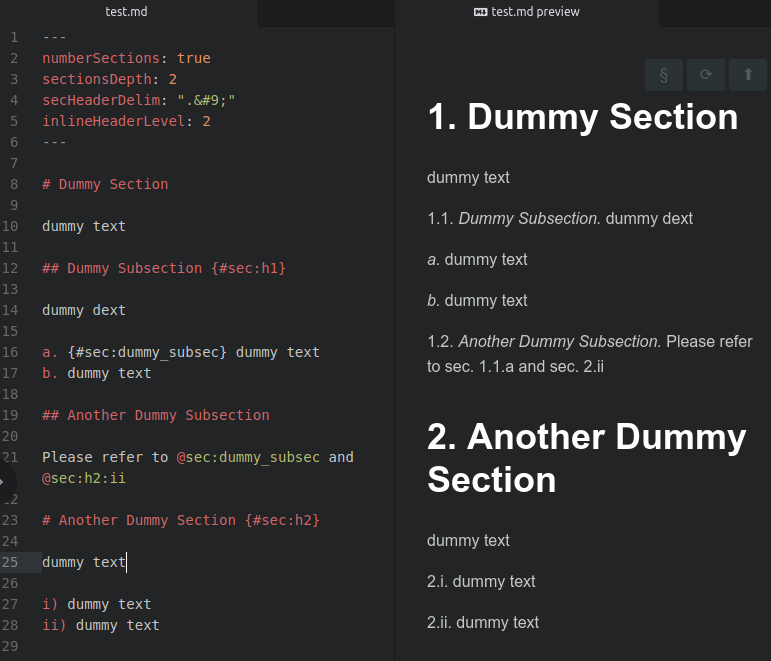Pandoc filter to render headers as inline headers in html, docx and odt conversion, while keeping header ids (and cross-references).
Even if it can used as the only pandoc filter, it is intended to be used in cascade after pandoc-crossref.
Inline header delimiters, as well as inline numbering and header styles, can be customized globally and/or for a specific chapter.
NEW: With the additional crossref-ordered-list filter (used in
cascade before pandoc-crossref), it can handle also markdown ordered
lists, converting them into “native” pandoc-crossref ordered lists, that
can be referenced by adding the item’s number or letter to section
identifier (like @sec:mysection:a).
Here is an example of the filter in action with html preview:
and here is an example of conversion of the same example text to odt:
sudo pip3 install pandoc-inline-headersor, if you want to install as user:
pip3 install --user pandoc-inline-headersbut then check if your PATH contains also your user installation directory).
Note: pip and pip3 are two different applications; pip3 is for python 3.x and it is the one you need to use to install this package.
- Pandoc-crossref is
not necessary but highly recommended, because without it, you
cannot exploit all the features of pandoc-inline-headers. To
install it, you may just download the latest release file from the
corresponding github
page, and
install the
pandoc-crossrefbinary to a directory included in your PATH (likeusr/local/binor the like). - Moreover, if you want to convert to odt, you need also a patched
version odt-custom-styles lua filter by
jzeneto – see my pull request
here. You
have to download both
odt-custom-styles.lua
and
util.lua
and put them in your lua filters directory (tipically,
~/.pandoc/filters/).
---
numberSections: true
linkReferences: true
sectionsDepth: 3
secHeaderDelim: ".	"
inlineHeaderLevel: 2
---The first four variables are relative to the pandoc-crossref filter:
we activate section numbering, automatic creation of reference links,
third level section depth, and a section header number delimiter (period
followed by tab) that will be useful when converting to docx or odt
formats (note that the ‘tab’ character must be written as the
corresponding html character code – 	 – otherwise it is ignored
by pandoc-crossref).
The last variable is the one that ‘activates’
inline-section-headers. It means that all headers, whose level is 2
or higher, will be rendered as inline headers. Such parameter
automatically activates also the crossref-ordered-list filter
(see below), that can be activated also (if for some reason you do not
want inline section headers but you do want ordered lists converted to
pandoc-crossref sections) by setting crossrefOrderedList: true.
Of course you can choose level 3, 4, etc. as inlineHeaderLevel. Instead, putting values below 2 will not produce any effect – so first level headers cannot be rendered as inline headers (this feature may be added in the future).
And, of course, you can use different values for pandoc-crossref
variables (you should refer to its
documentation): the
values shown above are just an example of a typical usage of
pandoc-inline-headers together with pandoc-crossref.
Just write your markdown documents as usual, keeping in mind that all
headers, whose level is equal to or greater than the
inlineHeaderLevel variable, will be rendered as inline headers.
Section identifiers (like {#sec:my_section}) will be kept, and
cross-references (like @sec:my_section) will be correctly rendered
even if they refer to inline headers.
Comments within the text or between section header and section text
(like <!-- comment -->) are kept but ignored.
You can use also empty headers, like:
###
I'm a section without headerthat will be rendered (if you use pandoc-crossref) as follows:
1.2.3. I’m a section without header
even if in such cases it is recommended to put a unique section identifier:
### {#sec:no_header_section}
I'm a section without headerAs for ordered lists, if you use crossref-ordered-list filter before pandoc-crossref and pandoc-inline-headers, they can be rendered and referenced through pandoc-crossref.
If you want to reference an ordered list item, you can just use the
automatically created identifier (#PARENT_SECTION_ID:ITEM_NUMBER,
f.e. #sec:my_section:a), but, if you want a custom identifier that
does not change if you change the position of the list item or you add
other items), you can set it with a syntax like
a. {#sec:my_custom_id} item text.Here is an example of the code with html preview:
Please note the use of sectionsDepth to choose at which level
ordered list numbers/letters have to be rendered without the parent
section number(s) - i.e. a. item instead of 1.1.a. item - and
also note that, when refencing ordered list items, parent section
numbers are always included, regardless of the sectionsDepth value
(exactly as one may expect).
If you use a markdown preview plugin in your favourite text editor, you
should include the three filters crossref-ordered-list,
pandoc-crossref and pandoc-inline-headers (in this precise
order) in pandoc rendering settings.
You should choose a markdown preview plugin that does not modify the markdown code before passing it to pandoc, otherwise you may get wrong or misleading output. F.e. markdown-preview-plus for Atom seem to work correctly with pandoc-inline-headers.
You can also use markdown-preview-enhanced, that since version 0.16.2 works well with pandoc-inline-headers.
Pandoc-inline-headers must be used in cascade after pandoc-crossref
(and before odt-custom-styles.lua, when converting to odt), while
crossref-ordered-list must be put before it.
A typical command to convert to html would be:
pandoc -p -t html \ --filter=crossref-ordered-list \ --filter=pandoc-crossref \ --filter=pandoc-inline-headers \ --o test.html test.md
To convert to docx you have to do first:
pandoc -p -t docx \ --filter=crossref-ordered-list \ --filter=pandoc-crossref \ --filter=pandoc-inline-headers \ --o test.docx -p test.md
Please note the-p(or--preserve-tabs) option, needed if you need tabs in your output document
Then you should edit example.docx and change the custom paragraph
styles created by the filter, that are named ‘Customlist 1 start’,
‘Customlist 1’, ‘Customlist 2 start’, ‘Customlist 2’, and so on (styles
with ‘start’ at the end of the name are applied to the first paragraph
of a section; styles without ‘start’ are applied to the following
paragraphs).
You may use appropriate tab values in paragraph styles, that, together
with the section header number delimiter suggested above (period
followed by tab, or .	) may lead to nice results like in the
example images at the beggining of this README.
When you are satisfied of your model, just save it (say, as
test_model.docx) and use it in your pandoc command:
pandoc -p -t docx \ --filter=crossref-ordered-list \ --filter=pandoc-crossref \ --filter=pandoc-inline-headers \ --reference-doc=test_model.docx \ --o test.docx -p test.md
Converting to odt is a little bit more complicated, since pandoc does not support odt custom styles yet (there is an open issue about that on github). There is a lua filter written by jzeneto as a workaround for such issue, but such filter:
- does not support tabs (so that you will have to use my patched version – see installation instructions above) and
- does not support the creation of custom styles if they are not found in the model, so you will have to create your model document first, and manually add the needed custom styles (named like explained above for docx conversion).
Afterwards, you will be able to convert to odt in this way:
pandoc -p -t odt \ --filter=crossref-ordered-list \ --filter=pandoc-crossref \ --filter=pandoc-inline-headers \ --lua-filter=odt-custom-styles.lua \ --reference-doc=test_model.odt \ --o test.odt -p test.md
The most important advanced feature you may need is customization of
inline header delimiters and styles. This may be done globally (by
putting the variable value in YAML metadata at the beginning of the
markdown document, like inlineHeaderDelim: ':') and/or for the
subsections of a specific ‘main’ section header – i.e., if you set
inlineHeaderLevel to 2, a ‘main’ section header is a level 1 header
(example:
# my level 1 section {#sec:my_sec inlineHeaderDelim=":" inlineHeaderStyle="bold"}).
inlineHeaderDelim
Sequence of characters put after an inline section header and before section text. If the section header title is empty, it is not rendered. Setting a different value (say, colon ‘:’) only for a specific section may be useful if, for example, its subsections contain definitions (like in the example images at the beginning of this README).
default value: ‘.’
inlineHeaderStyle
Style for inline headers.
possible values:
‘plain’, ‘normal’, ‘standard’ (will be all rendered as plain text)
‘emph’, ‘emphasis’, ‘italic’ (will be all rendered as italic)
‘bold’, ‘strong’ (will be all rendered as bold)
default value: ‘emph’
inlineHeaderNumStyle
Style for inline header numbers. Used only if you use also
pandoc-crossref, and only if you set a different value for
secHeaderDelim and for chapDelim (for instance, if chapDelim
is set to the default value ., you have to set secHeaderDelim
to, for example, . or .	 as suggested above)
possible values: same as inlineHeaderStyle
default value: ‘plain’
inlineHeaderParStyle, inlineHeaderParStyleStart
Pandoc uses two paragraphs: one at the beginning of the text, one for the follow-on paragraphs (usually, first paragraph, text body), to follow the convention that first paragraphs have no leading indent. The same happens with pandoc-inline-headers.py. Style names will be generated as follows: To override the standard default values, you can add one or both of these parameters. They will be rendered according to the following convention:
{inlineHeaderParStyle} {level} {inlineHeaderParStyleStart}
{inlineHeaderParStyle} {level}
Therefore, The actual name of the styles, using
{inlineHeaderParStyle="Mystyle" inlineHeaderParStyleStart="first"}
will be, when converted:
# heading 1
Mystyle 1 first
Mystyle 1
## Heading 2
Mystyle 2 first
Mystyle 2
### Heading 3
Mystyle 3 first
Mystyle 3etc.
default values: ‘Customlist’ ‘start’
As for ordered lists (like a) ... b) ...), you may ‘use’ them even
without the crossref-ordered-list filter, but please keep in mind
that, because of apandoc
bug/issue, they
cannot be rendered in odt or in docx conversion with a custom list
style, but only with a custom paragraph style; but with ordered lists,
paragraph style customization is of little use, because, among other
things, paragraph syle indents are overrided by list style indents
(so you will always get the indents set in the default list style,
regardless of the level/indentation of the “parent” section).
In other words, you cannot customize standard ordered list styles in docx and odt; this is the reason why it is preferable to render them as “native” pandoc-crossref lists (so you can even reference them, as explained in the Basics section)