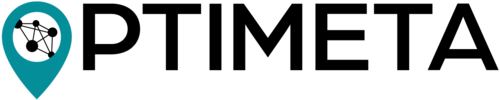The OJS Geo Plugin (formely OPTIMETA Geo Plugin) offers a novel way to capture and provide geospatial properties of research articles in Open Journal Systems (OJS). It is developed as part of the BMBF-funded projects OPTIMETA and KOMET. The OPTIMETA team also develops the OPTIMETA Citations Plugin for capturing articles' citation information and contributing these to the metadata commons.
A first prototype of the OJS Geo Plugin was developed under the name geoOJS by Tom Niers for the BSc. thesis Geospatial Metadata for Discovery in Scholarly Publishing; the work was presented at The Munin Conference on Scholarly Publishing, 2020, see recording.
Authors can either search for a location and accept the suggested bounding box or manually create one or more suitable geometric shape(s) on a map. If authors enter geometries, a gazetteer is used to suggest a matching administrative unit’s name to the author. This allows the plugin to store geospatial data in two forms: as text, using an administrative unit or standardised geographical norm data, and as geospatial coordinates in GeoJSON format. Thereby the coordinates are stored accurately, while at the same time a textual description is accessible and flexible for non-map-related usage. In addition to displaying geospatial information on maps, it is also added to the HTML source code of article’s landing pages in a semantically meaningful way. In the article view, the properties specified by the author are then displayed and available for download as geoJSON.
See releases at https://github.com/TIBHannover/ojsGeo/releases. The release bundles contain plugin source code as well as the the required JavaScript dependencies so the plugin is ready to be used. Note that you need the OJGS Geo Plugin Theme for some of the frontend displays, see https://github.com/ifgi/optimetaGeoTheme.
- Checkout the desired version from the code repository and save the contents into
ojs/plugins/generic/ojsGeoin your OJS installation - Run
composer installto download JavaScript dependencies for the plugin using Asset Packagist Go tojs/lib/leaflet-control-geocoderand runnpm install(see this issue) - Activate the plugin in the OJS plug-in settings
- Install and activate the OJS Geo Plugin Theme: https://github.com/ifgi/optimetaGeoTheme/releases
-
Configure GeoNames
You have to specify your username for the GeoNames api, so that an alignment for the administrative units is possible.
- Create an account on https://www.geonames.org/login and enable it by clicking the activiation link you get via email
- Go to https://www.geonames.org/manageaccount and enable your account for free web services
- Enter the username in the settings (OJS > Settings > Website > Plugins > Installed Plugins > OJS Geo Plugin > blue arrow > Settings)
-
Configure theme
Set the name of your used theme.
Further information is available in the wiki.
All help is welcome: asking questions, providing documentation, testing, or even development.
Please note that this project is released with a Contributor Code of Conduct. By participating in this project you agree to abide by its terms.
The spatial metadata is saved in GeoJSON format using the EPSG:4326 coordinate reference system (CRS) and the underlying dynamic WGS84 datum. This means that even the same coordinates can point to different locations on Earth over time, as the so called "epoch" is not saved. However, this only leads to an uncertainty of about +/- 2 m, which is generally no problem at all for the use case of global dataset discovery. For a nice explainer on this (non) issue see this informative thread on Twitter by Nyall Dawson.
Tests are run with Cypress, for which dependencies are installed with npm using the package.json.
# see also Cypress' system dependencies at https://docs.cypress.io/guides/getting-started/installing-cypress#Advanced-Installation
npm install
npx cypress open
# start compose configuration for desired OJS version, running on port 8080; OJS_VERSION is a image tag for pkpofficial/ojs
export OJS_VERSION=3_3_0-11 && docker-compose --file cypress/docker-compose-mysql.yml down --volume && docker-compose --file cypress/docker-compose-mysql.yml up
export OJS_VERSION=3_2_1-4 && docker-compose --file cypress/docker-compose-mysql.yml down --volume && docker-compose --file cypress/docker-compose-mysql.yml up
# open/run Cypress tests with a given OJS version
npm run cy_open
npm run cy_runTo debug, add debugger; to the code and make sure to have the developer tools open in the browser windows started by Cypress.
- Start docker-compose configuration (see above)
- Start Cypress (see above)
- Write tests, run them in Cypress
- If you need a clean start (= empty database) for a test, stop the docker-compose configuration, delete it (
down --volume) and restart it
-
Run
composer updateandcomposer install -
Update the release version in
version.xml -
Add a git tag and push it to GitHub
-
Create a zip archive of the local files with the following command to include the required dependencies from
vendor/andjs/lib/but to exclude non-essential files:rm ojsGeo.zip && zip -r ojsGeo.zip ./ --exclude '*.git*' --exclude '*.github/*' --exclude 'node_modules/*' --exclude '*cypress/*' --exclude '*.gitignore*' --exclude '*.npmignore*' --exclude '*messages.mo*' --exclude '*cypress.config.js*' --exclude '*CONDUCT.md*' --exclude '*screenshots/*'
-
Create a new release on GitHub using the tag just created, with a fitting title, description and, if need be, the
pre-releasebox checked -
Upload the archive to the release on GitHub
Later release workflows will include usage of the PKP CLI tool, see https://docs.pkp.sfu.ca/dev/plugin-guide/en/release.
This project is published under GNU General Public License, Version 3.